- AVG users are reported to experience this issue of error 0xc00000e5
- In Windows 11, we cannot rule out that others will go through the same obstacle with their antivirus
- What are the steps to follow to solve the problem of this failure in a few seconds?
Although having the support of an antivirus, be it Microsoft Defender or third-party software, is something that we recommend, there may be certain cases in which that works against you. For example, if you are experiencing error 0xc00000e5 on Windows 11, here are the steps to follow. Solve the problem in a few seconds
It’s mostly AVG users who say they experience this issue, but we can’t rule out others going through the same hurdle, so the following tutorial should help all of them.
A first analysis leads us to believe that it is an antivirus update that prevents the applications from being able to open as they should, resulting in this message. In order for them to do it again, you have to perform some simple but effective tricks. With all of them, you will be able to get rid of 0xc00000e5.
Disable the protection of Microsoft Defender or any other antivirus
To say goodbye to error 0xc00000e5 in Windows 11, the first thing to do is disable your antivirus protection. Regardless of which one you have installed, it’s best to “give it a breather” to see if it causes the problem.
Some antivirus may be influencing the normal functioning of executable files, thinking that they are malicious or that they put Windows at risk. Therefore, you should disable it for a while and, if you discover that this was the source of the problem, make an exception for the conflicting process so it doesn’t get in the way anymore.
update windows
If you have opted for the alternative of disabling automatic updates in Windows 11, you should be careful. It could happen that you are missing an important update and that makes the whole system unstable.
- Press the Start button icon and go to Settings, Windows Update
- Click the Check for updates button on the right panel of the screen
- You will see the available updates. Click on Download and install
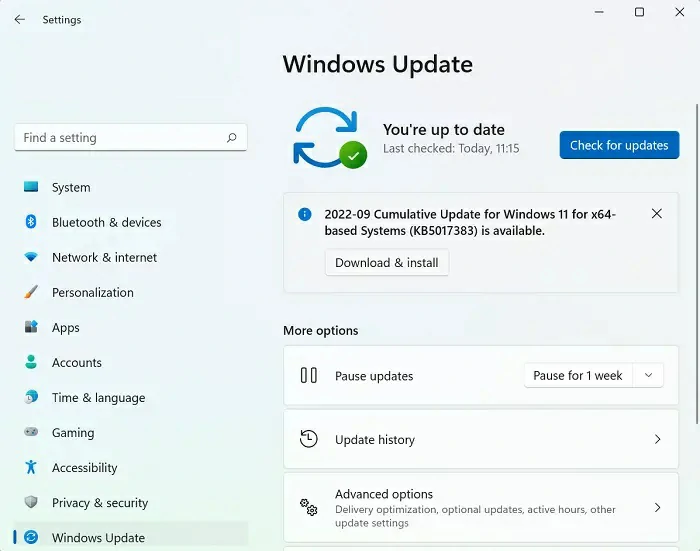
Once they have been downloaded and installed, reboot your system to check if the error is gone.
Run System File Checker or SFC scan
Running the sfc /scannow command might help in these situations. Checking system files is a tool specially developed by Microsoft to give us a hand in these circumstances.
All you have to do is open the Command Prompt and, in it, type the following command: sfc /scannow. Immediately then hit the Enter key and wait for the scan to finish. Reboot the system for Windows to take care of replace damaged/corrupted files. You will replace them in a very few seconds.
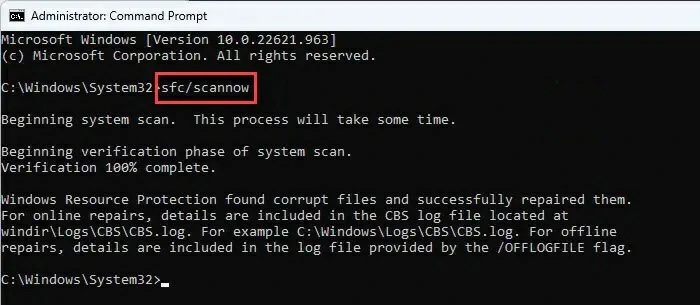
Try a clean boot
If the problem message is displayed on the screen immediately you start your PC, you should do a Clean Boot. Basically, what you do in this procedure is to load Windows with the essential minimum elements.
Once your PC has turned on in this way, enable the services you want one at a time until you can detect which one is causing the problems. Once you identify that conflicting process, get rid of it.
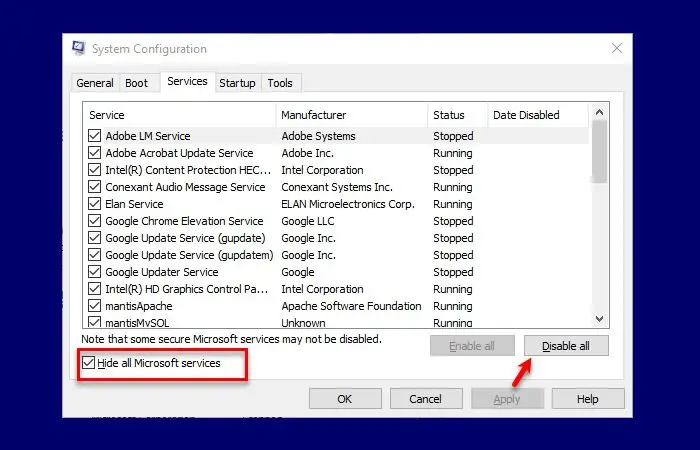
Use a system restore point
In some cases, you should use a system restore point to get back to a safe instance. You just have to remember when the failures started, and go back to a point before that moment.
That is precisely why We recommend creating restore points on a regular basis on your PC.
Other similar errors
Other similar errors with the message “The application failed to start correctly” are the following:
- The application failed to start correctly (0xc0000142)
- The application failed to start correctly (0xc0000018)
- The application failed to start correctly (0xc0000017)
- The application failed to initialize correctly (0xc0000135)
- The application failed to initialize correctly (0xc0000005)
- The application failed to start correctly (0xc0000022)
- The application failed to start correctly (0xc00007b)
Other frequently asked questions
What is the error code 0xc0000005 during the installation of Windows 11?
Error code 0xc0000005 appears as a result of a failed Windows update installation. It arises when your PC is unable to configure Windows after a reboot or due to some RAM issues. It is also related to Windows installation file errors. First, try updating your device drivers and restarting your device. If that doesn’t work, an SFC scan may do the trick.
What is Access Violation 0xc0000005?
The Access Violation error code 0xc0000005 indicates that the system is unable to correctly process those files or settings required to access a program. The error could occur due to faulty RAM, outdated or corrupted disk drivers, or malware or security updates. In virtually all of these cases, it’s best to run an SFC scan..
Have you been able to solve the 0xc00000e5 error in Windows 11 with these tricks that we have just taught you?



