It is normal that nowadays we play most of the multimedia content from a web browser or application. In doing so, we may come to meet the error code 102630which means that we have selected an empty playlist.
Technically speaking, the error should only appear if we click on the wrong link. However, the problem makes an appearance, even when we try to access genuine content. In this case, we can say that it is a network error and this can be generated due to different reasons.
How to fix error 102630
Check internet connection
In case we encounter the error code 102630 while we are trying to play an online video. What we will have to do is make sure we have a stable internet connection. If we have a slow or unstable connection, we will see this error more often than we would like.
So we will have to use a web service to verify the status of our connection and in case of obtaining negative results, we recommend contacting the ISP or internet service provider to make the relevant claim.
video repair
In the event that we receive the error trying to play a local file, then we will have to check if the file is damaged. There are many programs that are capable of repairing damaged files. We can find several programs available for different platforms like Remo Software, Stellar, etc.
Change the size of the file or its format
Another thing that we can do when the error appears locally is simply change the size or type of the file. It is possible to convert a video that has MKV format to MP4, in this way we will be able to play the video once we have changed its format. This is something we can do with playing VLC Player.
Install VLC Player
As for playing local files, it would be best to use VLC Player. It is a player that comes with a large number of codecs pre-installed and can play almost any kind of format. In this way, we would be avoiding suffering a wide variety of problems with this software, although we recognize that no program is perfect and from time to time it may have problems playing content, although it is extremely rare for it to happen.
Clear browser cache and cookies
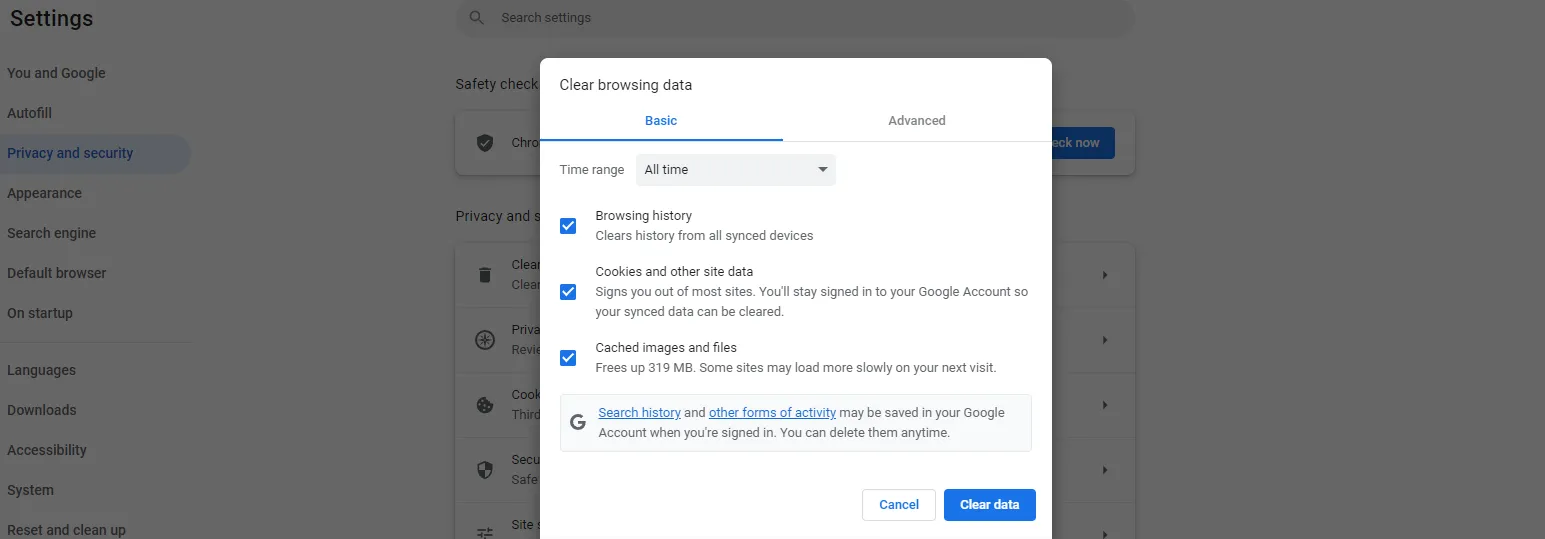
By now we are all well aware that cache and cookies accumulated for too long in the browser can lead to a wide variety of inconveniences. So the ideal is to empty the cache and delete the cookies from time to time.
In Chrome we will have to click on the three points that appear in the upper right corner of the screen, we will click on More tools and then Clear browsing data.
On the right side of the screen we will click on Advanced, we will select All the time in the Time interval section and we will make sure that the Cookies and other site data options are checked; also Cached images and files. Finally, we click on Clear data.
To clear the Microsoft Edge cache, we can follow the guide that we left above and in a few minutes we will have completed the process, in the Microsoft browser it is too easy to empty the cache and delete cookies.
From Mozilla Firefox we will click on the three lines that are in the upper right part of the browser and select Library. Now we will have to go to History> Clear recent history. To finish, we are going to mark all the necessary options and click on Delete now.



