On several occasions we have suffered an uncomfortable problem with Office, when opening it the screen turns black and sometimes only half. Whatever the case, the program becomes unusable and we have to restart it. It’s a rather rare glitch that we obviously don’t want to experience too often. Fortunately, there is a way to sort out East error of black screen in microsoftoffice. We recommend applying these solutions if we have to deal with this problem frequently.
Fix: Black screen error in Office
Update graphics drivers
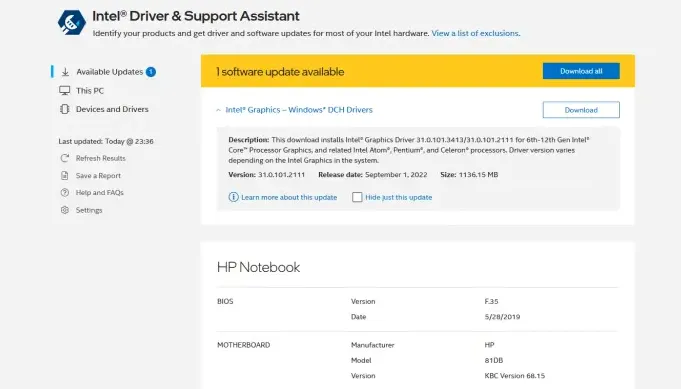
The first thing we will have to check is that we have the latest available version of the graphic drivers. It is one of the main reasons why this problem is generated.
Depending on our computer and its components, we will have to download its drivers from one website or another. We recommend visiting the manufacturer’s website and downloading the appropriate driver for the device we are using.
Windows Compatibility Troubleshooter
In case the drivers are not the problem, then we can use the Windows compatibility troubleshooter. It is a great help to solve the problem automatically and in most cases it works without any kind of inconvenience.
- We press Windows + i to access Settings.
- After this, we will go to System > Troubleshoot > Other troubleshooters.
- We will have to click on the Run button that is next to Program Compatibility Troubleshooter.
Now we are going to have to let Windows find what the problem is and ask us to confirm to run the solution.
Close programs and temporarily disable the antivirus
Background apps can cause problems with Microsoft Office. Even the antivirus program that we are using can cause it. So we will have to remove all unnecessary programs or applications and start Office to check if this is what is causing the black screen.
- We start by right-clicking on the taskbar at the bottom of Windows and selecting Task Manager. We can also right click on the Start icon.
- Once the Task Manager window opens, we will have to click on More details at the bottom left to expand it.
- In the Processes tab, we will find all the programs and services that are running.
- We will choose those applications that are unnecessary, we will right click and select End task.
We also recommend temporarily disabling your antivirus software to make sure it isn’t conflicting with Office. Especially if we do not use Microsoft Defender and we are using a third-party program.
Search for malware or viruses
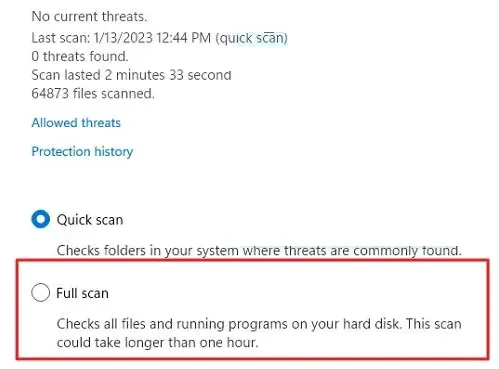
A PC infected with malware or viruses can suffer from this and many other problems related to the performance and security of the operating system. So we recommend running a reputable antivirus software with a full scan of the entire computer.
In case of having Windows Defender installed, what we will have to do is the following:
- We press Start and we will write Windows Security, we will click on the first result.
- We will go to Protection against viruses and threats> Scan options.
- Here we will have to select Full scan and we start by clicking on Scan now.
This can take quite a while, so we’re going to have to wait patiently. In case you have other antivirus software, the steps will be different. We recommend visiting the official website of the antivirus program that we are using to find out more details.
Repair or reset Office

We can also repair or restore Microsoft Office to be completely sure that no files are missing or damaged and causing the problem. In order to do this we will have to do the following:
- We press Windows + i to access Settings.
- We go to Applications> Applications and features.
- Here we will have to search for Microsoft Office and we will click on the three points that are on the right side.
- In the small menu that appears, we will select Advanced Options and scroll until we find Repair and Reset.
- We will select the option that we deem convenient and then Next.
After the process is finished, we are going to turn off the computer, turn it back on and proceed to run any Office program to see if the problem persists. With any luck, this Office black screen error will be a thing of the past.



