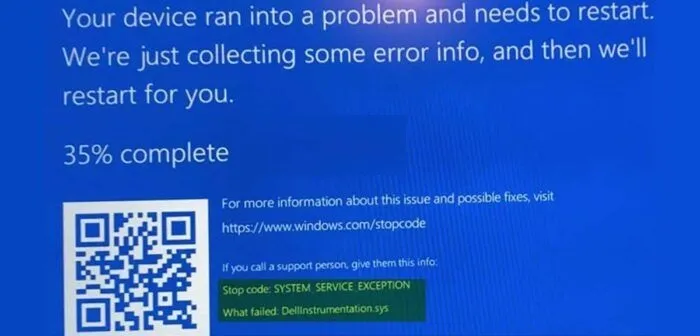Many of Dell’s users have had to search for the Solution to DellInstrumentation.sys blue screen error in Windows 11 and 10. This problem causes the computer to crash while we are using it. So as you may have already experienced, it is not exactly a comfortable thing or a minor error that we can ignore. So we will see in this article how we can proceed to find a quick solution.
What is DellInstrumentation.sys Blue Screen Error in Windows?
It is very possible that the driver file DellInstrumentation.sys was installed in the Windows operating system on a Dell computer when we used firmware update utility packages. This can happen from Dell Command Update, Dell Update, Alienware Update, Dell Systema Invertory Agent, or Dell Platform Tag.
Affected users have reported that starting from installing the latest Windows update, most users are using Dell computers. The issue was caused by an incompatible update for the SupportAssist software. This caused the software to malfunction, resulting in a lot of constant DellInstrumentation.sys BSOD failures.
Solution to DellInstrumentation.sys blue screen error in Windows 10 and 11
Run the troubleshooter
Many causes of the BSOD error on Dell computers and many other Windows computers are due to issues related to hardware, software, and user error. Luckily, we have a troubleshooter which is an automated wizard that will help us resolve this issue.
Uninstall or update Dell SupportAssist software
Affected users reported that it all started after upgrading to Dell SupportAssist 3.11. What worked for this group of users was uninstalling version 3.11 of the software through apps and features, which we’ll find in Windows Settings, by pressing Windows + i.
We can use the computer without this software installed without any kind of problem. However, due to issues of updates and security, we recommend verifying if there is no version higher than 3.11 that solves the problem and proceed with its installation.
Manually delete the DellInstrumentation.sys file
This is a fairly simple solution that has worked well for many users. We will have to manually remove the DellInstrumentation.sys file. For this we can use DriverStore Explorer to search and find the file. Nor is it something too necessary, if we manage a little.
Typically, the DellInstrumentation.sys file is located at the following address via File Explorer: C:Users
If we find the file in any of the locations mentioned above, we will only have to right-click on it and choose Delete from the context menu.
Uninstall Dell Instrumentation in Device Manager
Dell Instrumentation is a Dell feature that enables system administrators to manage devices at a higher level. Generally used to change BIOS settings, remote reboot and other settings.
In order to carry out this solution we will have to do the following:
- Press the Windows + X key combination to open the power user menu.
- Next, we press M on the keyboard to open Device Manager.
- We will have to scroll down to the list of installed devices and expand the Dellinstrumentation section.
- Now we are going to right click on the DellInstrumentation device and choose Uninstall device.
- A pop-up message will appear, we mark the option Internet, remove the device driver.
Finally, we click on accept and restart the computer. In case uninstall doesn’t work or reinstall. What we can do is repeat all the previous steps, only, instead of uninstalling, we will proceed to disable it.