The error display connection may be limited in windows 11/10 can be fixed in several ways. This message usually indicates that there is a problem with the connection to the display device.
Generally, we see it when we start a computer; it disappears after the connection is established and the device is again able to display the user interface. Although sometimes solving this problem may seem like a headache, especially when we see this message:
“Display connection may be limited
Make sure the DisplayPort device you are connecting to is compatible with your PC. Select this message for more troubleshooting information.”
However, it is not too complicated to fix it. We have at our disposal a series of possible methods that can be very effective in leaving this error behind.
How to fix error: Display connection may be limited in Windows 10/11
Use the Hardware and Devices Troubleshooter

The hardware and devices troubleshooter is able to find what the problem is and not only that, it can also fix it automatically. It is an interesting function of Windows that can help us get out of quite difficult situations. We will use it as follows:
- Press Start, type CMD and hit Enter.
- The command prompt window will open, where we will have to enter the following command: msdt.exe -id DeviceDiagnostic
- Next, we will see that the hardware and device troubleshooter opens, so we click on next.
Once we have done this, the Windows utility will take care of looking for the problem automatically. If it finds it, it will suggest us a way to fix it, we will have to apply the solution and let it finish the process.
Check device compatibility
The error can happen when we try to connect a device and external display with a USB-C cable and the device does not support it. In these cases we will have to verify if the device supports DisplayPort connections through a USB-C cable. Otherwise, we will have to connect via HDMI cable, which is generally the most reliable.
Uninstall a recent update
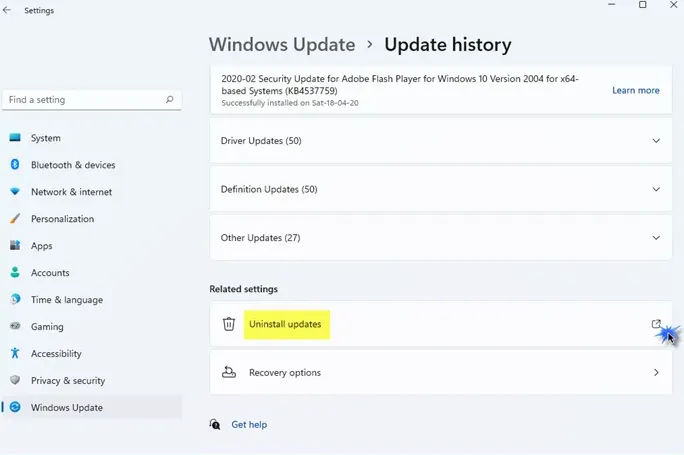
On some occasions, updates can generate one or another problem when they leave us with broken or corrupt files. If the problem occurred after installing a Windows update, we can try uninstalling it.
- We will press Windows + i to access the Settings menu.
- Next, we will click on Windows Update in the left sidebar.
- We click on Update history.
- From here, we’ll scroll down until we see the Uninstall Updates option under Related Settings.
- Click on the button on the right side.
- We will see that the Installed Updates Control Panel opens.
- Simply, we will look for the last one, we will right click on Update and we choose Uninstall.
update drivers

It is very important to install the device drivers manually, we can also let Windows do it for us, although it is always better to choose to download them from the manufacturer’s official website. However, updating them is something that we can do in an extremely simple way, as we will see a little further down:
- We press Windows + i to open Settings and go to Update and security> Windows Update.
- Here we are going to look for a link that says View optional updates.
- In this section we will see a complete list of all the updates that we have available to install. We recommend installing all that we find available.
Check video cables
It is always possible that the cables end up being the source of the problem. If we have another similar cable, we recommend changing them and testing if this error persists. In case it does not, then we already know that the cable we were using does not work properly.
damaged ports
As a last option, we have to verify if the ports are damaged, not only the one on our computer, but also the one on the screen. In case they are damaged, we will have to take the device to a professional to fix it.
We should even consider cleaning them too. Let’s remember that dust and dirt is one of the number 1 enemies of any technological device. So it wouldn’t be a bad idea to clean the whole computer.



