Any office job is impossible to carry out without an application like Microsoft Excel. We are talking about the most useful program that we will find in Windows and one of the best office automation programs. However, just because it’s the best doesn’t mean it can’t have one or the other problem. In this article we are going to see the error of Excel of “He found a issue with one or more references of formula in this leaf of worked”.
Excel found a problem with one or more formula references in this worksheet
There are several reasons why this error can occur, such as incorrect formulas, reference cells, file corruption, incorrectly embedded links, no cell value, etc.
But, on the other hand, the positive thing is that we can solve this in a simple way. In case the previous situations do not apply to ours, then it is very possible that the problem is in some corrupt file of the same program.
check formulas to find the reference problem in excel
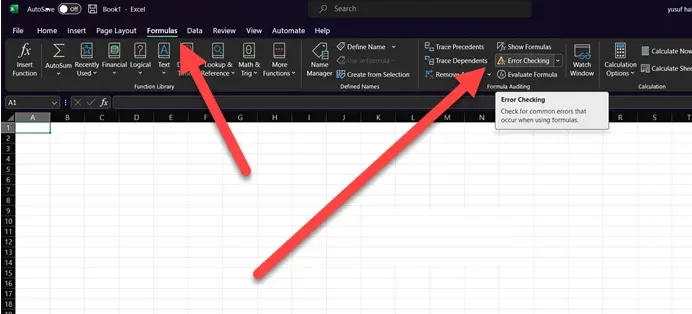
When we are working on different sheets or a large Excel file, finding the wrong formula(s) would be quite an odyssey. Luckily, we can use the error checking function to find the formula in question.
For this we are going to go to the Formulas tab, from here we are going to click on Error Checking. This will do a scan on the sheet and show us what problems it found, if any. However, if it doesn’t find any, it will display a message that says something like this: Error checking completed for the entire sheet.
In case it finds errors, it will see what the problems are for our file and allow us to make the necessary adjustments to fix it.
Consult individual sheet
This error can also happen due to faulty sheets and can be resolved by copying the content of each sheet to another Excel file. This is a fairly simple way to fix the problem.
Check external links
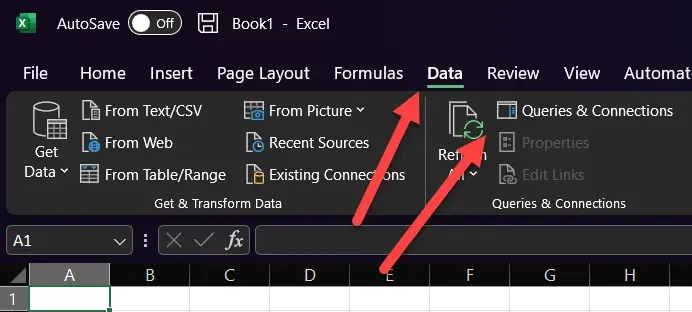
The external reference formula gives us the possibility to reference the content of other cells in another file and create a link. This means that the cell has data that is part of another spreadsheet. Obviously, these kinds of external links can lead to nothing itself repeatedly, which ends up causing the problem. To solve it we will have to follow these steps:
- We open the Excel application and go to the Data tab.
- Next, we are going to click on Queries and connections, then we are going to the Edit links option.
- What we will do now is check the external links and remove the ones that are causing the problem.
graphics review
On many occasions, another reason why we are facing this problem is the graphics. The problem is the same as always: if we are working on Excel workbooks that are too big, it will take too long to find where the “culprit” is.
Repair Microsoft Excel
In case the error still did not give up and we have tried all the methods mentioned above. We recommend that you restart or use tools to repair damaged Excel files. Microsoft also has a feature to repair all of Office that allows you to reset applications individually.



