One of those long-awaited games based on a franchise adored by millions of people that promised a lot and, although it was able to deliver in part, it did not do so in the best way. However, we still had a lot to enjoy in this long-awaited title that began with one or another mistake. From showing a black screen on startup and not doing anything, crashing for no apparent reason and closing, etc. Gotham Knight keeps crashing on PC I have Windows, but there are ways to fix it.
Fix Gotham Knight that keeps crashing on Windows PC
Update graphics drivers
When any game fails on our computer, one of the first things we have to do is update the graphics drivers. This is essential for anything on our PC to work properly, not just video games. So we recommend verifying that we have the latest drivers for our video card installed and, if not, proceed to update.
Add it to Firewall or disable antivirus
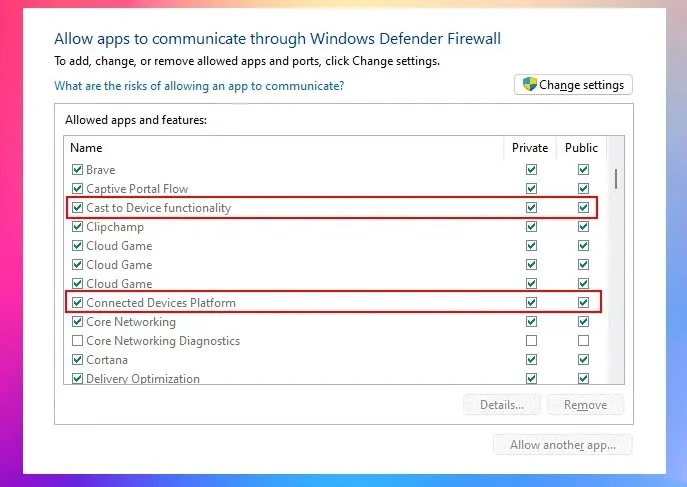
Our antivirus and firewall are not only responsible for blocking malware and viruses, but also game files. It is not strange that the security of our system detects a game as a potential threat and blocks some of its important files, preventing them from starting properly. What would end up giving us a black screen when trying to start it, for example.
So we will proceed to temporarily disable antivirus and firewall software to check if the game can run smoothly. We recommend disabling it and installing the game from scratch in order to verify it correctly.
In case we don’t want to disable the firewall in Windows 11 or 10 temporarily, we can add the game as an exception.
- We will start the Windows Defender Security Center application.
- We choose Firewall and network protection, then we are going to Allow an application through the firewall.
- We go to the list of applications and we will choose Gotham Knight. In case we do not find the game in the list, we will have to click on Add another application and choose the Gotham Knight executable file.
- When we finish this, we will have to allow the game from Private Networks as Public, we click on Accept and apply the changes.
Delete unnecessary tasks and programs
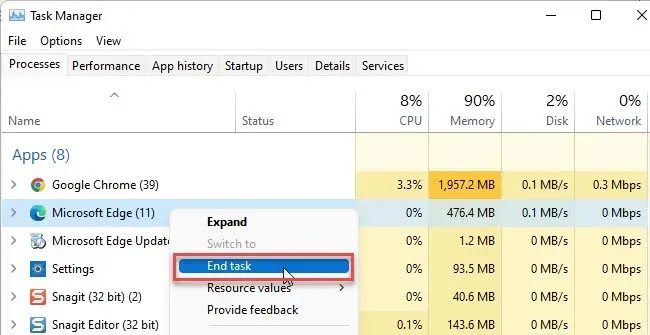
This is something that we have to do, especially if we do not have a powerful computer. Although regardless of the power of our PC, on many occasions some games do not work if we have other functions open.
So what we will do is open the Task Manager. We simply right-click on Start and choose Task Manager. Here we will have to go to the Processes tab and close all the tasks that consume too many resources, avoiding closing those that are essential for the proper functioning of the system.
Use high performance mode to stop Gotham Knight from crashing on PC
According to various reports, configuration settings other than the high performance option cause the problem and changing it may help to resolve it. So we are going to have to go to the start menu, write Configuration and we will press Enter. Once we are in Settings, we are going to go to System> Display> Graphics and we will choose the game. We click on Options and we will choose High Performance Mode, start the game and check if we can play it.
File Check
This is something that we always recommend doing when it comes to a game that we have installed from Steam. On some occasions, there may be damaged game files, the reasons may be many, even when we download and install it. So we will carry out a check of the files and, in case there is some kind of problem, these files will automatically be repaired.
The first thing we will do is start Steam, then we will go to the Library and we will right click on the game, in the context menu we will choose Properties.
We go to the Local files tab and click on Verify the integrity of the game files. Once the process is done, we will launch the game and check if the issue still occurs.



