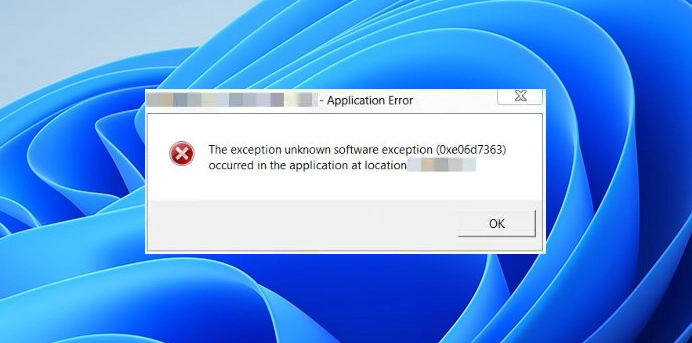You don’t have to keep dealing with him. unknown software exception error code 0xe06d7363. This error is also known as the Windows application error, the Microsoft Visual C++ compiler generates the error 0xe06d7363 as a Visual C++ exception when some system process, application, or file fails to execute.
Generally, the problem occurs when there is an incompatibility between the operating system and the application. Although this problem can happen due to other reasons such as: internal app errors, conflicting third-party software, malware, registry failures or even a Windows update. It can even happen if we are missing some redistributable packages, like the Visual C++ extensions.
How To Fix Unknown Software Exception Error Code 0xe06d7363
Uninstall and reinstall the problematic app
In case you identify the application that is causing the problem, we recommend uninstalling it and reinstalling it to resolve it. It is the easiest way to fix the problem if the app is not working properly or has some internal code error. We can do this from Windows Settings or the Control Panel.
Add the affected app as an exclusion in the Antivirus
This error code is usually related to the antivirus. The antivirus software on our computer can consider it as malware and prevent it from running. In these cases, we recommend adding the file to the exclusion list of the program or even the firewall.
Install all Visual C++ redistributable packages
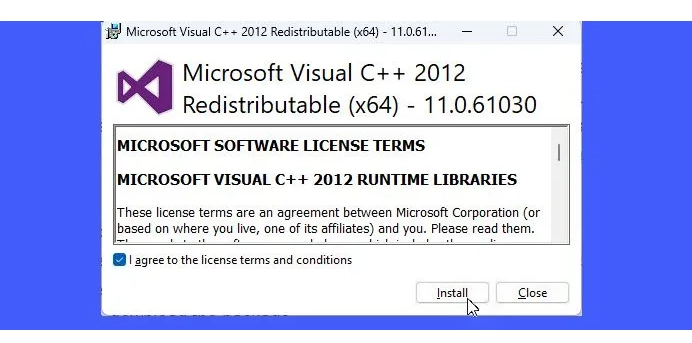
If a Visual C++ library is missing it can cause the error, so we are going to have to proceed to download all the missing packages on our computer.
- We visited the download center from Microsoft, we look for the Visual C++ redistributable packages and click on Download.
- Depending on the system specifications, we will have to choose 32-bit or 64-bit and choose the version of the redistribution package.
- We will click Next to download the package.
- Once it is downloaded, we will double click on the downloaded file.
- We accept the terms and click install.
- When the User Account Control prompt appears, click Yes.
- Once the installation is finished, we will press Close.
After installing the required Visual C++ library, we will have to proceed to restart the computer to check if the problem persists.
clean boot

Doing a boot or clean start will help us find software conflicts. This is useful because it helps us identify whether third-party software or startup items are causing the problem in Windows. It is necessary to disable all third-party apps and re-enable them one at a time until we find the app that is causing the problem.
Run System File Checker
In case the previous solutions did not work, we will have to run the System File Checker to identify and repair corrupted system files from the resident component store. In case the problem is in the Windows component store, we may have to run the DISM tool.