- Does DaVinci Resolve show “Your GPU memory is full” when trying to edit?
- This issue is related to insufficient GPU resources for the task
- How to rule out the possible causes one by one and thus get rid of the application crash?
DaVinci Resolve is one of the best video editing programs that we can trust, a software that is almost always stable but, like any other, from time to time it can cause us a problem while using it. Lately, without going any further, many users suffer from full GPU memory in DaVinci. We review the steps to follow to solve this problemfrom the simplest to the most complex.
First of all, you have to learn to recognize this problem, and you will because it shows a specific message. Both in Windows 10 and Windows 11 you will see that it says “Your GPU memory is full” in the middle of your session. Having clarified this, in the following lines we will indicate the steps to follow to forget about the conflict.
The Da Vinci Resolve crash is not too different from what other programs can experience, and is associated with the GPU being at its full resources but still not having enough VRAM on the graphics card for the task. When the system detects some kind of incompatibility or lack of resources, it will show you the error message.
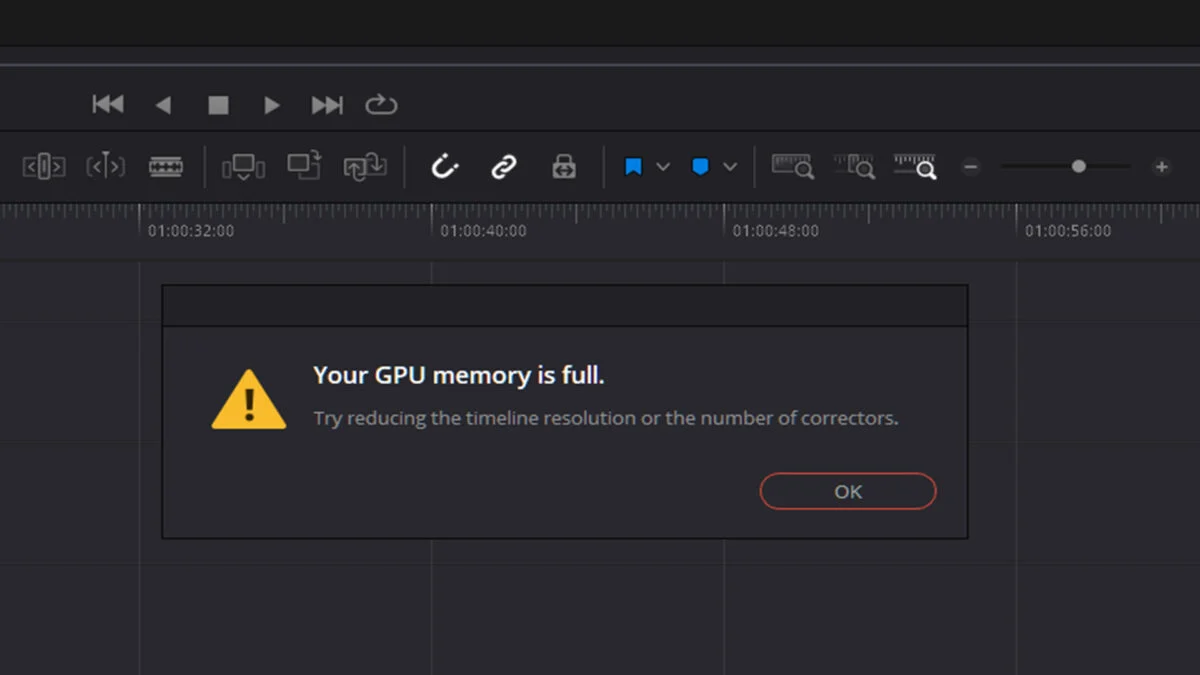
Fix GPU memory full in DaVinci step by step
Initial Checklist
Unlike other CPU-heavy video editors, DaVinci is very GPU-based. Basically this does all the heavy lifting of images, so you need it to have great power. Normally, you we recommend a minimum of 32 GB of RAM to ensure smooth operation. Additionally, You will require a minimum of 2 GB of VRAM, although it is preferable to reach 4 GB.
In short, as part of your initial checklist, make sure you have DaVinci-grade hardware.
Change GPU configuration settings
If you have a processing power lower than 3.5, you will not be able to use CUDA in DaVinci Resolve. You will need to go to Preferences, System, Memory & GPU, GPU Settings, GPU Mode & Rendering, unchecking Automatic and selecting OpenCL instead of CUDA. If you have a higher processing capacity, instead check the Configuration and switch from OpenCL to CUD in case it is wrong.
Clear cache and GPU/CPU memory
GPU memory full problem on DaVinci may have to do with GPU/CPU memory and cache. Deleting them both is key to rest assured that they are not responsible of what happens to you
You can take advantage of any application to clear cache and memory or do it from the Task Manager. Assuming you choose the last option, you have to go to Processes, choose DaVinci and press End task.
Another alternative is turn off your PC and unplug the powerwhich will cause the cache and memory to be cleared. Wait about 30 seconds before reconnecting the equipmentno longer living with those junk files.
Reduce the resolution of the timeline
This measure means that DaVinci Resolve does not require so many resources from the system, relieving RAM and VRAM. Reducing the resolution of the timeline may get rid of the problem without further ado.
- Go to Settings, in the bottom right corner
- Go to Master Settings, Timeline Resolution
- In the drop-down menu that will open then go from the current resolution to a lower one
Update the GPU driver
The problem could be caused by DaVinci not communicating properly with the GPU due to an incorrect or outdated driver. Therefore, drivers need to be updated manually or automatically.
Our advice is to turn to Windows Update to download the latest driversor go directly to the website of the manufacturer of the GPU to check if there are more recent drivers than those installed.
Update or reinstall DaVinci Resolve
If none of the above work, and the problem persists at this point, you should try updating the software, Check if there are new versions of DaVinci Resolve available and, if so, install them on your PC sooner.
If that doesn’t help either, the only possible way out is to uninstall the program and reinstall it on your device.
Were you able to fix the GPU memory full problem in DaVinci with these tricks?



