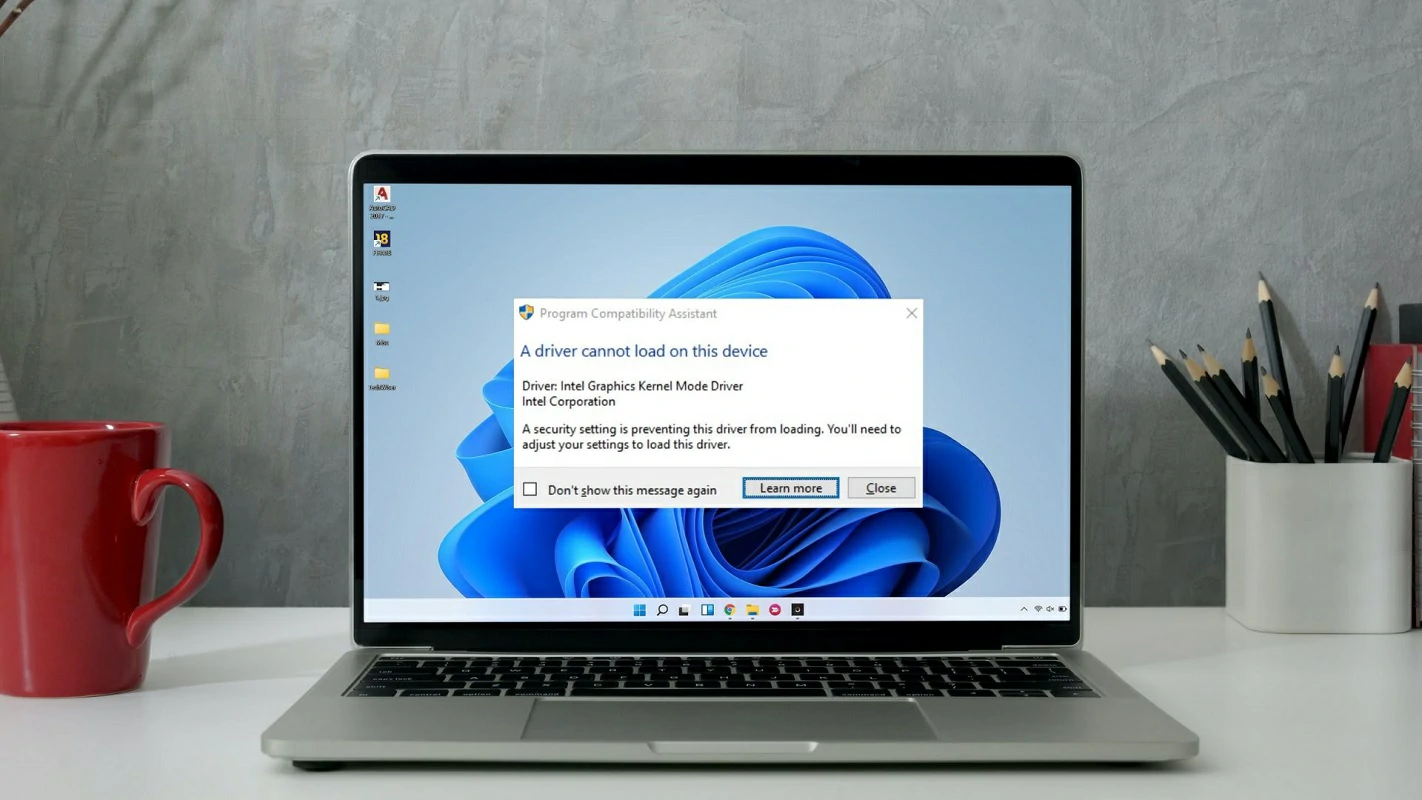- If you’ve been with Windows for years, you’ll agree that few issues are as frustrating as those associated with graphics device drivers.
- How to fix graphics device driver errors 22, 32, 37 and 43?
We always say that beyond the failures that Windows may present, it is good news that they are easily identifiable through codes. That allows us to distinguish them, differentiate them and act accordingly. After the introduction, today we want to show you how to fix major graphics device driver errors: errors related to code 22, 32, 37 and 43.
In the end, if you’ve been using Microsoft’s operating system for years, you’ll agree that few issues end up being as frustrating as those associated with graphics device drivers.
They deprive you of watching movies, playing video games or simply studying or work on your computer. Precisely for this reason it is important to know what are the steps to follow when these error codes appear.
What do the error codes for this controller mean?
Before we get into the details, let’s try to understand a little what these error codes mean.
- Error code 22: Indicates that a device is disabled, either manually or by Microsoft.
- Error code 32: Indicates that a driver or device is disabled in the Windows Registry.
- Error code 37: Indicates that the system cannot initialize a device driver.
- Error code 43: Indicates that a controller or device is no longer responding.
Before delving into the procedures for fixing those errors, it’s worth noting that you can avoid a number of issues by keeping your device drivers up-to-date, regularly checking when updates are available, and installing them Before too much time passes and it’s too late.
How to fix graphics device driver error code 22
To resolve Error Code 22, you must enable the device in question. Go to Device Manager, find the device marked with Error 22, right-click and select Enable. Windows will automatically find the OEM driver or use a generic driver to get by.
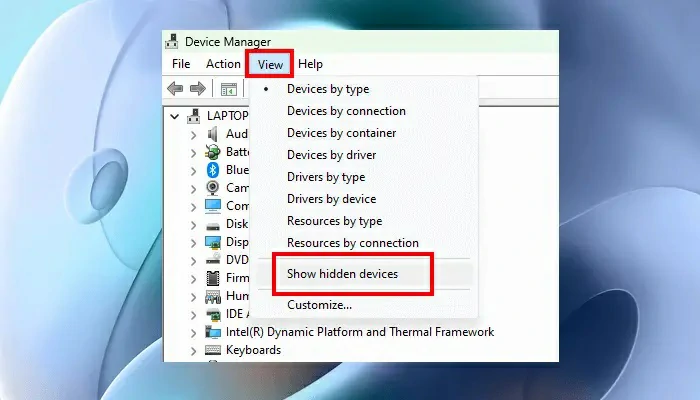
How to fix graphics device driver error code 32
To resolve Error Code 32, you will need to update or reinstall your device drivers. First, locate the device in Device Manager. Then, right-click on Update Driver. If that doesn’t work, select Uninstall device and restart your PC for it to reinstall.
How to fix graphics device driver error code 37
To resolve Error Code 37, you should go for a driver reinstall but manually. If those steps fail, try rolling back the driver to an older version or try system restore.
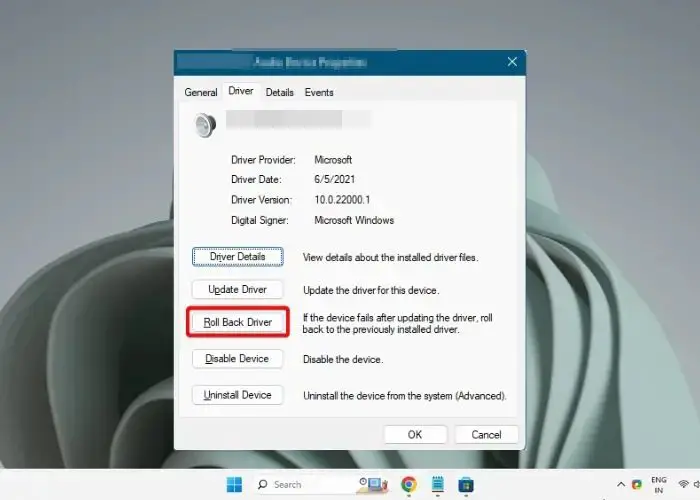
How to fix graphics device driver error code 43
To resolve Error Code 43, try restarting your PC. Often this will clear the fault that code carries. As long as the problem persists, you will have to manually reinstall the driver, just like error 32.
Other frequently asked questions
How to restore the graphics driver?
Windows does not maintain copies of the graphics driver. But it does perform a system restore to a previously saved point. Going back to that copy of the driver should definitely fix the problem.
Does resetting the PC remove the graphics drivers?
When you set up your PC, the graphics drivers are removed, just like all other installed drivers. You will need to install the PEM drivers. Until then, Windows falls back to generic drivers which should suffice for setup. but they will not give you a good experience like the official ones.
conclusions
As you may have noticed, the device driver errors identified by these numbers can cause some significant problems. But they have a solution and in this article we leave you all the relevant details.
Have you experienced any of these graphics device driver errors? Which of the ones mentioned here?
Remember that there are more error codes, such as the error code 21 that we already talked about.