- Home has personal and domestic routines, and the latter do to their full potential
- Home routines are highly configurable, and there are main action categories
- What are the steps to follow to personalize domestic routines at home with Home?
As we know, Google Home is Google’s smart home ecosystem that allows you to control your devices to get the most out of them and enjoy the advantages of home automation, the integration of technology in places. Assuming you just got one of these teams, You’ll need to learn how to set up home routines on Google Home, and that’ll take a few minutes. What are the key steps in doing so?
Well, the first thing to note is that from Home we can manage all Google devices, even some third-party ones that are compatible with the platform, to use the lights, cameras, locks and other smart elements that we have in our home, launching or programming these tasks.
Google Home household routines
Google Home has two types of routines, domestic routines and personal routines, and in this article we want to dwell on the first ones, which are the ones that can be created by all the members of the house, edited later, and never contain information personal, which is reserved for personal.
Within the section on domestic routines, Google includes some “at home” routines that are predetermined, accompanied by some “outside” routine that we can customize as we wish for its use.
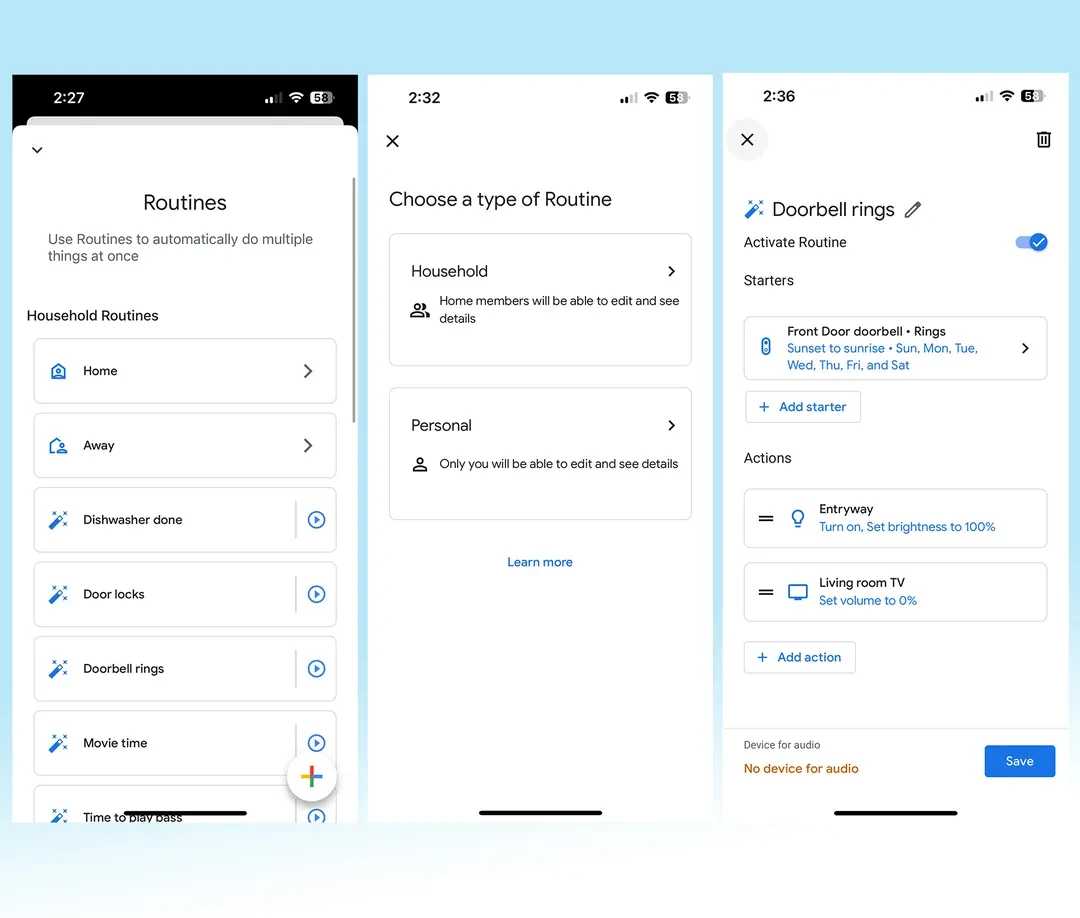
To know which of them is the correct one, the sensors that are part of the circuit indicate our location. Having said that, Let’s see what are the steps to follow to configure domestic routines in Google Home.
Create step-by-step household routines in Google Home
First of all, you need to configure routines in Google Home from the homonymous applicationwhich is downloaded to Pixel terminals but you will have to install it on iPhone and other mobiles that do not have it.
- Open the Google Home app on your smartphone or tablet
- Tap the Routines icon (a purple circle with a sun in it)
- On the next screen, tap the button at the bottom right
- Name the routine, to tell it later: “Ok Google, turn on light”
- Indicates the trigger or initiator of the routine, be it a voice command, a day and time or another
- Add what is the action or actions that the routine should perform
- If that action involves playing media, set where to play it
- When you have finished with all the details of the routine, press Save to store it

Launchers for Google Home Routines
Not too long ago, Google introduced its Home Routines launchers to make things a little easier for us. Basically, this is the Routine firing when another smart device does something specific. Thanks to this, it is possible to combine actions and it is easier to indicate when the next task should start.
Triggers can be the “Ok Google” command, specific days and times, sunrise and sunset, etc.. Additionally, they can be motion detection, a ringing doorbell, a changing volume, etc..
How to choose actions for a Google Home routine
There are five main categories of actions that you can add to routines, with their many possibilities. You can also create your own actions by writing and describing the command you intend to execute.

Adjust home devices
One of the most common uses of the action has to do with turning different devices on or off. Google does not group the devices so you have to set the same action for them, for example turn off around 11 at night, or turn on around 8 in the morning. You can automate a lot.
Get information and reminders
You can also obtain information such as the weather, or reminders of meetings or birthdays.
Communicate and announce
If you have young children with speakers in their rooms, you can politely ask them to get out of bed.
Adjust wizard volume
In the mornings we will need Google Assistant to speak to us a little louder than in the silence of the night. You can and should configure it so that its volume level is specifically adjusted at each moment.
Play and control media
The assistant can read the news, play the radio or a podcast that you have indicated, or your favorite music. Everything will depend on what you prefer, but it is very useful when it comes to controlling media from a distance.
If you want, you can control your domestic routines from Pixel Watch, Google’s smartwatch.



