- Google created automatic clicks so disabled people could use Chrome OS. Thanks to this solution, Chromebook laptops can improve user productivity
- Learning how to activate this feature is quite simple, it only takes a couple of minutes, and any Chrome OS client will end up being grateful to have the possibility of having it.
Laptops with the Chrome OS operating system developed by Google are an interesting alternative to Windows. Many users like them for their simplicity and certain tasks that are made easier in this environment. Against this, we consider that Enabling auto-clicks on Chromebook is one of those essential tricks available in Chrome OS, so you should learn it and start taking advantage of it as soon as possible.
The automatic clicks feature, which is part of the accessibility solutions on Chromebooks, works so that when you click a button, an activity automatically takes place, without delay. Initially, Google had thought of this as an answer for people with motor impairments.
Aimed at those who have to deal with some obvious physical disability, such as not being able to control their muscles correctly, this means that the device itself will do much of the work for them.
This is how the automatic clicks of Chrome OS arose, which can also be useful for those who do not have a disability, but who want increase your productivity without having to be so aware of the equipment.
How to activate automatic clicks in Chrome OS?
Before we dive into this tutorial, you need to know that the feature can be enabled on devices that were released in the market from 2015 onwards, so the vast majority of Chromebooks have it.

- Open Chrome OS Quick Settings in the bottom right corner, on the gear icon
- Within Settings, go to Advanced on the left sidebar to expand the menu
- Go to the Accessibility options, and Manage accessibility features
- Scroll down and find the Mouse and trackpad section, toggle the toggle or switch where it says “Automatically click when cursor stops”, to enable automatic clicks
- Move the cursor to any actionable element, and click the button or interface element
Once you have followed the steps above, a synchronization will have been created between both objects. Likewise, it is necessary to go through the customization part, which is also not minor and requires a few minutes.
You have to pay attention to the floating menu in the lower right corner, from where you can left click, right click, double click, click and drag or scroll, to activate any of the automatic clicks. You’ll notice that you can assign automatic clicks to any of the mouse functions, so it’s pretty broad.
From the Accessibility Settings section you can apply other changes and even the margin to act.
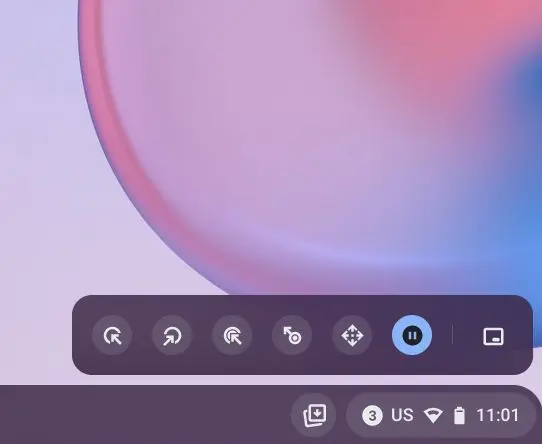
And how to disable automatic clicks?
If you want to turn off automatic clicks because you’re not comfortable with them or something else, simply repeat the steps above and, under Manage accessibility features, turn off the toggle or switch where it says “Automatically click when cursor stops” . This way, they won’t bother you again.
Other frequently asked questions
What is the automatic clicks feature on Chromebook?
Autoclicks is an accessibility feature that allows you to click buttons and menus simply by hovering over the user interface element. Chrome OS will automatically press the button. This function is especially focused on users who are diagnosed with motor deficiencies.
How to enable automatic clicks on Chromebook?
You can do this from #Automatically click when cursor stops”, under Accessibility. Eventually, from there you can disable automatic clicks too, of course.
What version of Chrome OS supports automatic clicks?
Autoclick has been on Chromebooks for a long time, so almost everyone brings them.
Can we click continuously with the Auto Clicks feature in Chrome OS?
No, as the Auto Clicks feature does not support continuous clicks, it is meant for exceptions. You can always right click if you want or have to proceed to another action, but not continuous clicks.
Conclusions
In summary, these are the procedures you should consider if you want to do automatic clicks in Chrome OS. As we have mentioned in the previous lines, this function makes sense, more than anything, for the disabled.
Needless to say, there are other tips and tricks inside Chromebooks, so we suggest you take a look at our articles if you want to learn more about working on Chrome OS on a daily basis.



