If you ever lend your Chromebook to someone, it’s a good idea to use guest mode. You can give them your Chromebook and use the Chrome browser in guest mode, but they can’t see your personal data.
Just like with your Android phone or your personal computer, you don’t need people to snoop on your private data. The good news is that we can fix the problem by using guest mode so they can use your Chromebook or Chrome browser on your computer but without seeing your personal data.
Next we explain how to enable guest mode on chromebook and chrome browser.
guest mode vs. Incognito mode on a Chromebook
It’s important to note that there is a difference between incognito mode and guest mode on a Chromebook.
Guest mode is a temporary account on your Chromebook that clears all browsing data after use. When the guest ends the session, their data is deleted. Therefore, everything the guest does will not be saved. Instead, you can browse as a guest in Chrome.
Incognito mode is best when browsing privately on your computer with Google Chrome. It does not store cookies, browsing history or other browsing data. When you close the browser, all your browsing data is gone.
Do not think that incognito mode is a privacy method that prevents everything. Websites and your internet provider can still see the sites you visit and the ads you visit. Also, incognito mode does not hide your IP address.
How to browse as a guest in Chrome
To browse as a guest in the Chrome browser:
- Opens Chrome and click your profile picture in the top right corner.
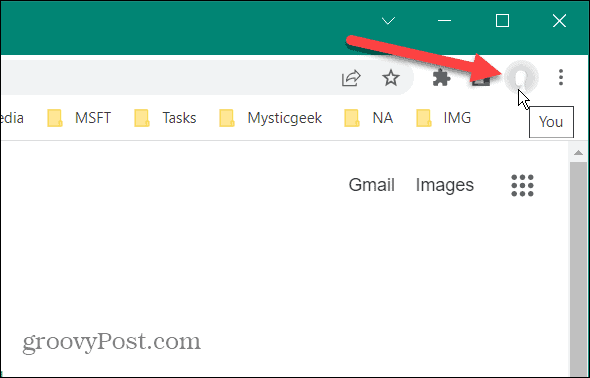
- Select Guest on the menu.
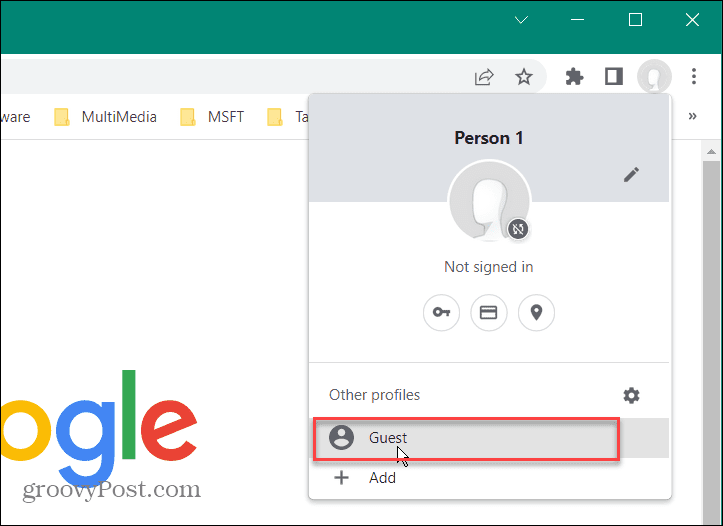
- You will now see a message letting you know that the user is browsing as a guest. Notice that a new window opens for the Chrome guest account.
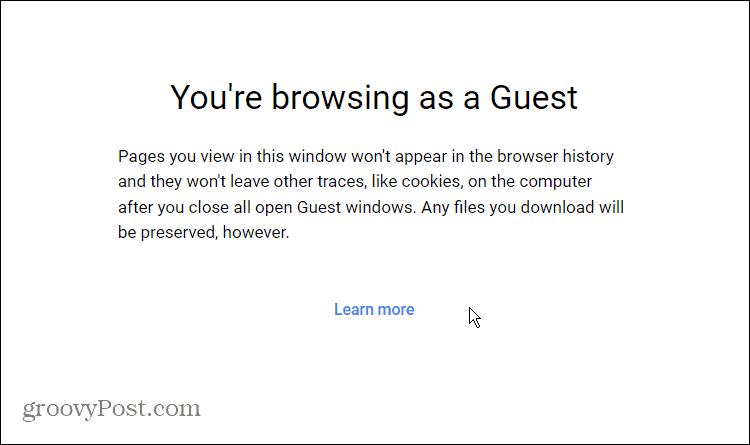
- You will also see Guest Where is the profile picture usually?
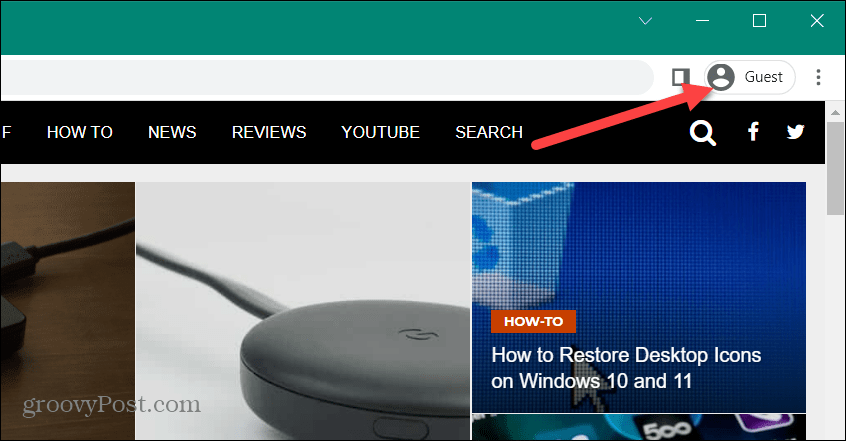
- To exit guest mode, click the guest icon. guest profile in the upper right corner and click Close the guest session window. All browsing data will be deleted.
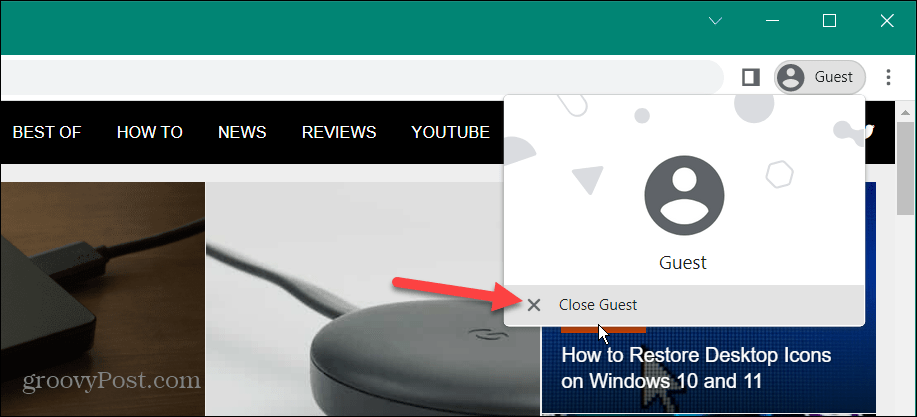
How to browse as a guest on a Chromebook
Browsing as a guest in Chrome is easy, just like browsing as a guest on a Chromebook.
To browse in guest mode on a Chromebook:
- To get started, log out of your profile before logging in as guest. You have to log out before allowing a person to browse as a guest.
- On the login screen, click the button Browse as guest.
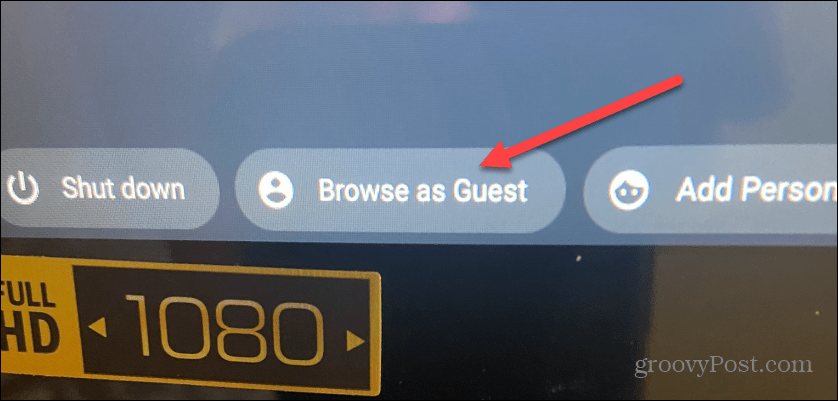
- Now, you will see that you are browsing as a guest, just like the Chrome browser.
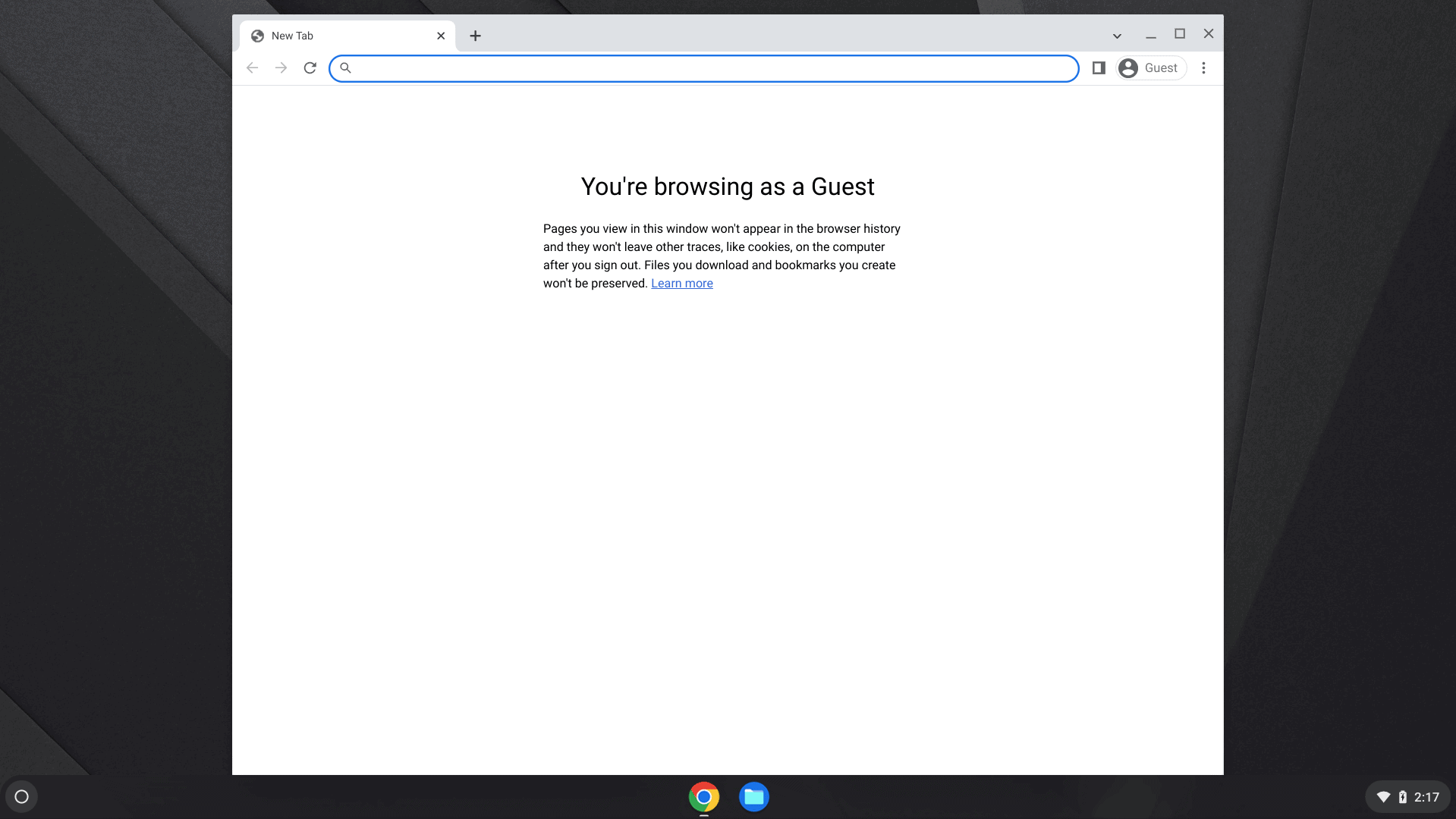
- Using a Chromebook in guest mode is a limited experience. It is limited to the functionality of the apps on it.
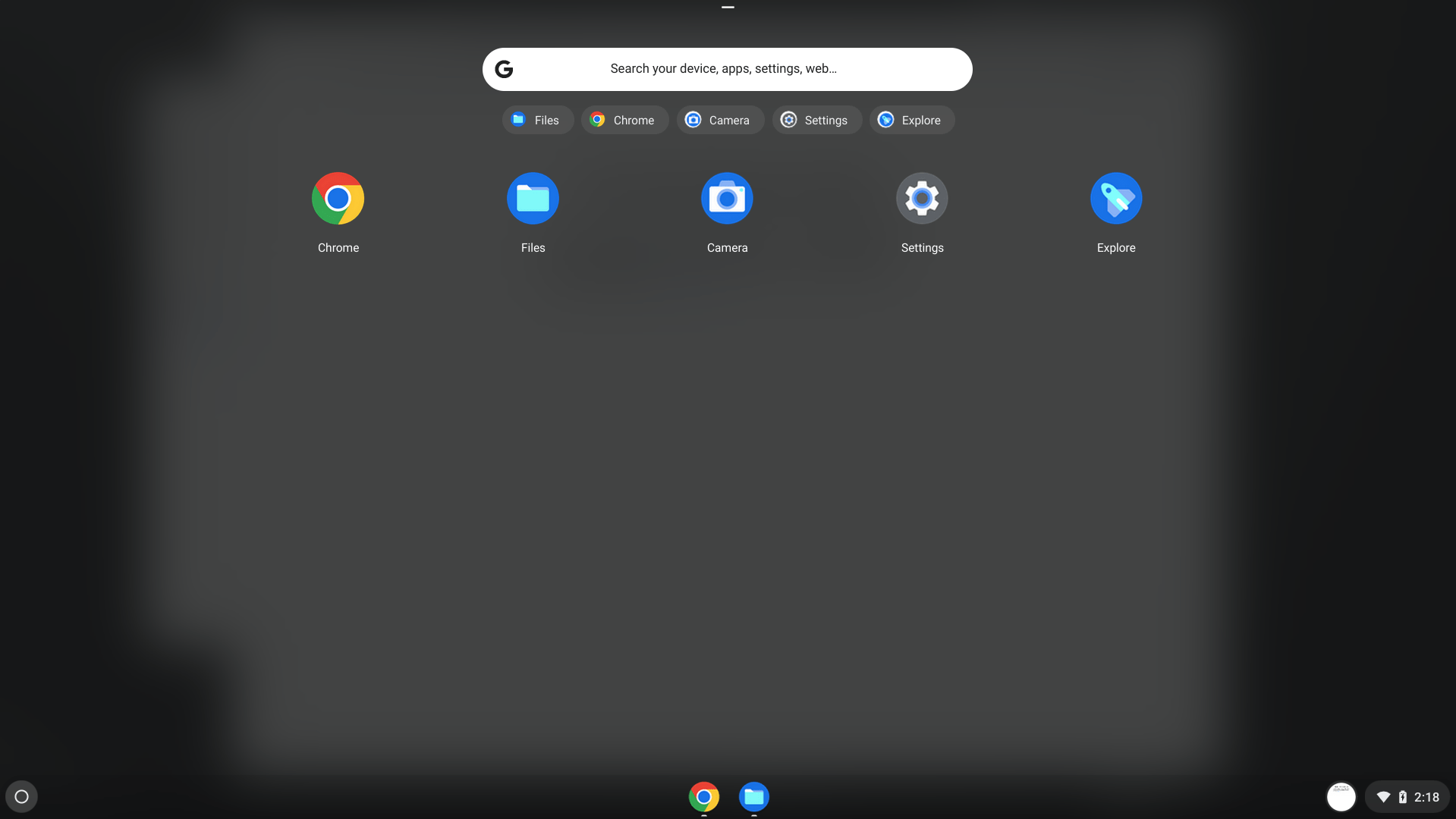
- To exit guest mode, click the time button in the system tray and select Exit guest mode on top.
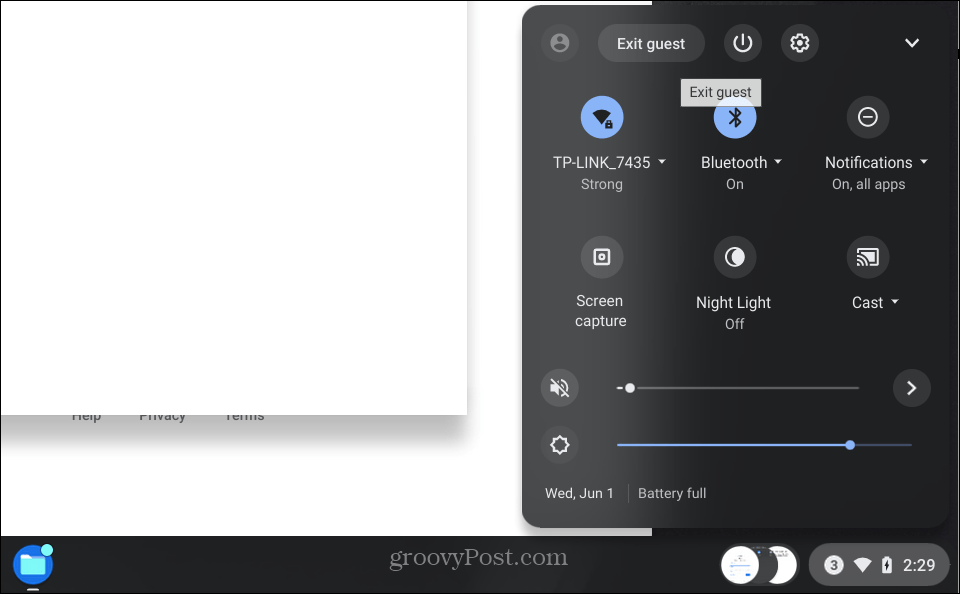
Browse as a guest on a Chromebook
Once the user has completed their session, all cookies, browsing history, application usage and other data will be deleted. Using guest mode on a Chromebook is a great way to quickly check email or visit a site. It is not intended for a full work session. Also, keep in mind that when a guest is on the Chromebook, they won’t have any access to the owner’s user files.
Guest mode is an integral part of computing, and it’s not just for Chrome and Chromebooks. So, for example, you can enable guest mode in windows.



