Google email has a wide variety of extremely interesting and above all very useful features. This time, we are going to see how to add a link to text or images in Gmail. You will see that it is much easier than you imagine.
How to add a link to a text in Gmail
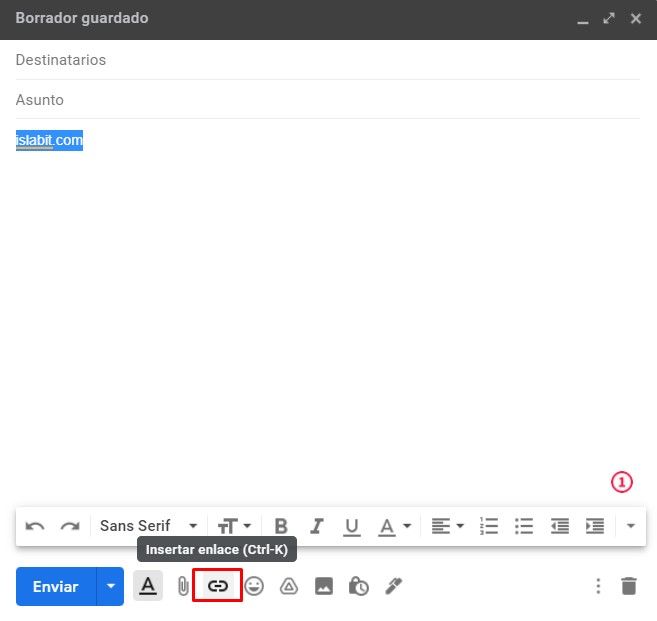
Actually, achieving this is extremely simple, all we have to do is simply select the text that we want to become a link or link and then we will have to click on the link button as you can see in the image.
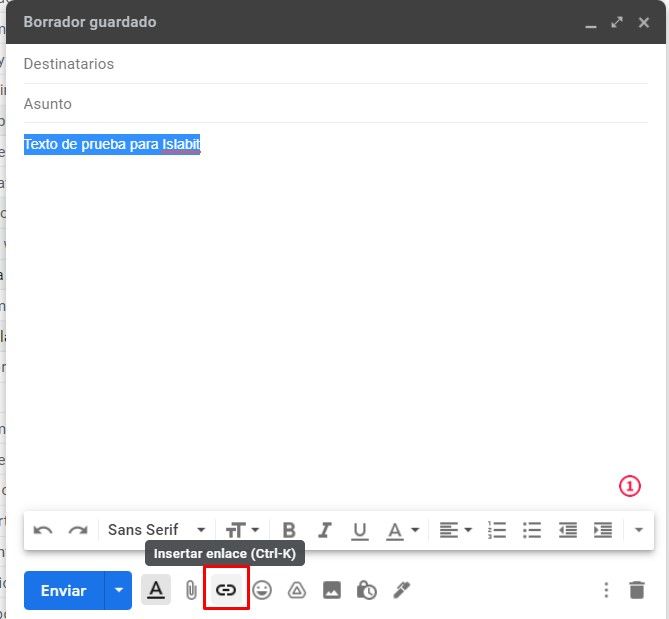
If we do it on a web address, for example “Islabit.com” that text will automatically become a link. On the other hand, if we do it on a text such as “Visit Islabit” then a pop-up window will appear.

In the text box “What URL should this link go to?” we will have to paste the URL; We also have the ability to add an email address from the options on the left. Once we have added the link, we are going to click on “Accept”.
In this simple way, the text will appear marked in blue and underlined, which means that it has effectively become a link that leads to the URL that we specify.
How to add a link to an image so that you can click it in Gmail
Another thing we can do is add a link to an image. For example, we can make our company logo link to our website. So every time they click on that logo, they go to the site in question.

The first thing we will do is select the image and then we will have to click on the Link button or link that is in the toolbar at the bottom.
Again a pop-up window will appear where it will ask us to enter the link, we do this in the field just below “What URL should this link go to?”
How to edit or delete a link
This is something too simple, all we have to do is place the mouse over the image or link and the original link and two options “Edit” or “Delete” will appear. We can remove the hyperlink to make the text or image normal or edit it to change it to another URL.



