Microsoft has a series of considerably useful applications for work environments, precisely Teams and Outlook are two of these tools that become essential in any case. That’s why we want to show you how to add Microsoft Teams to Outlook, both applications can be integrated and work great, which will save us a lot of time and make us very productive.
Add Microsoft Teams to Outlook
It’s really quite easy to add Microsoft Teams to Outlook. The first thing will be to install the Teams desktop application; Outlook should already be installed on our computer. In order to install the application, we will have to follow these steps:

- The first thing will be to make sure that Microsoft Outlook is up to date. For this we can open the application and go to File > Office Account.
- Click the Update Options dropdown menu and click Update Now. If there is an update available, we will have to wait for the process to finish; we may have to close Outlook when finished to restart it.

- Once the update is finished, we will have to download the Teams desktop app, we can do this from the Web from Microsoft.
- Installing Teams is a simple process, the application itself will guide us step by step.
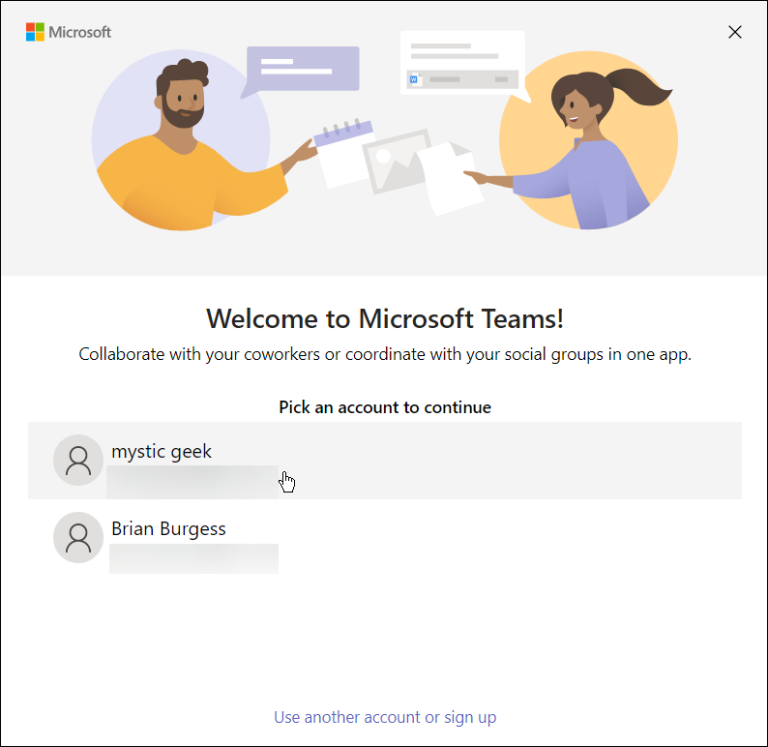
- When we get to the section to select an account, we will have to choose the same account that we use in Outlook. Otherwise, we would have to change accounts and repeat the process.
- After the Teams installation is complete, we will reopen Outlook and choose the Calendar view, we will see Microsoft Teams in the ribbon.
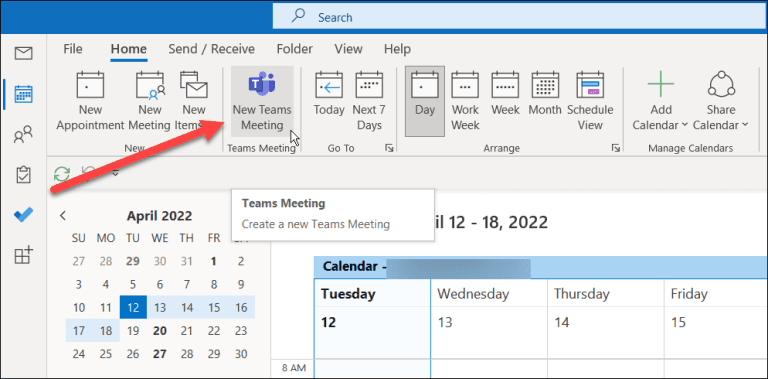
- Now that we have Teams available, we will click on the icon and we can start our first meeting.
What to do if we can’t integrate it into Outlook
If we have already completed the process of adding Microsoft Teams to Outlook and it is still not working, we should try the following:
- It is very important to verify that we are using the same Microsoft account for both applications, both for Outlook and Teams. Both accounts must be the same.
- In case it does not work, we will have to log out of both applications, clear the cache, restart the PC and log in again, this should solve the problem.
From now on, it will be possible to schedule meetings and use all the features of Microsoft Teams taking advantage of all the advantages of this powerful tool.


