it’s possible add multiple rows in google sheets. Whether we want to add some above the content of a spreadsheet or at the bottom, it is also possible to increase the number of rows that come by default in any document. This is very easy to achieve.
Google Sheets gives us a ton of cool features, maybe not as much as Microsoft’s Excel. But if it allows us to count cells with text, do a spell check, create checklists, adjust the text and many other options that make it very interesting for a free office automation tool in the cloud.
Add multiple rows in Google Sheets with Insert menu
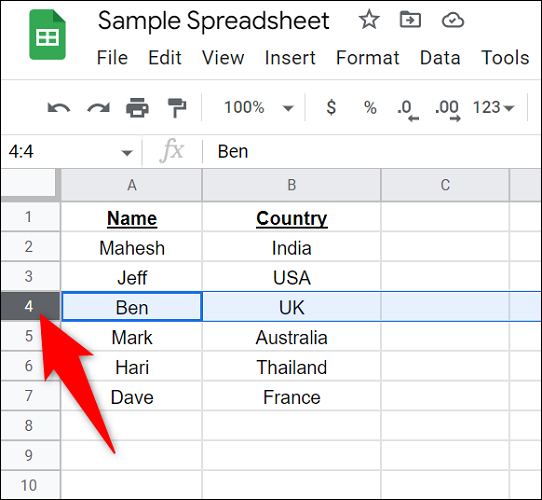
We open the Google Sheets spreadsheet where we want to add rows. We are going to have to select the row above or below which we want to add new rows. Then we will click on the number on the left to select the entire row.

Once we have all the rows selected, we will go to the menu bar at the top and choose Insert > Rows. In order to add new rows above the ones we have selected, we are going to choose “Insert X rows above”. To be able to add rows below our selection we will choose “Insert X rows below”.
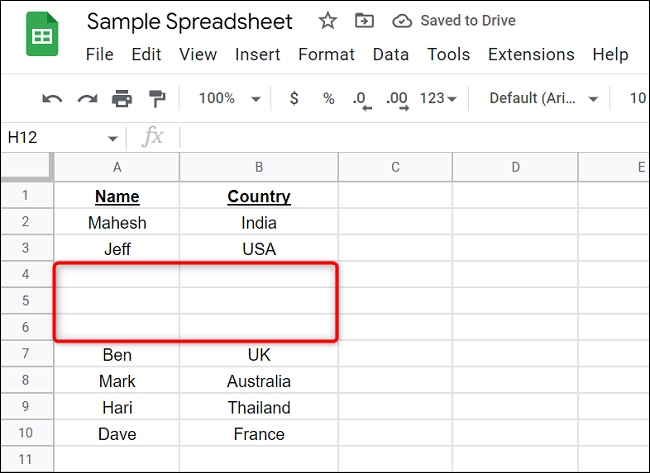
In this simple way the new rows will be added where we specified above.
Using the context menu

In the spreadsheet we will select the row where we want to add more rows, either below or above. We will have to click on the number that is on the far left to select the entire row.

We can also select additional rows. If we want to add 2 rows above or below, we will have to select 2, in case we want to add 3, we will do the same, etc.

Next, we will have to right click on the selected rows and we will be able to see the option to add some rows at the top or bottom. The number of rows we add will depend on the ones we have selected. If we select 2, 2 will be added; in case of choosing 4, 4 are added and so on.
Add rows at the bottom of the spreadsheet
Once we create a new sheet, Sheets gives us up to 1,000 rows to work with. Although if we need to add more we can use the menu at the bottom.

We move to the bottom. If we want to do it quickly, we press Ctrl + down arrow.
Right at the bottom we will see a text box. Here we will have to enter the number of rows we want to add to the current sheet. Then we just click Add and that’s it.



