Whether you like soccer, hockey, baseball or basketball, you can keep up with your favorite teams on Google Calendar.
Once you add the league and team, you can see their schedule, so you are always aware of the next game. In addition, you can see their matches and meetings in the Google Calendar mobile application. In this way, you will have the calendars whenever you want.
How to Add a Team to Google Calendar
Go to Google Calendar website and access it if necessary. Then follow these steps to add a sports calendar.
- Open the menu on the left if it is hidden by clicking the main menu icon in the upper left.
- Click on the plus sign next to Other calendars and select Browse calendars of interest in the context menu.

- Scroll to the right until you see sports. Currently, there are several sports to choose from: baseball, basketball, cricket, soccer, hockey, and rugby. Pick a sport to start with.
- You will then see the available leagues screen, so choose your league.
- Check the box for each team schedule you want to add. You can click on the icon eye on the right to see a preview of that schedule.
- You should see a short pop-up message at the bottom confirming that the calendar has been added.
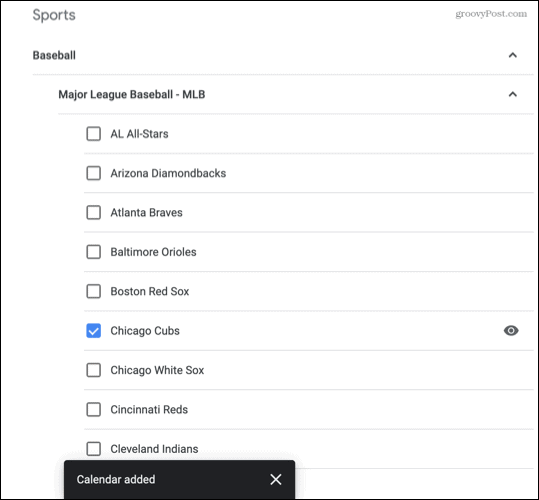
Click the arrow in the upper left next to Settings to return to the main Google Calendar screen. You should see your team’s calendar. You can click on an event to see the available details.
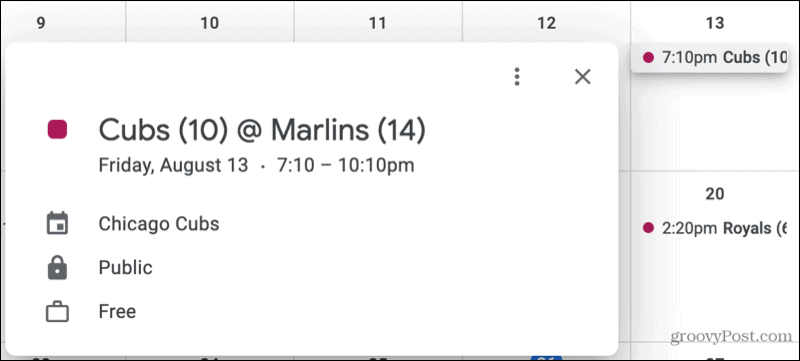
Manage the sports calendar in Google Calendar
You can make some changes to the sports calendars you add. For example, you can show only that calendar, hide the schedule, and change its color.
Show only the calendar
Maybe you just want to see the sports calendar on your Google Calendar.
On the main Google Calendar screen, go down to Other calendars in the side menu. Click on the three points that appear when you place the cursor on the calendar. Then select Show only this.
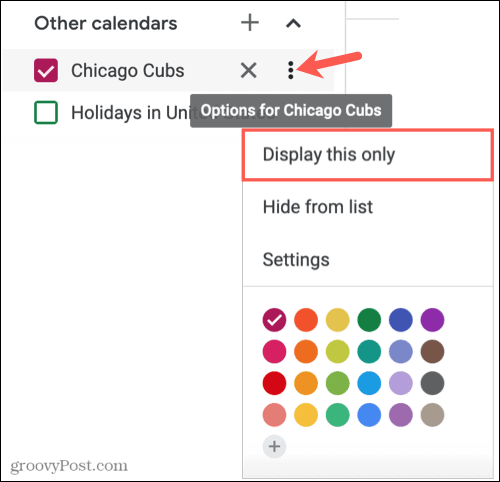
Hide the agenda
If you want to temporarily hide the schedule from your calendar, you can do so without deleting it. Go to Other calendars in the side menu and uncheck the box for the sports calendar.

Change the event color
When you add a sports calendar, or more than one, the game or match colors (calendar events) are colored by default. But you can make them any color you want. This is great for wearing team colors or to make them stand out from your other events.
Click on the three points next to the sports calendar in the Other calendars section of the side menu. Then choose your color or click the plus sign to add a custom color.
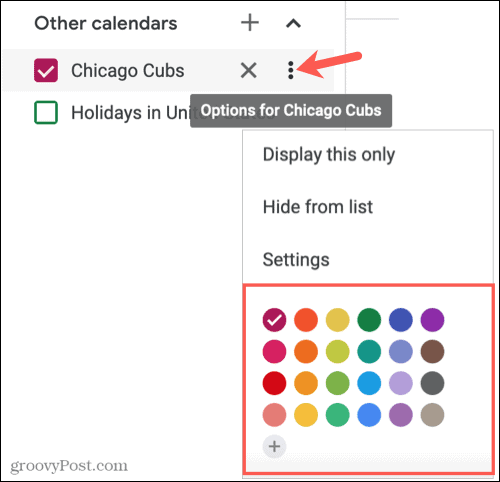
Delete a sports calendar
If you decide to unsubscribe from a sports calendar later instead of hiding it, you can easily delete it in one of two ways.
The fastest way is to click on the X that appears to the right of the calendar in the Other calendars section of the menu.

Alternatively, click on the three points next to the calendar under Other calendars in the side menu and select Setting. Scroll to the bottom of the right side under Delete Calendar and click Unsubscribe.

Management of the sports calendar in the mobile application
Although you cannot currently add or remove a sports calendar in the Google Calendar mobile app, you can display it and make some changes.
Calendar display
Open Google Calendar on your mobile device and tap on the menu located in the upper left. Check the box next to the sports calendar to display it. And obviously, to hide it later, uncheck the box.
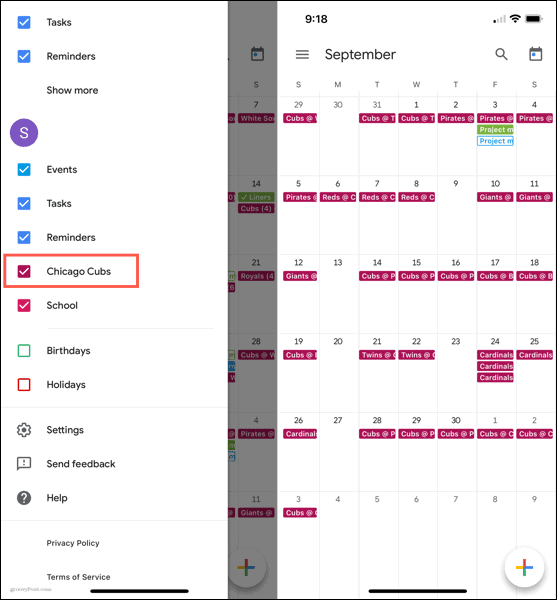
Change the color of the event or add notifications
To choose a different color for matches or encounters, or to set notifications, open the menu and touch Setting. Select the sports calendar from the list and make the settings on the Edit Calendar screen.
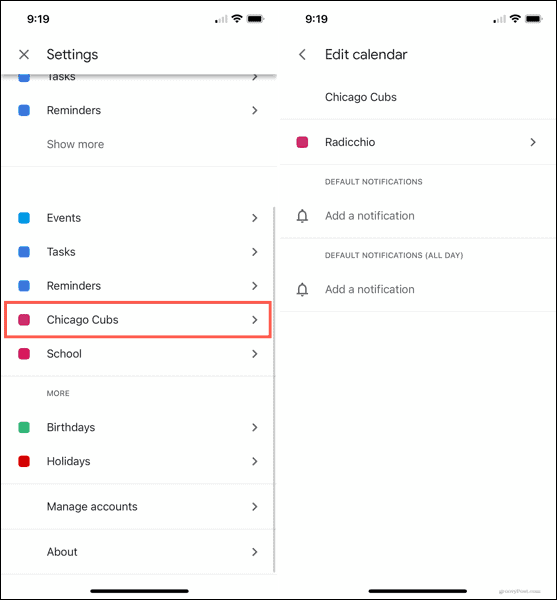
Never miss a game with sports on Google Calendar
Whether you enjoy one sport or many, follow a single team or multiple, Google Calendar makes it easy to keep up with your favorite team’s calendar.



