- If you feel that the screen of your phone is too dull or shiny, it is key that you know how to adjust the brightness on your Android device by first disabling the automatic brightness active by default
- What are the steps to follow to adjust the brightness on Android and how should you customize it?
Regardless of whether your smartphone has an LCD type screen or an LED type screen, we all have some preference about how the screen should look, which can change even depending on the situations. So, If you feel that your phone screen is too dull or too bright, it is key that you know how to adjust the brightness on your Android devicea simple but effective procedure to improve your user experience.
As you have probably noticed, Most Android terminals have the automatic brightness function activated by default, which lowers or raises it according to the circumstances and it is almost always enough.
But that function may not be as fine as you would like or that, for some reason or reason, you want customize the brightness of your smartphone without depending on what its internal light sensors are indicating.
How to disable auto brightness on Android?
Before choosing your favorite brightness level, you need to turn off the auto brightness feature to give yourself that freedom. While the automatic brightness function is active, you will be prevented from being able to customize this section. Likewise, disabling it will not take you more than a few seconds so don’t worry too much either.
Considering Android 13 for being the last stable version, so you can disable automatic brightness.
- Open your phone’s Settings menu
- Scroll down to select Display Settings
- Disable the Adaptive Brightness toggle to be able to customize this section yourself later
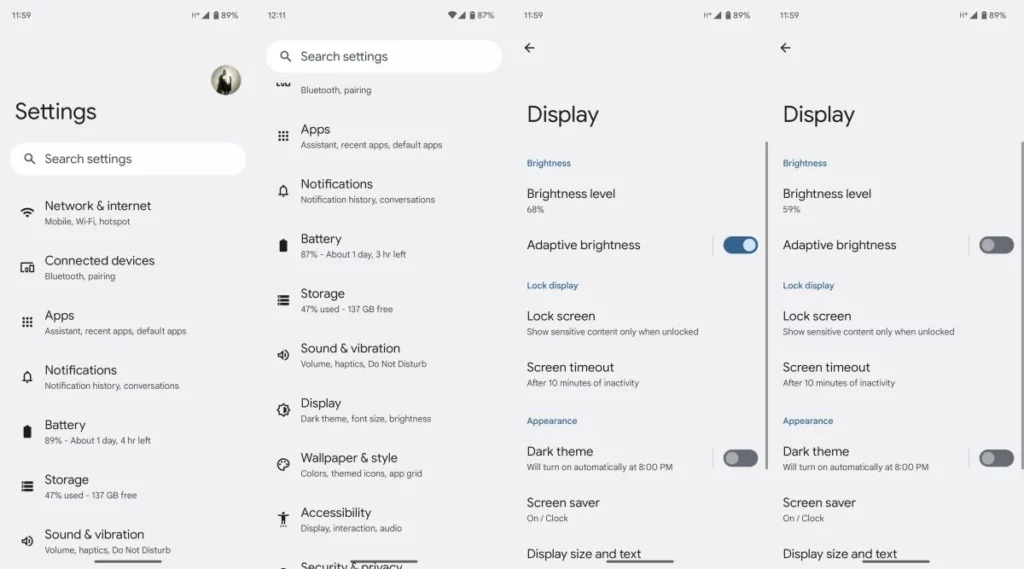
As we said, only once you have deactivated the automatic brightness can you proceed to adjust it manually.
How to adjust auto brightness on Android?
The next step is, how could it be otherwise, is adjust brightness from Android Settings. Again, we are going to focus on Android 13 as it is the last stable version before the next Android 14.
- From the home screen, swipe down to access the notification panel
- Swipe down to open the Quick Settings menu
- Adjust the brightness by dragging your finger across the brightness indicator

As you can see, regardless of the brand of your Android, they make sure that you can manage to establish the level of brightness that you consider appropriate according to the occasion and with a very minor effort.
Keep customizing your Android!
Now that you have adjusted the screen brightness of your Android, you should be aware that This is just the tip of the iceberg when it comes to the customization capacity of this Google operating system for mobile phones.. There are numerous customization apps that provide all kinds of changes over Android.
Navigating between the different options that appear in the Android Settings menus is an obvious recommendation for all those who have never done it since they will discover, in most cases, how until now they have only used a small percentage of the full potential of their device.
After all, your phone is one of your most used possessions throughout the day, so don’t hesitate to give it some character so it can stand out from everyone else with launchers, wallpapers and icon packs.
What tricks do you usually use to give your Android a unique and personal look? Do you use auto brightness?





