An Excel sheet can have more than a million rows. Imagine if we had to manually list each of these; we would possibly go crazy in no time. Fortunately, it is possible number excel rows automatically and that is what we will see in this article.
Microsoft’s office suite allows us to carry out a large number of actions, being one of the best that currently exists. From creating a pictogram, going through a huge number of keyboard shortcuts that will help us save time. It even has many text functions, which are very useful for those of us who use this application a lot.
Automatically number rows in Excel using fill handler
Excel’s fill handle, also called a drag fill handle, is a small arrow button that we can see in the lower left corner of an active cell. This is used to automatically fill in a range of cells in a column depending on the information found in the previous rows. So, the padding identifier works by identifying a pattern, which it will follow.
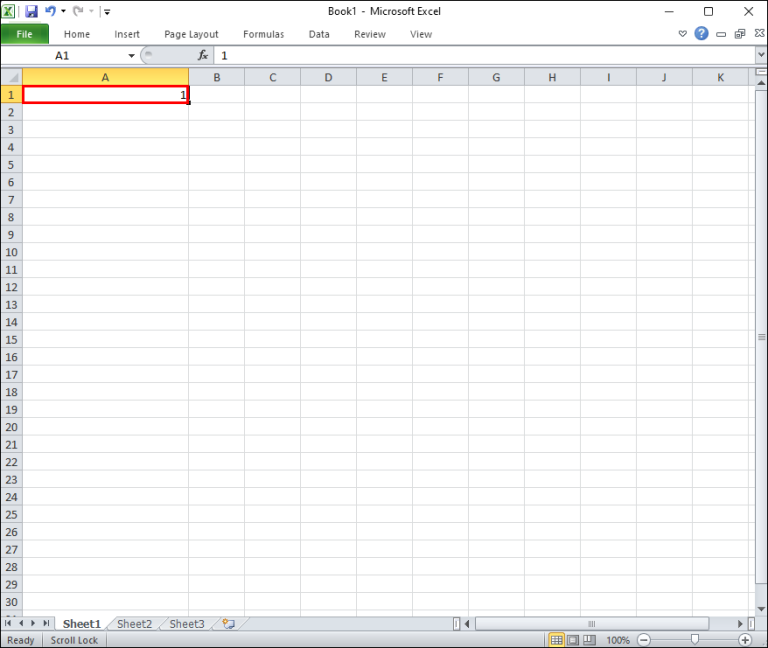
The first thing we will do is open an Excel sheet and we will have to enter the first value in the first cell of the desired column.
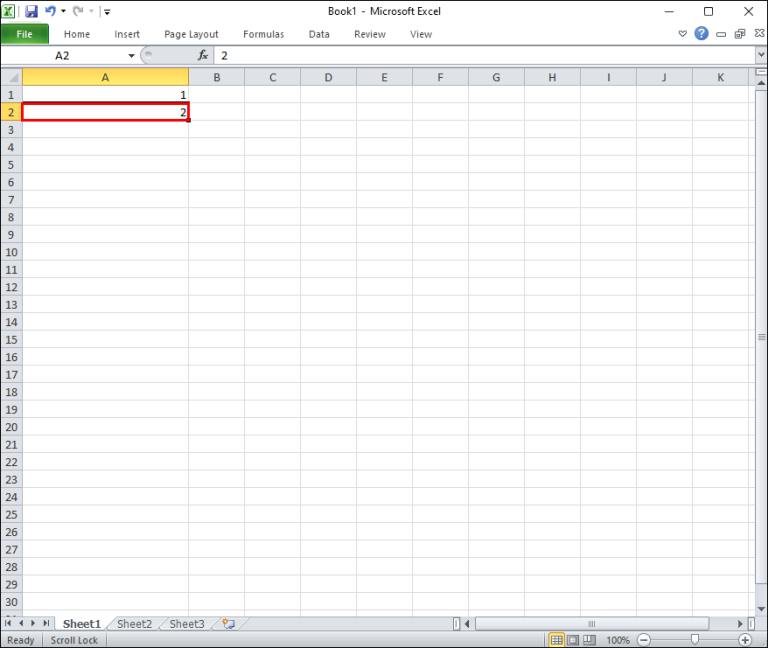
Next, we will enter the second value in the cell directly below the first.
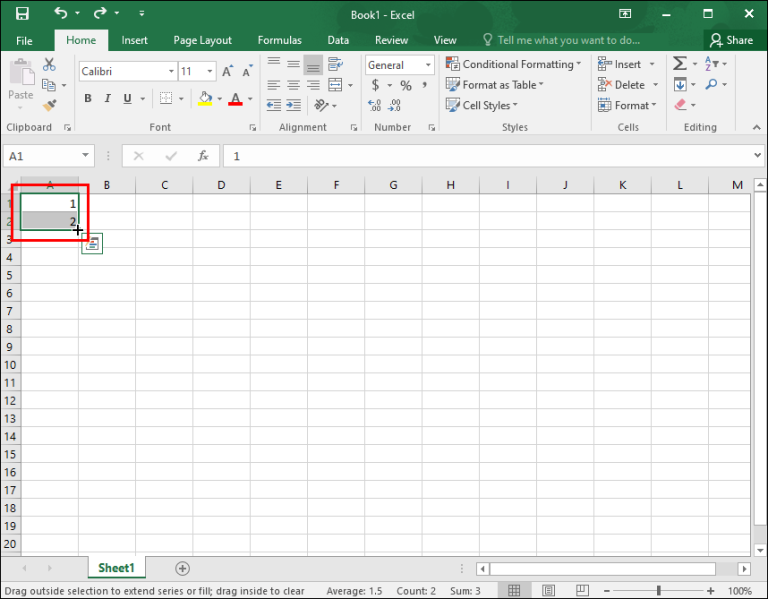
Now we’re going to have to select both cells.
Here we will have to hold down with the click the fill controller that is located in the lower corner of each cell.
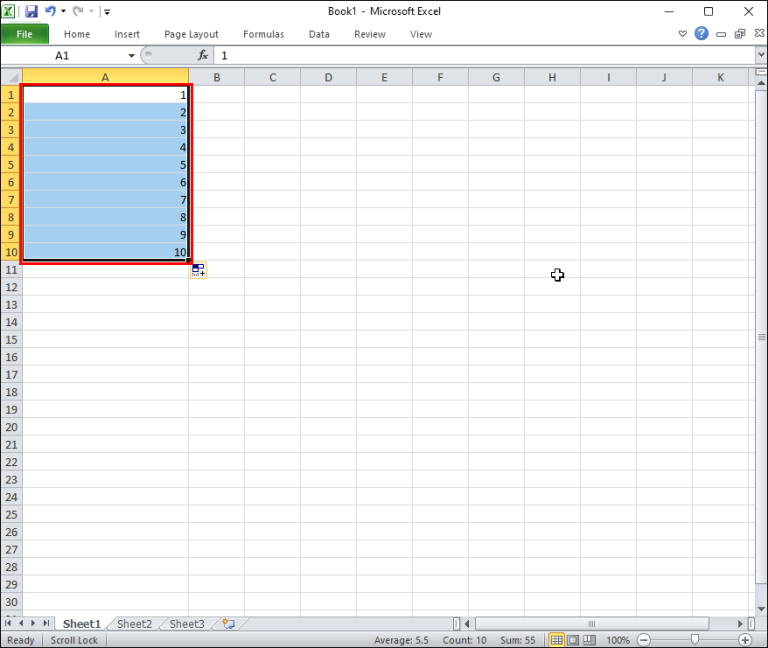
We drag the controller down until we manage to select all the rows to which we want to assign numbers and we release the mouse when we reach the row that interests us.
Once we complete the previous steps, Excel will take care of filling all the cells of the column that we have chosen with numbers, it will do it from 1 to the one we want. The numbers in question will become unique identifiers for the data in the row when A6 and B6 do not.
Automatic numbering of rows in Excel thanks to the ROW function
While the padding handler and string function are fairly easy to use, they fail at something very important: automatically updating numbers when we add new rows or remove rows. On the other hand, the ROW function allows us to assign the numbers that will be updated automatically every time we add or delete rows.
To begin, we will click on the first cell where we will start the automatic numbering.

Now we are going to have to enter the formula into the cell, which would be =ROW(A2) – 1
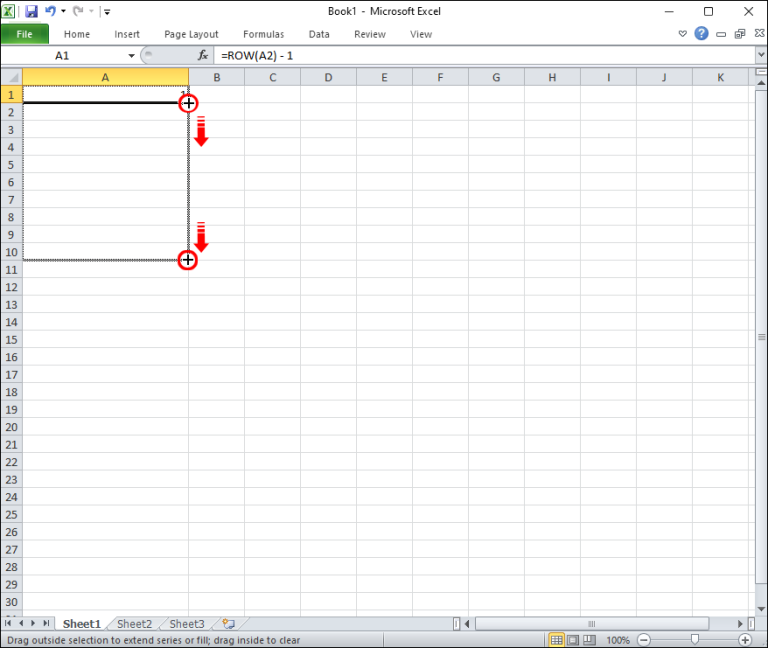
Obviously, we are going to have to replace the row with the corresponding reference. So depending on where we want the row numbers to start, the formula could be A3, B2, or even C5.
After assigning a number to the selected cell, we will have to move the cursor over the drag handle that is in the lower left corner, we will have to drag it to the last cell of its series.



