Samsung included many functions in its Galaxy Watch 4, the problem is that not all of them work in the best possible way. If we want avoid receiving phone calls on Galaxy Watch 4 we can do it in a simple way.
We will see a simple guide, but above all things specific and fast so that we can quickly avoid receiving calls on Galaxy Watch 4. It is much easier than you imagine, although the option is a bit hidden, let’s see how we should do Step by Step.
How to disable Samsung Galaxy Watch 4 to not receive phone calls
Accessing these settings can be quite a problem. Because it is a bit hidden, but do not worry that, in reality, it is not as complicated as you imagine and we will see in a few steps everything you have to do to get it.
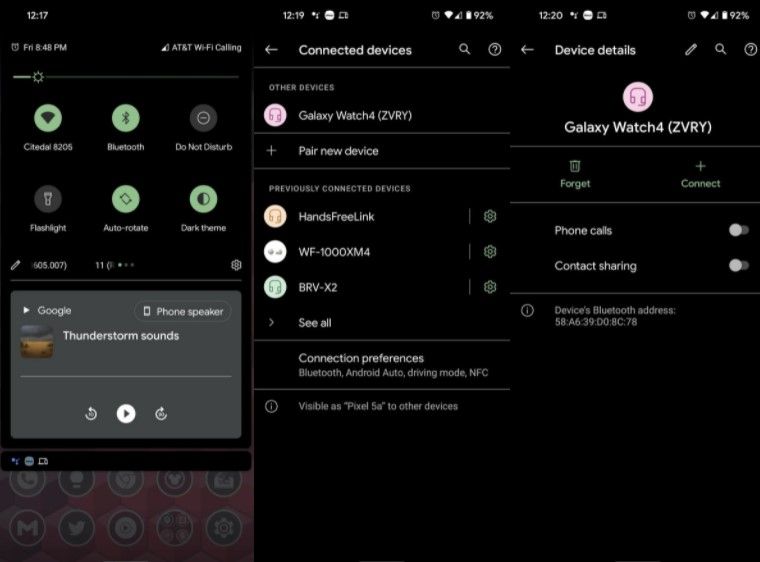
- The first thing we will have to do is go to Settings from the shortcut or the quick settings panel of our device and select Bluetooth (If we are from the quick settings panel, we will have to press and hold).
- After this we will have to press Galaxy Watch in the list of devices.
- Next, we will move the switch on the right side of phone calls to disable it.
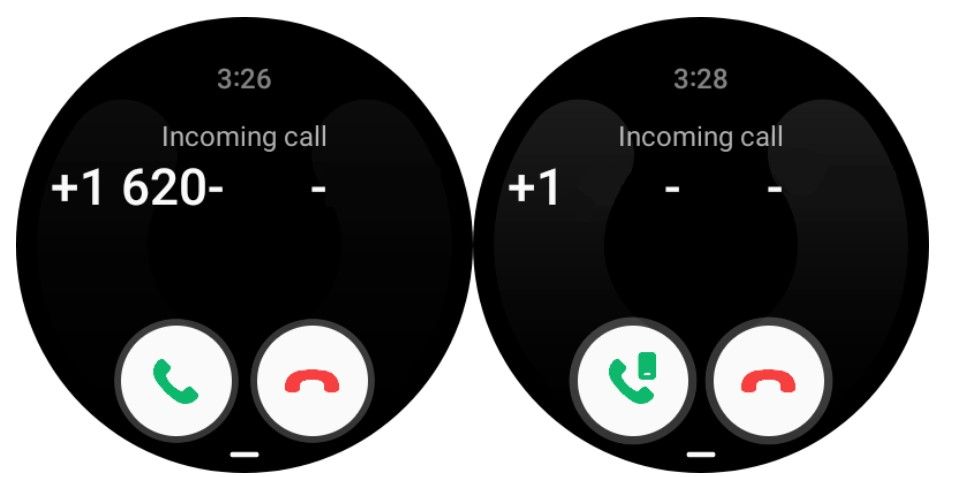
Next, if we want to confirm if this really works, we can ask a friend or family member to call us and we can see what the incoming call screen looks like. The screen on the left is the watch that receives the call on our wrist. The proper screenshot has to be what appears after deactivating Bluetooth phone calls, with a phone icon showing that the call will be answered from the phone, or the Bluetooth headset or any other connected device that allows us to do this. .
Additionally, for those users of the old Tizen watches, it is not only a touch to accept the calls. We must press the icon and drag it up to accept them.
As you can see it is very easy disable phone calls on Galaxy Watch 4. If you still have any questions, leave them in the comments below.



