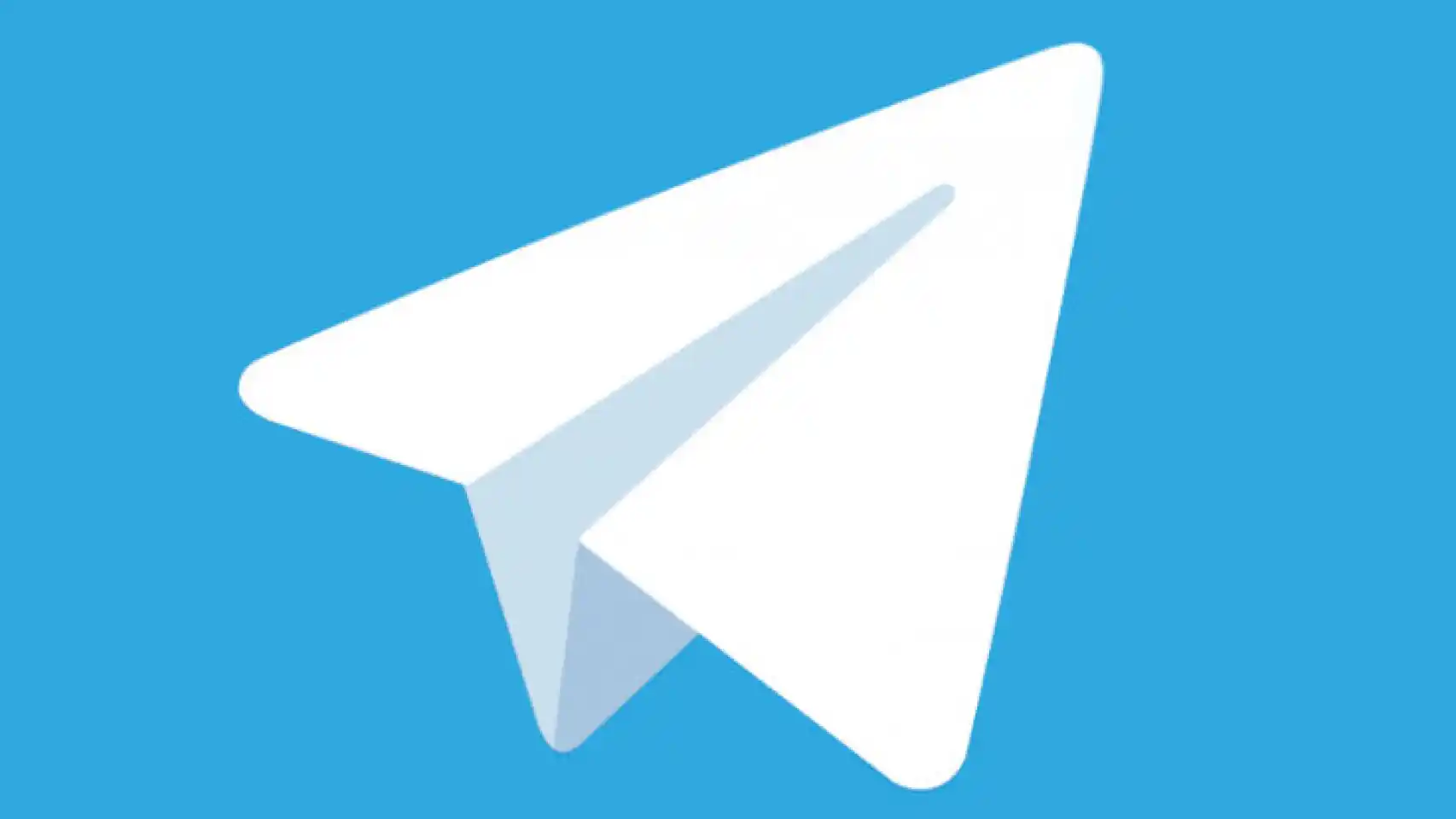It is quite common, in any application that allows us to communicate with others. Whether it’s WhatsApp, Instagram, Messenger or Telegram that from time to time we are forced to block to someone. For whatever reason, this instant messaging application has the ability to block a contact or unknown person from iPhone and Android. We can even do it from the desktop application without any kind of problem.
In this article, we will see step by step in each operating system what we will have to do to achieve our goal.
Block someone on Telegram from an iPhone

We start by launching the application on our device. Next, we go to Contacts.
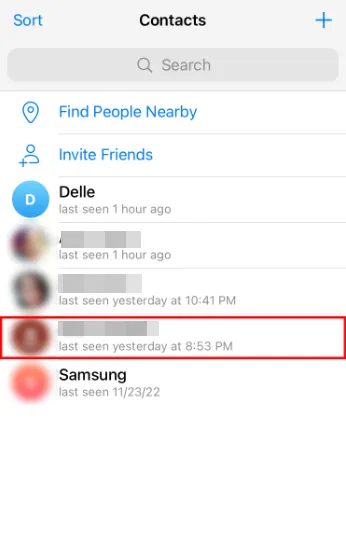
Click on the contact we want to block.

Once we have selected the contact in question, we are going to click on the icon that has the shape of three points (More).
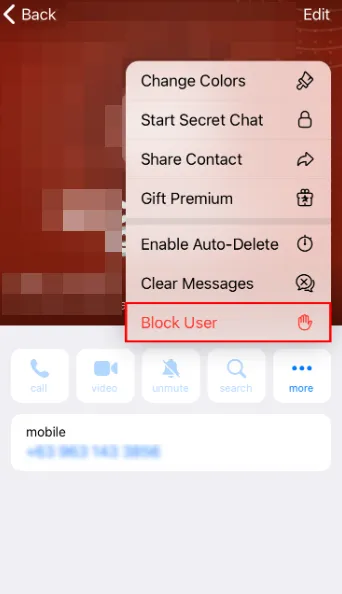
A new menu is displayed and we will choose the option that says Block user.

A pop-up message will appear at the bottom where we will have to Confirm.
Block unknown users in Telegram on iPhone
We open Telegram on iPhone and go to Settings.

Next, we will press Privacy and security.

We will choose Block users.

Click Block user to add unknown users to the block list.
How to block a person on Telegram from Android
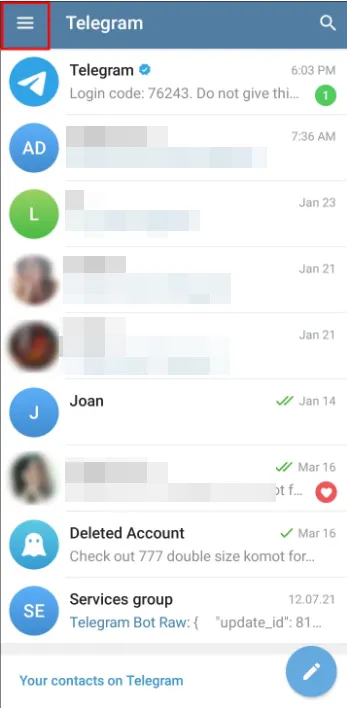
We open the application and click on the icon in the form of three horizontal lines that is located in the upper left part of the window.
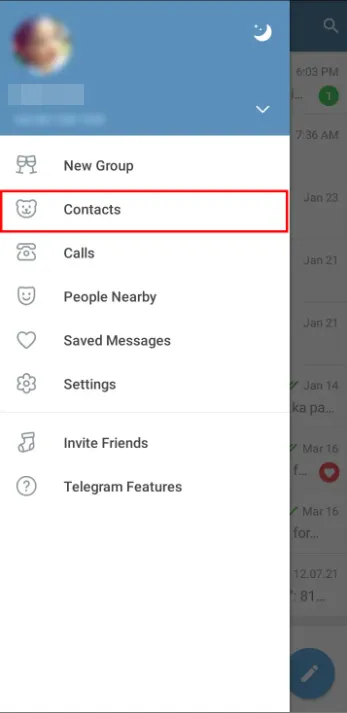
We select Contacts.
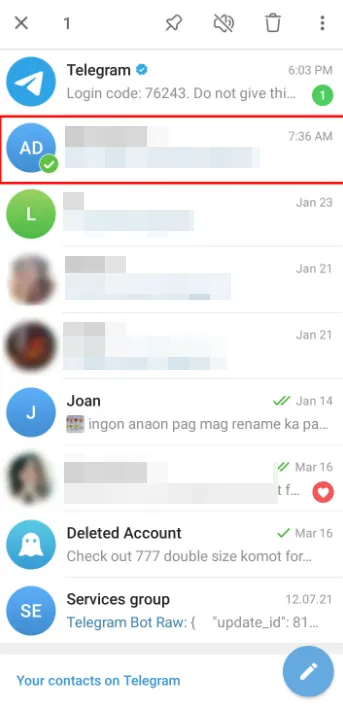
We look for the person we want to block.

Click on it and click on the icon in the form of three points that is located in the upper right part of the screen.

We press Block in the context menu and we will follow the simple instructions on the screen to finish blocking this person.
How to do it with unknown users
We start the Telegram application and press the button that is in the shape of three horizontal lines and that is located in the upper left part of the screen.
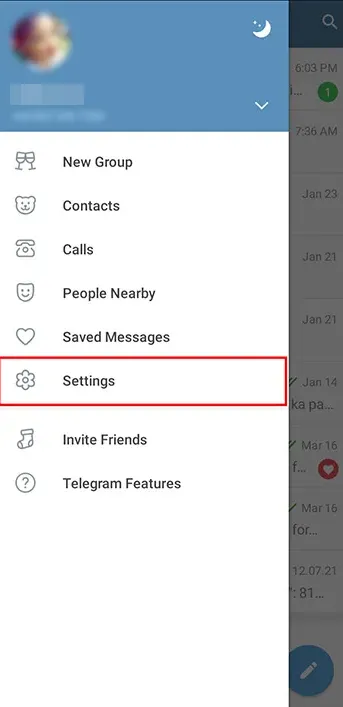
We will choose the Settings menu.
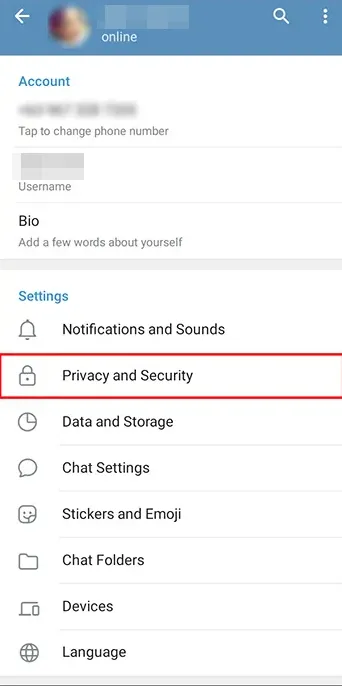
We click on Privacy and security.

We are going to choose Blocked Users to be able to filter people that we do not want to be able to communicate with us through Telegram.

We select the conversation and finally click on Block user to confirm.
How to block someone from the desktop app

From the Telegram desktop application, we can also block people. It is a simple process that we will see below step by step.

We start by starting the Telegram application. Once it is open, we are going to have to go to Contacts.

A new window opens where we will see all the available contacts. So we will have to select the one we want.

We will press the three dots icon that appears on the desired contact page.

We see that a new menu appears, among these options we find the one that interests us, the one that says Block contact.
Block unknown contacts from a computer
We open the Telegram app and choose Settings.

Next, we are going to click on the Privacy and security option.
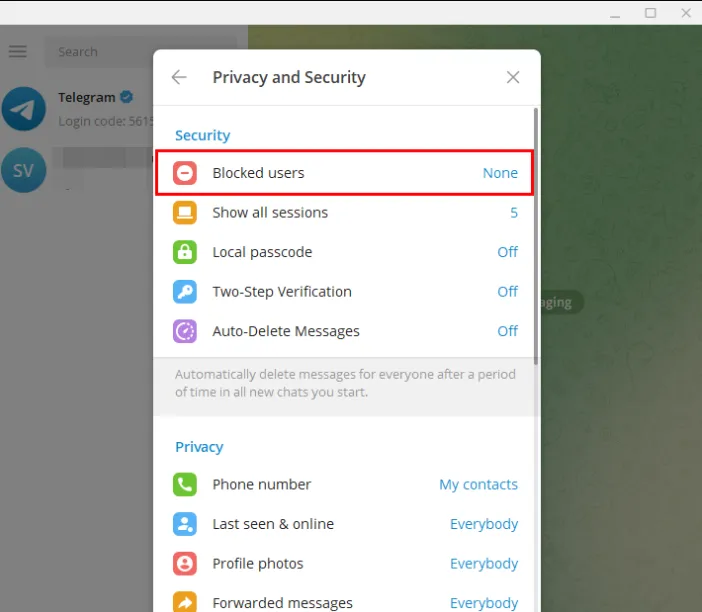
We will have to select Blocked users.
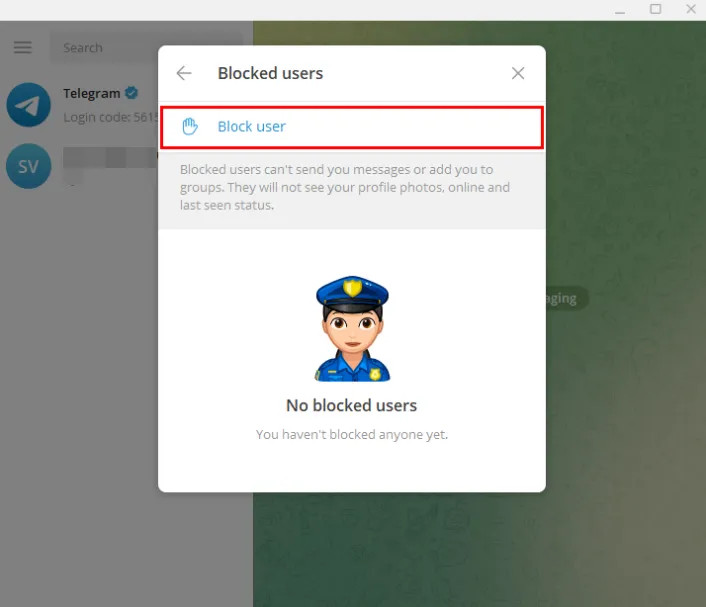
Here we go for the option that says Block user to be able to add any user that we want to exclude from our Telegram.