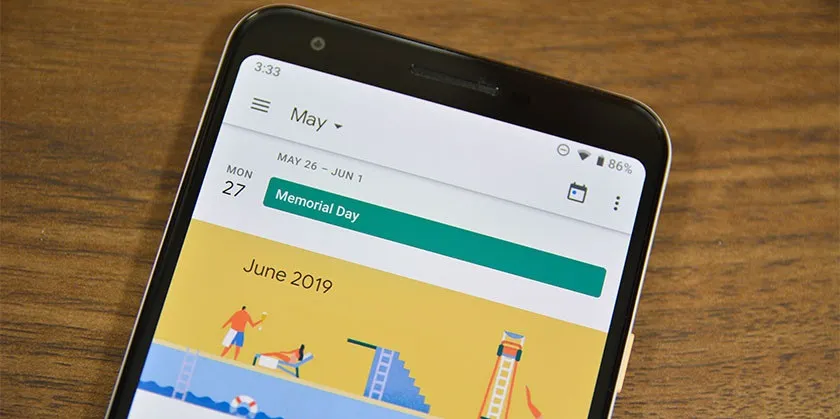It is not news that spam, wherever it is, is something that is irritating and too annoying. Receiving hundreds of messages that do not interest us and on many occasions it can even be about malware, ransomware, viruses, etc. Obviously, it doesn’t sound good at all. Fortunately, in Google Calendar we found a way block he spam to achieve, finally, forget about it forever.
Spam exists all over the internet, even on our mobile phones. So it’s also no surprise that apps like Google Calendar suffer from the same thing. If we find ourselves in this tricky situation of constantly getting spammed from unwanted apps on our Android phone, we can easily clean it up and make our calendar show the events we really want to see.
This will guarantee that we will be able to enjoy and get the most out of the Google application with all the functions that it offers us, such as the possibility of adding the calendar to a website or blog, for example. But it is not only about Google Calendar, we will also keep our device safe from third-party applications that can cause one or another serious security problem.
Block spam in Google Calendar
The first thing we will have to do is go to Settings on our Android phone. For this we can access it by sliding from the top twice and clicking on the gear-shaped icon. We also have the option of accessing the mobile Settings from the same application found in the application box.

Once we are in Settings, we are going to have to scroll down until we find Security and privacy. Next, we will look for Privacy and then we will have to choose Permissions Manager.
From this section, we are going to go to Calendar. In this place we will see a list of applications that have permissions to access the Calendar app. We will have to select the application to which we want to remove the permissions.

Now we choose Do not allow. Possibly, we receive a kind of warning where it tells us that denying access may cause some functions on the device to not work. So if we’re okay with this, we’re going to choose Don’t Allow Anyway. Now we’ll go back and check out the other apps.
In case we want to hide a calendar so that spam does not appear in a specific one (for example, the work calendar), we will open the Calendar application on our mobile phone.

Next, we go to the Menu tab, which has three horizontal lines and we can find it in the upper left part of the screen. Here we will have to scroll through the list of calendars, if we see one that we want to hide, we will uncheck it.
Something we should mention is that these steps to block Google Calendar spam may vary depending on the Android device and the version of the operating system. However, they usually end up being very similar. In this example we have used a Google Pixel 6ª.
We should also consider that removing an app’s permission to access the calendar will not remove events that were previously added to the calendar. However, it will prevent new events from being added without our permission.
Thanks to spam, unwanted elements may appear and it would not be at all strange that we end up deleting elements that are really important. So we recommend, in case of loss, to restore deleted events from Google Calendar. It is also important to review the calendars and application permissions to make sure that only items that we want appear and that spam is blocked so that it does not infiltrate our schedules.