- Opening the browser, mail client or map service that comes by default, when you want to launch another one, is one of the most annoying actions for Android users
- Luckily, this operating system has historically stood out for its customization, the same thanks to which we can establish our own default apps in seconds
If you have a smartphone with the operating system developed by Google, you probably already know that, although they are useful when you first acquire it, over time you want to change the default apps on Android The good news is that, as we know, customization is one of the great attributes of these devices.
In fact, Android offers us innumerable ways to personalize our phonewhich range from the icons, being able to modify their color and shape, to the choice of the apps that should be launched by default in each case.
And since there are so many cool apps on the Play Store, Google’s store for these devices, you may eventually want to change those default apps, which we’re going to show you how to do next.
So you can modify the default applications in Android
At this point, you’ll want to know how to change the default apps on Android, for example the SMS app. Many times, the one that comes by default is not very useful to you, but you want to replace it with something else. Even many instant messaging applications allow you to receive and send text messages.
All you have to do is go to the Google Play Store, download your new app which will now be the default app, go to Settings, Apps, General, and enter the Default Apps section.
From that section you can modify all the default applications you want, in just seconds. Usually, Android will show you all the possible apps for each of the system actions.
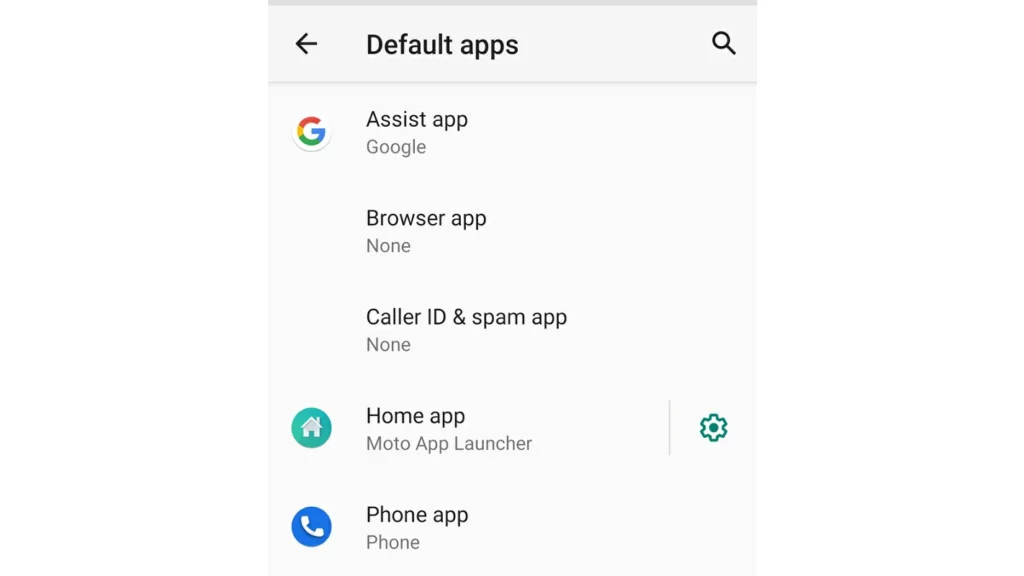
One procedure for all your apps
Those are the same steps you should follow if you want to customize the experience on your home screen with a launcher, or launcher. A launcher rearranges the home screen and app drawer to make it easier to use with one hand. Nova Launcher, for example, is a very famous option for its high level of customization.
Manage the links as you wish
On the other hand, you have the possibility to tell the system how you want it to act in front of the links that appear. You can arrange the system, for example, so that Play Store links open in the Play Store itself. Those who do not indicate it that way, often find that they open in the web browser, something stupid.
In addition, you can see which installed apps are set to open certain links and tell the system it should do it automatically, or ask each time that you click on one of these links.
On the Default Apps menu screen, go to Open Links at the bottom of your smartphone. Go to Installed Applications, select the application you want to take over that response. So turn on Open allowed links, and confirm whether they should open in a browser or in your app.

And what about instant apps?
Finally, you can also set your preferences for the Android Instant Apps feature. Known as Instant Apps, they are available in the latest versions of Android, and we could define them as small versions of complete applications that run without having to download and install them.
Just take a look at the app store, in its games section, to see that some of them have an “Instant Play” icon, which means that you will be able to run it immediately as you download it.
These apps are enabled by default and are used when available on Google Play Games. You can also set instant apps to open from web linksSure.
Still, Android instant apps seem to be falling out of favor with developers, so they may take up less and less of a place on Android over time.


