Every once in a while it’s not a bad idea change the access code of our iPhone. Especially if we think that someone discovered the code that we currently have. So it’s a good idea to change it to something totally different and harder to guess.
In this guide we will show you how exactly to get it and we can notice that changing it is something that we will do in a matter of seconds. Regardless, whether or not anyone knows the key we currently have. The most advisable thing would be that, from time to time, we proceed to modify it.
For those people who have forgotten the access code, there is a way to fix it. The problem is that we will have to reset the device to the factory, there is no other way to access it. So it is always important to have backups enabled so that they stay in sync with your iCloud account.
Change iPhone Passcode

To start, we are going to have to go to Settings. Here we will have to press on Touch ID & Passcode or Face ID & Passcode, this varies depending on the model of our iPhone.
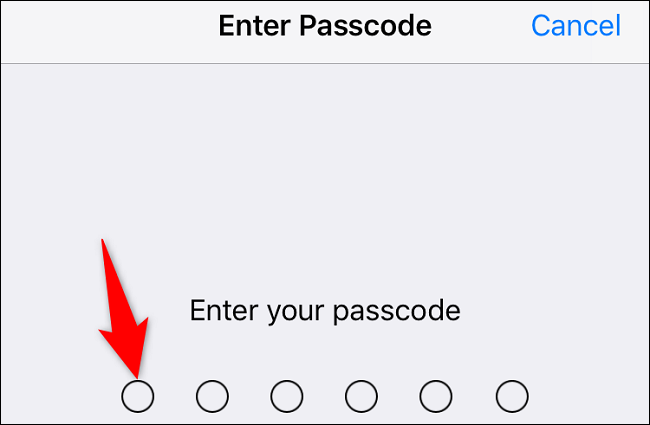
Next, we’re going to have to enter the passcode that the iPhone currently has.

Once we enter it correctly, it will take us to a new page, we scroll down and press Change access code.
Now we will be on the Change Access Code page, here we are going to enter the access code that we currently have.

When the message Please enter your new access code appears, we will proceed to write it. In case we want to use a different one, we will have to press Access code options.
If we have chosen Passcode Options, then we will have three types to choose from:
- Custom alphanumeric: we will have to choose this option to establish a code that has letters and numbers.
- Custom numeric: it is used to establish a code that will only have numbers. Obviously, it cannot have letters.
- 4-digit: allows us to configure a numerical code that has only 4 digits.
After entering the new code, we will go to a new window where we will have to enter it again, for security reasons.
And basically, that would be it. In this simple way, we have managed to change the access code on our mobile device. Now, every time we want to unlock our iPhone, we will have to use this new code. Remember that if you have any kind of doubt about how to change the access code of an iPhone, you can leave it in the comment box that you will find a little further down.



