Privacy and security is very important today; The big problem is that by having our mobile device with us all the time, our data and daily routine are constantly exposed. For this reason, depending on the situation, it is quite positive to have the possibility of change location on androidwhich is what we will see a little further down.
change my location on android
To get to fake the location on Android, what we are going to do is use an application called “Fake GPS Location” which we can find in the Play Store. We are going to proceed to download and install the app, something that is done automatically.

Once we have it installed, we run it and we will have to configure it as a “Mock Location” provider. For this, we are going to have to enable the mobile developer options. Let’s go to Settings > About phone and press “Build number” several times until a message appears that says “You are now a developer” or “Developer mode activated”.
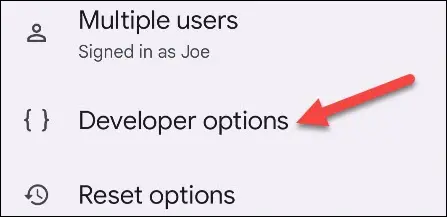
Next, we are going to go to Settings> System> Developer options or Settings> Developer options, it depends on the device and version of Android.

Once we are in the Developer Options section, we will have to scroll to “Select mock location application”.

Here we will select “Fake GPS”.

Now we turn to the Fake GPS application. It will first ask us to grant you permissions to access the files and media. It is possible to disable this and click on “Continue”. A warning message may also appear informing us that the app is designed for an older version of Android. However, it still works fine on newer versions.

Now we are ready to configure the location that we want. Simply, we are going to use our finger to move the pin to any place on the map that we want and then we will press the start button that is located at the bottom right.

The application will close automatically and now we can try opening the Google Maps application, for example. In case we want to pause the app and stop spoofing the location on Android; we will simply have to swipe down from the top of the screen to see the notifications. Here we will have to click on “Pause” in the “Fake GPS” notification.


