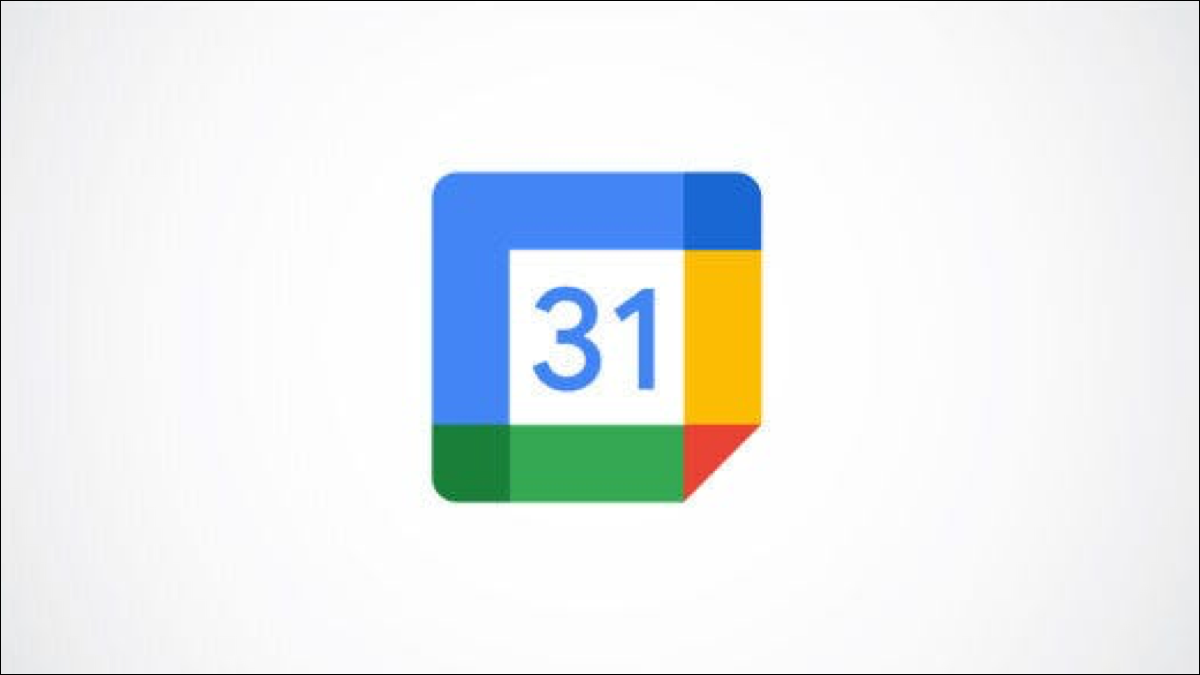We are organizing events for our superior or we created one and we cannot continue to take charge of their organization. What can we do? In these cases it is convenient change event owner in google calendar and achieving it is extremely simple.
Change the owner of an event in Google Calendar
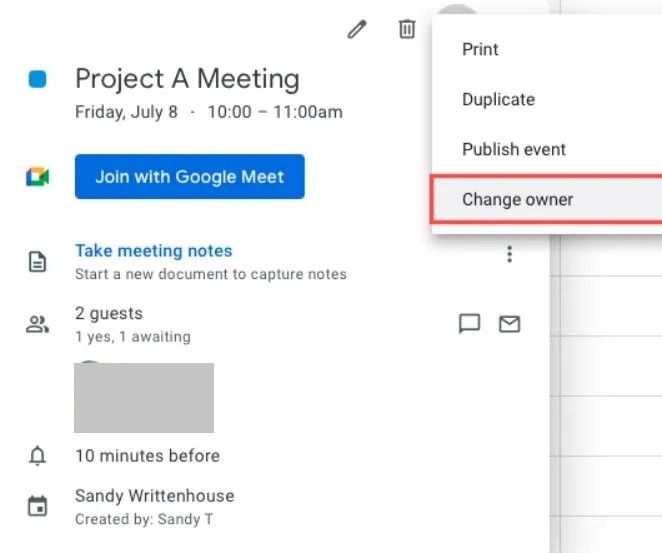
The first thing we will do is visit Google Calendar on the web and select the event we want to edit. A pop-up window of the event will appear and we will proceed to click on the three points that are in the upper right to see the Options. Here we are going to choose “Change owner”.
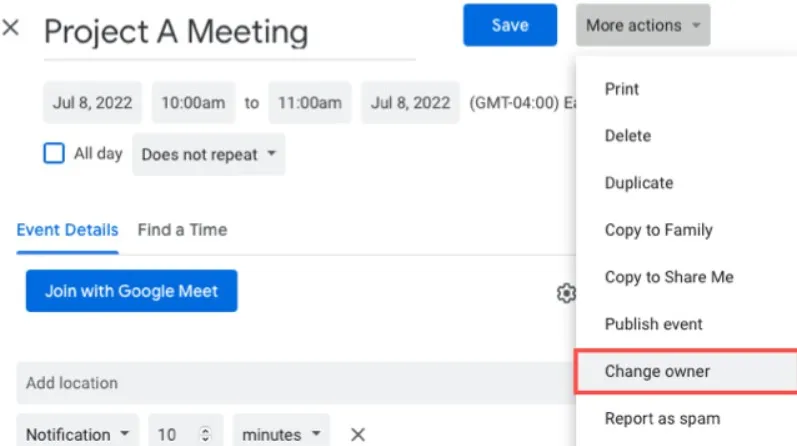
When we’re on the event details page, we’re going to need to choose the dropdown box in the top right corner and choose Change Owner.

Next, we will have to enter the name or email address of the new owner, a few Google suggestions will appear, if the person we are looking for is found, we select it. The person we choose does not necessarily have to be a current attendee of the event.
It is possible to leave a message, there is a default one, which we can change. When we’re done, we’ll click Change Owner. In this way, the new owner will receive an email with a link to accept the change.
Accept as new owner
When someone transfers a meeting to us, we’ll get an email from Google letting us know about it. Simply, we will have to click on the link to accept it.
It will direct us to the event in Google Calendar and we will see a short message at the bottom indicating that, indeed, we are now the new owner of the meeting. From here, the event appears and works as if we had created it.
The ability to change the owner of a Google Calendar event is quite an interesting and convenient feature. Especially for those people who have the task of creating meetings for others or in case of some kind of emergency that does not allow us to continue organizing the event that we have scheduled. In this way, we can assign the responsibility to someone else.