Sometimes apps may load slowly, crash, or take up too much storage space. Clearing the cached data on your phone can help resolve these issues and free up space for other important files.
In this article, we will explain what temporary files are and how to clear the cache on your samsung phone.
What is cached data?
Smartphones store temporary data in the form of cache files so that information can be quickly accessed each time applications are opened. For example, Google Chrome can cache parts of pages, such as images, so that the website loads faster the next time you visit it.
Cached files are used by all devices and applications, including Microsoft laptops and PCs, Apple Mac computers, iPhones, and Android devices. The problem is that cached files can take up too much space and quickly fill up smaller hard drives. Temporary files can also get corrupted, leading to application crashes and other frustrating issues.
What does clearing the cache do?
Clearing the cache simply deletes all temporary files for a particular app on your Samsung phone. This frees up storage space on your phone (which can help speed it up) and can help fix problems caused by corrupted files.
When you clear the cache, you won’t exit your apps and there shouldn’t be any breaking changes. However, load times may increase slightly as the app no longer relies on cached data and must load everything from scratch.
As you continue to use the app, temporary files will build up again. Cached files are useful, so unless you’re having performance issues or desperately need some extra space, you should leave them as they are.
How to clear the cache on Samsung phones
In previous versions of Android it was possible to clear the cache files of the entire system with a single tap. With the newer versions of Android, you have to clear the cache files of each app separately. In most cases, this is not a problem – usually it will be a single app that is playing around and causing performance issues.
The following instructions apply to Android 12 – the process for clearing the app cache may be slightly different for earlier versions. Similarly, depending on your Samsung model (for example, if you have a Galaxy Note or a mobile device), the steps may differ slightly.
To clear the data of an app on your Samsung phone:
- From your home screen, open Setting.
- Press Applications.

- Select the Android app you want to delete.
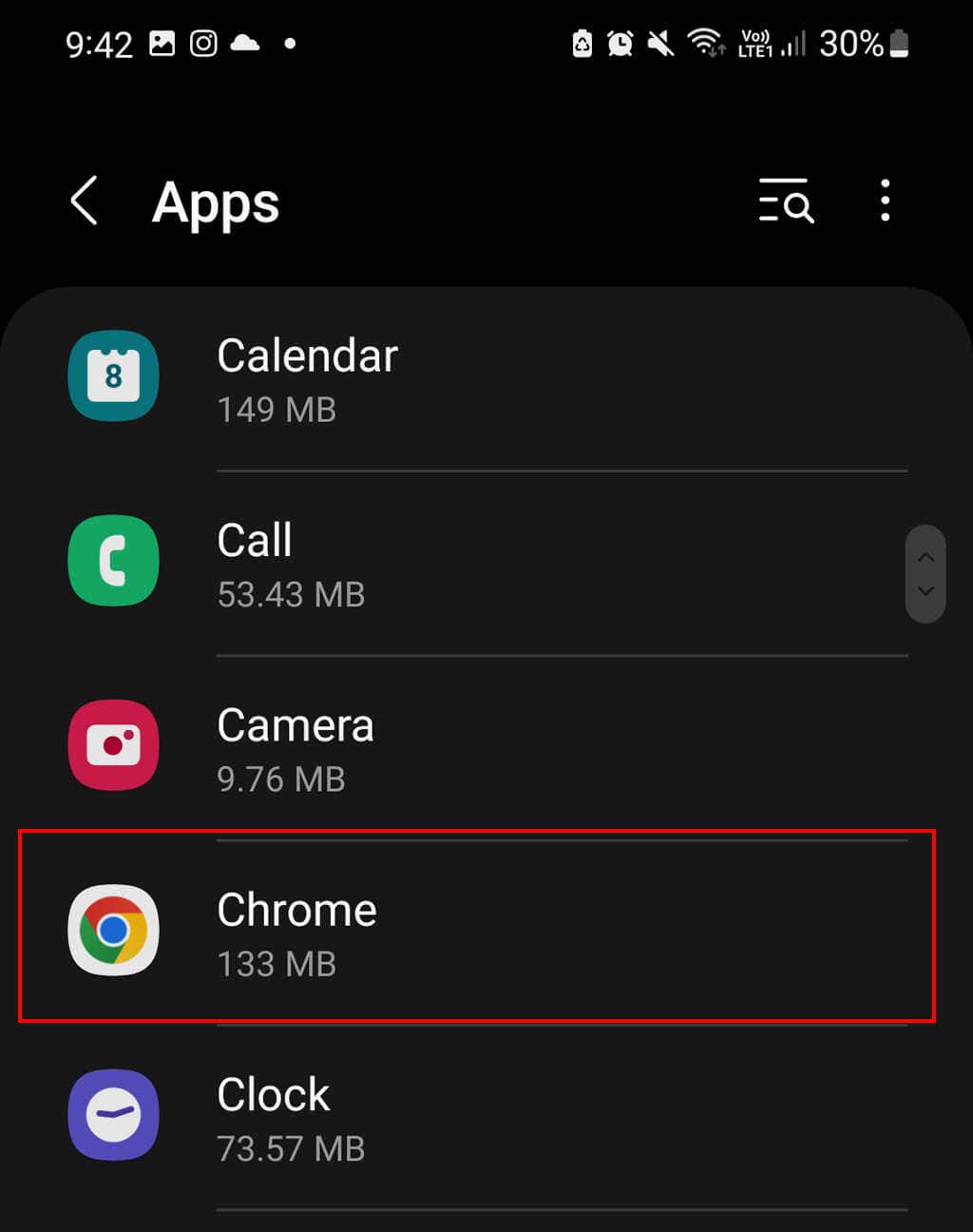
- To find out which apps are using the most storage space, tap the three horizontal lines in the top right corner and select Sort by size.

- choose Storage

- Press clear cache. You can also press Delete databut this will delete all data from the app and return it to its default state.

If you have an older version of Android, you may be able to clear all cached images and files from your phone in one go. To clear the Android cache, open the app Setting and go to Storage > Cached data. You will be prompted to clear all cache files. press Accept.
Note: To clear your browser’s cache, simply choose the correct internet browser from the list of applications. You will then be able to clear the cache by following the steps above.
How to use Device Care to clear phone cache
Samsung has developed an app called Device Care that can automatically scan and optimize your Samsung phone, clearing your app cache if necessary. The app also closes background apps, manages battery usage, and scans for malware.
To use Device Care, Samsung recommends that you first check that your phone is up to date. For it:
- To open Setting.
- select Software update.

- Press download and install.

- Follow the instructions on the screen to install the update.
Once updated, you can use Device Care as follows:
- open Setting.
- Select Battery and device care.

- Press optimize now.

How often should the cache be cleared?
Android phones have a built-in mechanism to delete old files that are not used by the phone system. Clearing the cache manually can be counterproductive as it can worsen app performance and slow down your phone.
You should only clear your app’s cached files when they’re corrupted, the app is misbehaving, or you’re running out of storage space. You can also clear cached personal data to protect your privacy.



