After using any app for a while, it accumulates a large number of cache files. These files are created to be able to quickly access certain content and avoid requesting it every time we use the app or website. However, over time they accumulate in large quantities and can be corrupted very easily. In the case of Discord it is the same, so it would not be a bad idea to know how to clear cache on Windows, iPhone, Android and Mac; especially since this can help us solve a huge number of simple problems.
Discord is the preferred application for gamers to stay in communication both by text and audio, and it’s no wonder. We are talking about an app with an infinite number of useful functions for any player, such as the possibility of sharing the screen, such as the possibility of sending any kind of file to our friends, we can even stream Netflix to watch with them!
So, following this point, we are talking about a complete app that has many functions and that we will use too often. Obviously, its cache will fill up too quickly and we will have to delete it from time to time.
Don’t worry, this will not delete your personal data, nor will it delete your account or anything similar. It simply deletes the temporary files that are created to make the app run a little faster. After clearing the cache, the first time we open the app it will be a little slower, although it will return to normal in a matter of a short time.
Why would you need to clear Discord cache data?
On many occasions, clearing the Discord cache helps to solve a wide variety of problems with the application, failures to show chats, images, videos, etc. We can also free up storage space; the cache can take up a lot of disk space, especially if it hasn’t been cleared in a long time. Another reason why we would have to delete it periodically is due to privacy. Cache files may contain images or messages that we have sent.
Clear cache on Discord
on windows

- We are shutting down Discord completely.
- Press the Start key and write %AppData%, click on the result to open the folder.
- We are going to find a great variety of folders, we will have to look for the Discord one.
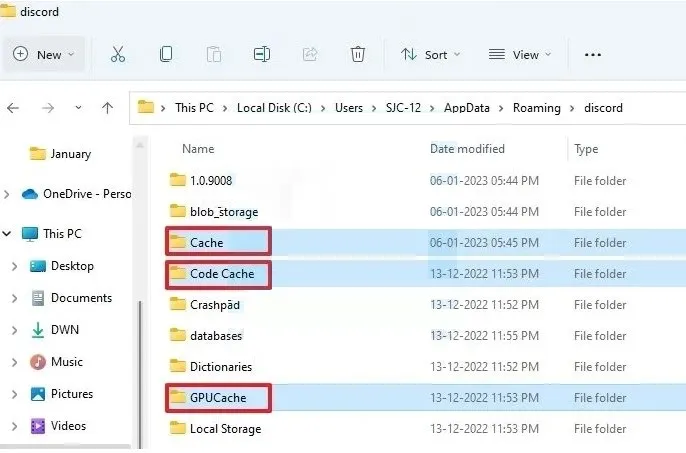
- In this folder, we will see three others: Caché, Code Caché and GPU Caché.
- We are going to select all three and proceed to eliminate them.
Delete cache on iOS
In the case of iPhone, it does not have a method to clear the cache from the same operating system as Android. Only a few apps have this option from the same settings menu.
So the universal alternative (which works wonderfully) is to simply uninstall the application for which we want to clear its cache. We do it as we always do, we press the app for a few seconds, then press the “X” that appears on its icon and proceed to delete it.
Next, we will enter the App Store and we will download and install it again. In this way we clear the cache of any iPhone application.
on android
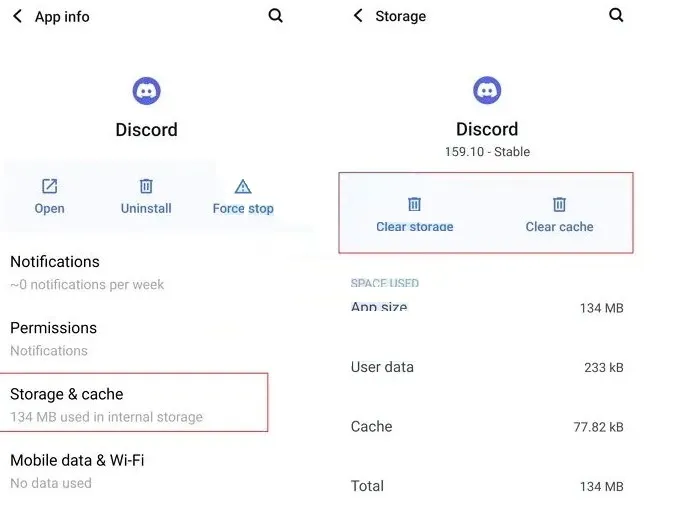
Luckily, Android devices can clear the cache of any application from the phone’s configuration options, we will achieve it in the following way:
- We go to Settings on our phone.
- We will choose Applications and notifications.
- Next, we are going to click on Recently opened applications.
- We scroll down and we will search for Discord among all of these.
- Click on Storage and cache.
- We choose the option Clear cache.
Delete cache on Mac
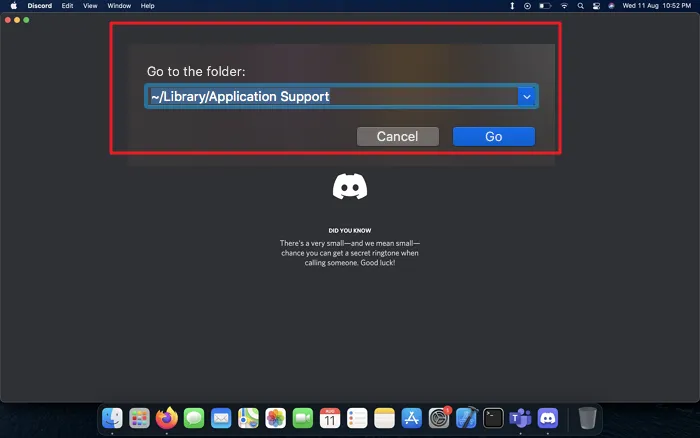
The vast majority of macOS applications store all important data in a kind of huge database, which is called Application Support. The Discord cache is also in this section, so we will see how to proceed to delete it.
- In case you have the Discord application open, we proceed to close it.
- Open Finder and click Go.
- We will choose the option Go to folder in the drop-down menu.
- We will write the following address and click Go.
~/Library/Application Support/discord/
- In the Discord folder, we will have to choose the following folders: cache, code cache and GPUCache; We right click on each of these and select Move to Trash.
And that would be all, as we can see, deleting the cache in each of the different operating systems is a very simple process.



