Wherever you are, Google is watching you, if you have location data turned on.
Unless you opt out, Google records a lot of information about you, from where you’ve been to what you’ve searched for. This isn’t just an overkill of technology, but it can be a useful way to find places you’ve been or searched for in the past.
However, there are obvious privacy issues. If you want to clear Google Maps search history, follow the steps below.
How to Clear Google Maps Search History on PC and Mac
The quickest way to clear Google Maps search history is to access the location history of your Google account. You can do this quickly on a PC or Mac using a web browser.
To clear Google Maps search history on PC or Mac:
- Open the Google My Activity website and access it.
- Select option Web and app activity on the main page.
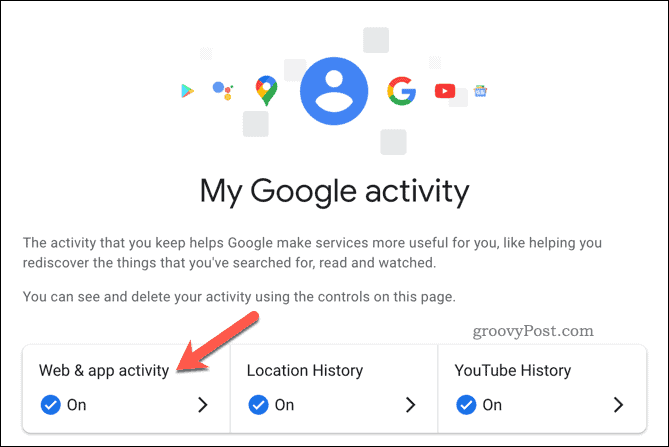
- In View and delete activitytap the icon Google Maps.
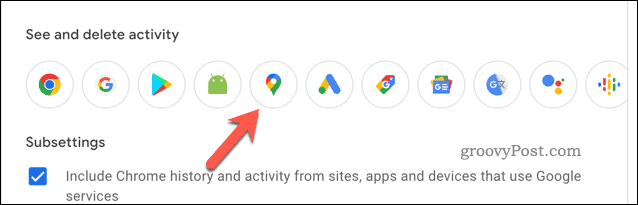
- In the page Activity on Mapsselect the button Erase.
- From the drop-down menu, choose the deletion period you want: Google Maps will start deleting your data automatically.

- After the deletion is complete, press okay to confirm.
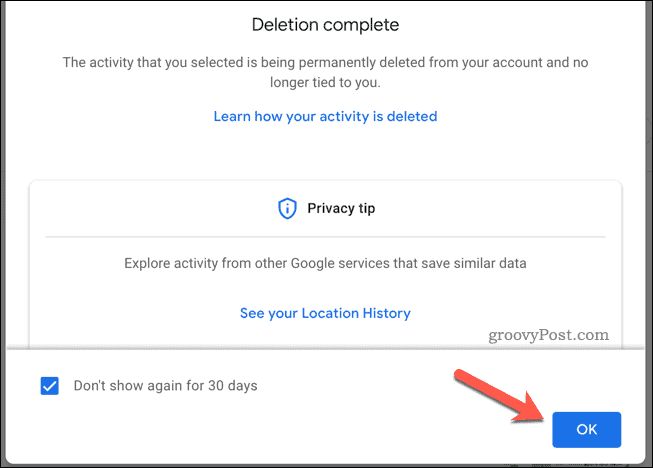
After clearing Google Maps search history, you may want to set Google to automatically delete your data afterward.
How to clear Google Maps search history on mobile devices
You can also clear Google Maps search history from the Google Maps app. Although the steps below have been written with Android in mind, iPhone and iPad users can follow them as well.
To clear Google Maps search history on Android, iPhone, and iPad:
- Open the Google Maps app.
- Tap your profile icon (top right).

- In the popup menu, select the correct Google account.
- Click on the Settings.
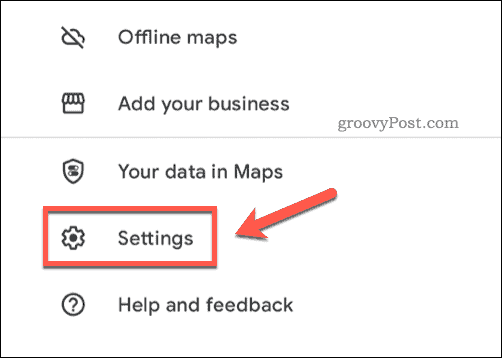
- In SettingsChoose map history.
- Press Remove and choose the deletion term you want to use.
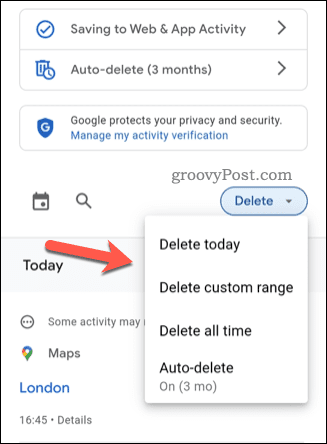
Once you select a time period, Google Maps will delete your search history immediately.
How to automatically delete Google Maps search history
Do you want to prevent Google from recording your search history on Google Maps? You can set your account to automatically delete data.
On PC and Mac
PC and Mac users can do it through the website My Google Maps Activity. From there, tap the option to automatic deletion.
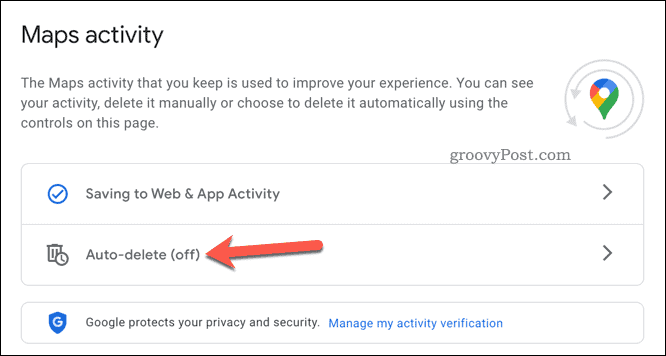
In the pop-up window, choose a suitable time period from the drop-down menu Automatically delete activity older thanand then press Next > Confirm.
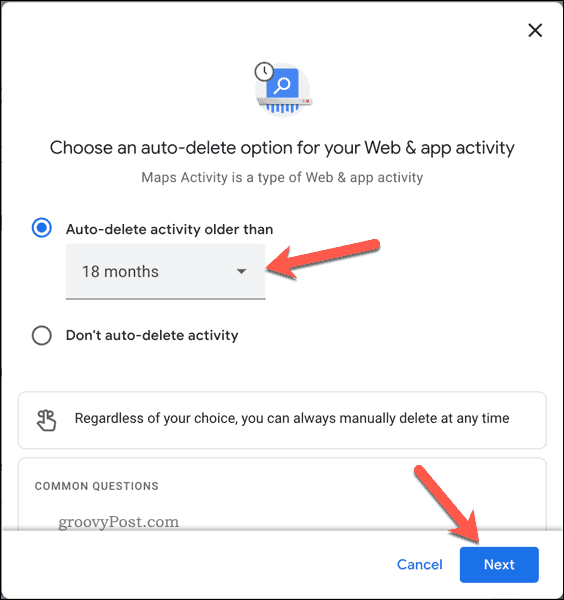
On Android, iPhone and iPad
Mobile users will need to access the settings menu by opening Google Maps and pressing the profile icon > Settings > Maps history. From there, tap on automatic deletion.
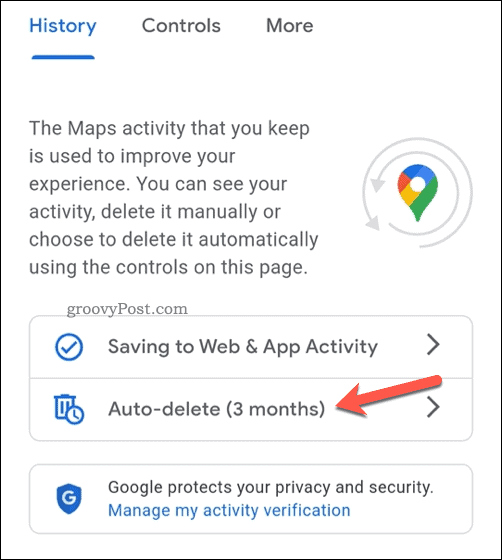
Select a time period from the dropdown menu Automatically delete activity older than and press Next > Confirm.
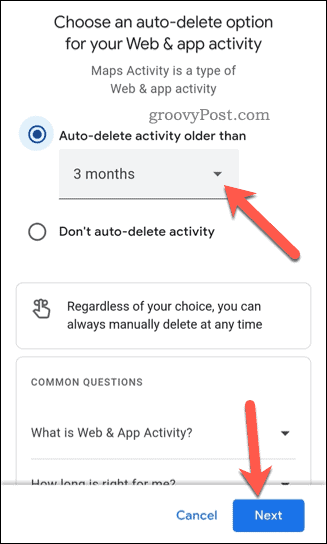
The setting change will apply to your entire Google account. If you change the settings in the Google Maps app, your search history will also be deleted on PC and Mac.
Tracking your Google data
If you’ve followed the steps above, you should be able to clear Google Maps search history. Be sure to turn off location tracking and search history settings for your Google account. This will prevent Google from recording information about you, but only if you prefer it that way.



