- Commenting on someone else’s documents with just text can sometimes be too harsh; while the emojis are there to make those returns never sound too serious
- One of the advantages of Google Docs compared to other office suites is that it allows you to respond using emojis, a different way of doing it, which will broaden your horizons when it comes to relating
Just as Microsoft has Office, Google has Workspace, its platform or office suite with all those programs that we expect for office documents, including of course Docs, equivalent to Word. Regular users of this service will know that it is possible to reply to these files with comments. Likewise, and Since we do not necessarily have to limit ourselves only to text, in this article we review how to comment with emojis on any document made in Google Docs.offering an uncontracted return.
It is that most likely by now you have created at least a couple of documents in Docs, or at least that you have received them because someone works with this suite. If so, you can provide an answer, about your agreement or disagreement, without resorting to serious words, but to the always funny emoticons.
In fact, you can add emoji reactions in google docssomething that we really recommend if you are one of those people who is trying to make things less solemn all the time, and you want to relax more.
How to reply with emojis in Google Docs step by step
Replying with emojis with Google Docs is quite simple, so just follow this specific tutorial:
- Open the Google Chrome browser, both on your PC and on your mobile
- Go to your Google Drive account from this link
- Open a document made in Docs by you or someone else that you can comment on or edit, or create a document to test how emoji comments work, if you don’t have a previous file
- Move the cursor to the right, until you see the menu, and click on Add emoji reaction

- Among the emoji options that appear, select one or search for it in the Search bar
- Select the desired emoji to confirm that you want to respond to that word, phrase, or section of text
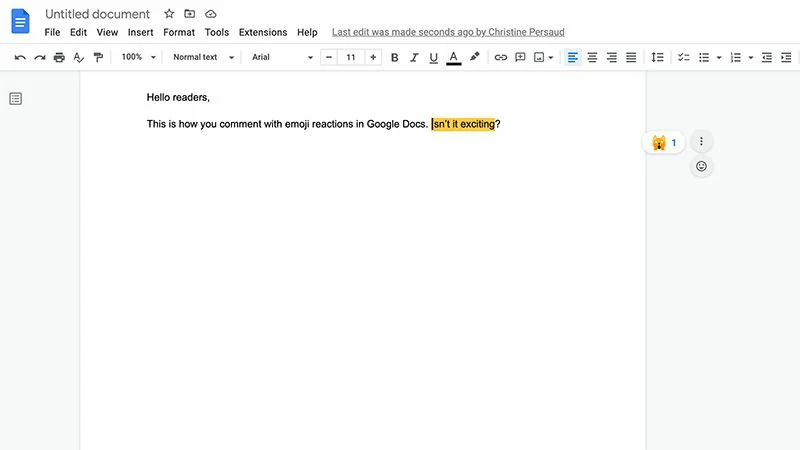
- In the future, when anyone with editing permission opens the file, they’ll notice those emoticons
Alternatively, you can achieve the same effect from Insert in the top menu, choosing emoji reaction. As you can see, it is a fairly simple procedure, which should not cause you too much difficulty.
Why would you want to use emoji reactions in Google Docs?
Although at first you might think that Docs is a suite that has been designed solely for professional matters, you should not lose sight of the fact that Google itself proposes other uses.
The intention of its developers is that each file is like a dinner with friendsin which each one can make the comments they consider appropriate, always contributing to improve the final result.
Obviously, there are many more attractive features in Docs, similar or complementary to this one, so don’t miss out on taking advantage of them, and enjoy certain features that Word does not yet include.
Ultimately, adding emoji reactions in Google Docs to what our colleagues have added before, allows to reinforce the group spiritthe one that is so necessary in this return to the office after the pandemic.
And also, whenever you want to remove an added emoji, you can double-click on it. Immediately the emoticon will disappear, and you can pretend that it was never in that place.



