In fact, copy text from a PDF it’s as simple as opening it. We simply select the text in question and copy it. We have two simple options to achieve this and they will be the ones that we will see a little further down.
PDF files are very useful in various situations. We have already talked a lot about them, showing all the possibilities they offer us. Like signing a document, editing it in various ways, compressing a file for free, etc.
Use Adobe Acrobat Reader DC to copy text from a PDF file
The best option is to download the free Adobe Acrobat Reader DC tool from this link. Then we will have to check if the PDF file supports copying and if it does, we will be able to copy the text from it.
Check if a PDF allows content to be copied

We will have to verify the restrictions of the PDF, for this we will launch the PDF in question with Adobe Acrobat Reader DC. Once open, we are going to go to the menu bar and select Files> Preferences.

A new window called Document Properties opens and we will have to select the Security tab, which would be the second.
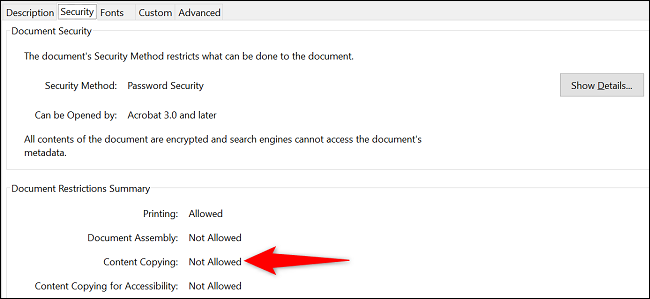
Here we will have to verify that next to Copy of content it ensures that it is feasible to copy it. In case it says Not Allowed, then we cannot copy the content of the PDF.

Instead, if it says Allowed, we will be able to copy the content. If this is our case, we can continue with the guide.
Copy text from a PDF
We open the PDF in question with Acrobat Reader and select the Selection Tool, which is a standard cursor icon.
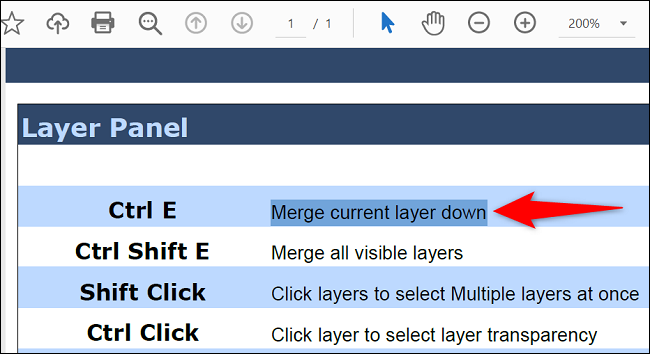
Now we’ll find the text we want to copy and we’ll use the cursor to highlight it.

We right click and choose Copy from the options.
The text will be copied to the clipboard and we can paste it into any text editor such as Word or a notepad by right clicking on it and selecting Paste.
Use a web browser to copy the text
Another option is to use a web browser like Chrome, Firefox or Edge to be able to copy the text from a PDF. Most browsers allow you to view and copy the contents. In this case we are going to use Chrome.
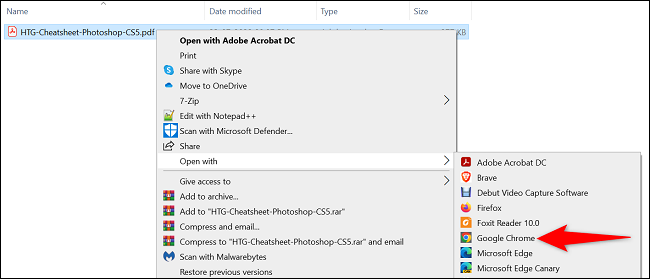
We start by opening the PDF with Chrome. For this, we must search for the PDF through the File Explorer, right click on it and choose Open with> Google Chrome.
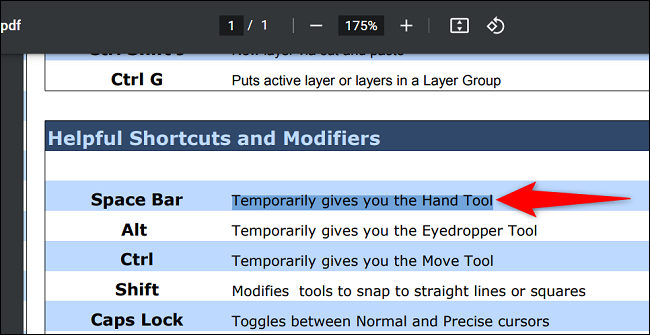
Once the PDF opens, we will highlight the text we want to copy and right click, select the Copy option.
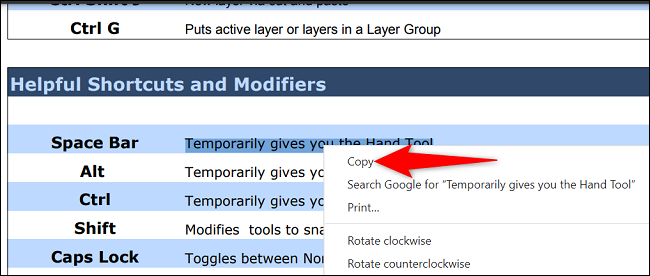
Now we just go to where we want to paste the text, right click it and choose paste. We can also directly press Ctrl + V to paste the text.



