Surveys are the best way to collect opinions on different topics. The largest social network in the world gives us the possibility to create them without any kind of problem. Precisely for that, let’s see how to create a poll on Facebook a little lower; You will see that it is quite easy, especially with this step by step guide.
Create poll in Facebook story

The first thing we will have to do is open the Facebook application. Next, we are going to have to click on the icon to create “New Story”, this is in the upper left of the stories.
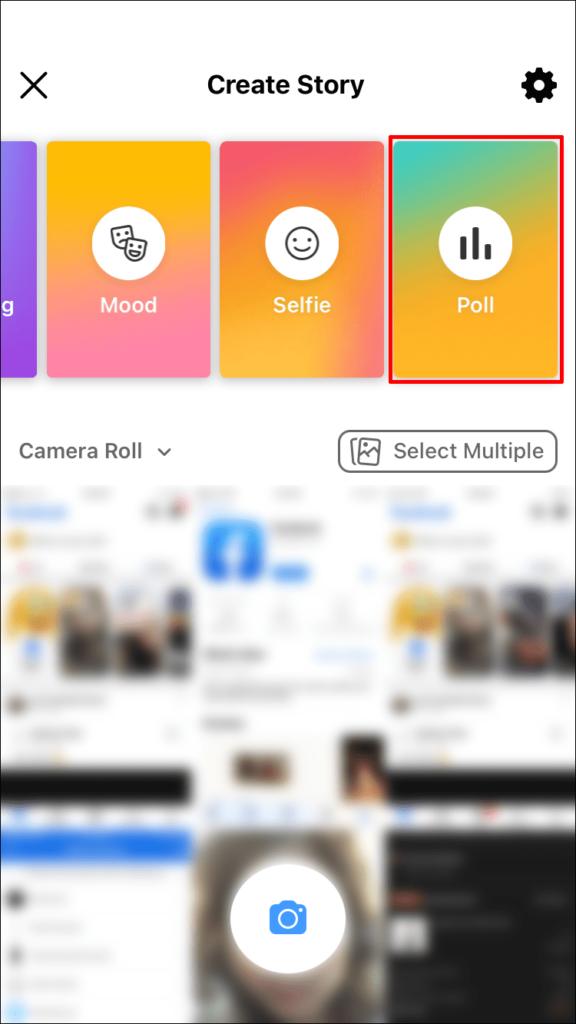
Now we will have to slide our finger to the left until we see the card that says “Polls”.
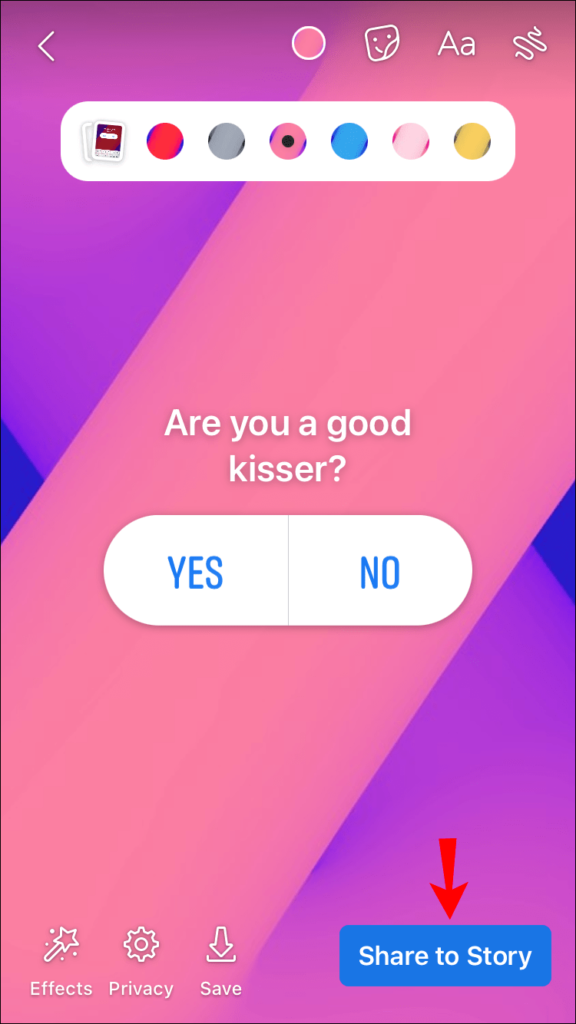
At the top we will have to enter our question and then we can click on “Yes” or “No” to edit the answers. To finish, we will simply have to click on “Next” and then we will click on “Share in a story”.
How to create it in a group

We open Facebook and click on the icon with the three horizontal lines that are in the lower right part of the screen.

Now we will have to press “Groups” and then we will have to go to “Your groups”. We select the group where we want to create a survey.

Click on “Write something” and a new menu with many options is displayed, here we will have to look for the one that says “Survey”.

We will have to enter the question we want to ask, a little further down we will have the possibility of clicking on “Add a survey optionIn this way, participants will be able to choose between several options.
Once everything is ready we will have to click on “Publish”.
Create survey in Messenger
We can also create a survey in group chats on Facebook Messenger, we will see below, how we should proceed to achieve it.
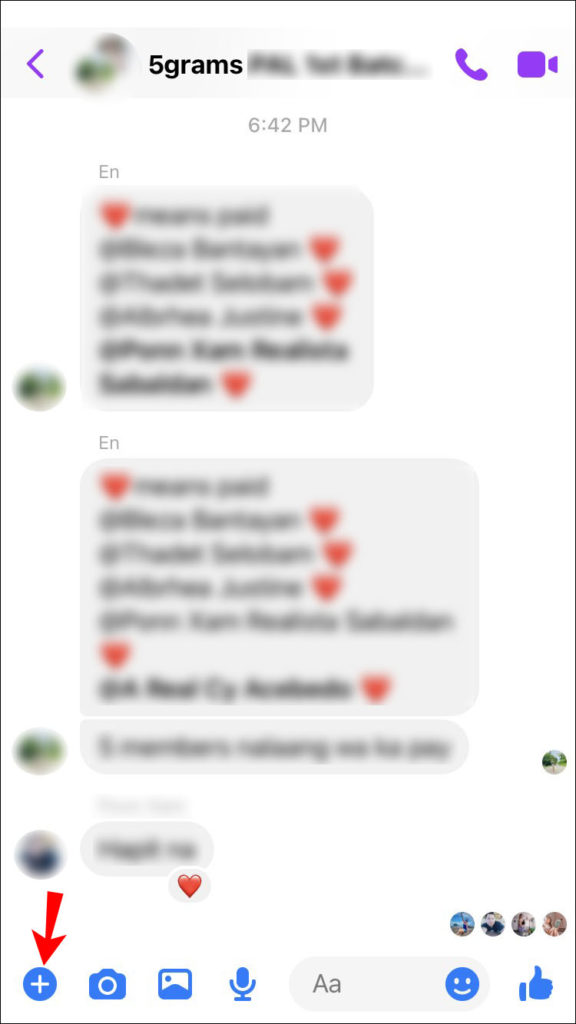
We are going to open Facebook Messenger from our mobile device, we go to the group in question and if we pay attention, in the lower left part of the window we can see a large blue icon shaped like a “+” (plus).
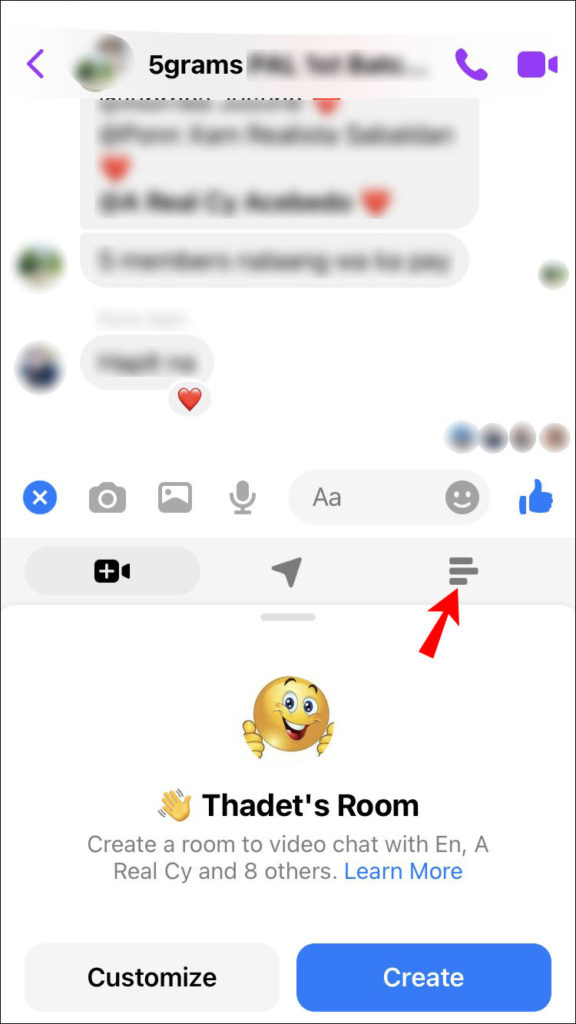
We click on the survey icon, they are three thick horizontal lines that are on the right side.
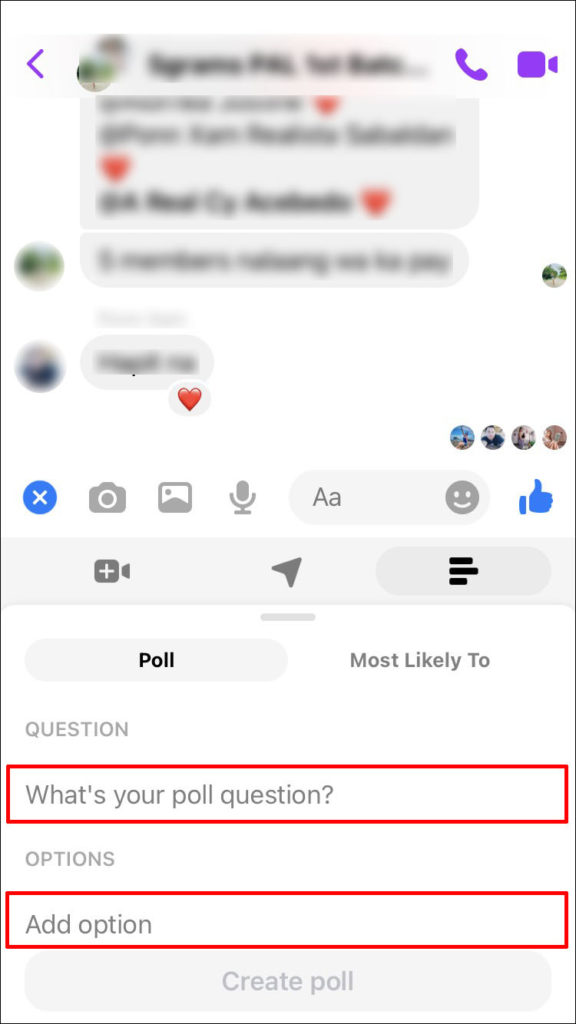
Once we click on said icon, we can enter the question and the options to answer said survey.

When we finish, we will simply press the blue button that says “Create survey”.



