If we’ve ever received an important email that requires a meeting, then create an event from said message in Gmail; It is an extremely useful option that will undoubtedly be very useful to you.
A little further down we are going to see a detailed step-by-step guide so that in a short time you will already have very clear how to create an event in a fairly simple and direct way. It is something easy that allows us to make Gmail with Google Calendar and in this way we can save a great amount of time when creating events from a Gmail email.
Create an event from a Gmail message
It is possible to configure an event from an email from a Gmail message, whether we have it in our inbox or we have the message open.
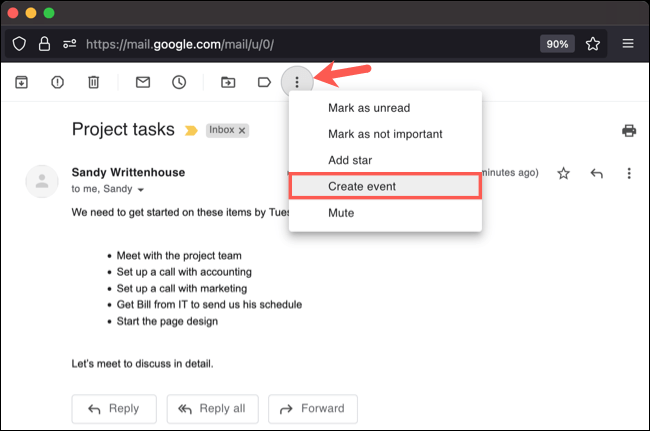
From the toolbar at the top, we will have to click on “More” which is represented by an icon with three dots and we will choose “Create event” from the drop-down menu.
When we click on “Create event” a tab will open in your browser to view the details of the event from Google Calendar. We are going to see the event scheduled for the current date with the hour or half an hour as the start time. We will notice several elements that are already configured by default.

In the same way that it happens with any other Google Calendar event that we create, we can edit it. Change the date, time, title, description, add guests, etc. We can also add a location, activate or deactivate notifications, change the visibility and even attach files.
Once we have everything configured and it is ready to use, we will have to click on “Save” at the top and as an option, we can send the emails with the invitation to your guests.
The possibility of creating an event from an email is extremely convenient and, above all, very useful. Instead of having to organize a meeting or meet manually, we can do it in this way that is much more direct, organized and ideal for these times.



