You can easily set up a filter, or rule, based on a current email that you see in Gmail. But you might want to create filters before those emails get through. Maybe you have recently set up a new Gmail account or accessed another email account from Gmail.
You can get ahead by creating filters from scratch. So when emails start to arrive, they will go into a folder, be marked or tagged, making it easier to manage your inbox.
Access the Gmail filters in the settings
To configure a filter, open the settings Gmail. Click on the gear icon located in the upper right and select See all settings in the sidebar.
Choose the tab Filters and blocked addresses and click Create a new filter.

Once you have created your first filter, you can return to this point in the settings to review or edit your filters at any time.
How to Create a Gmail Filter
The filter creation tool is attached to the search box. This allows you to apply the filter you create to the emails that are currently in your inbox and the new ones that arrive.
You can base a filter on who an email is, to whom it is addressed, what is in the subject, what is or is not in the body if it has an attachment or its size.
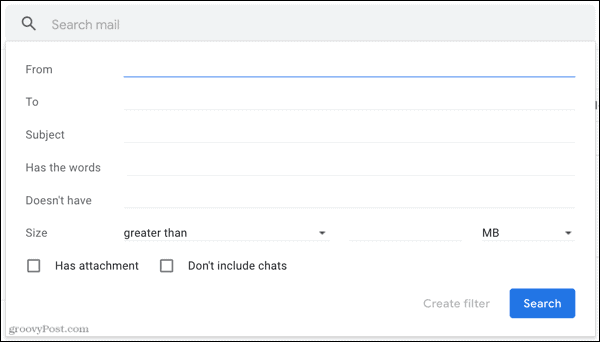
You can also use a combination of these conditions. This allows you to create filters for things like large emails from your boss, sales messages from stores you are subscribed to, or emails from your friend that contain attachments.
Fill in the criteria you want to use, either one or more, and click Create filter.
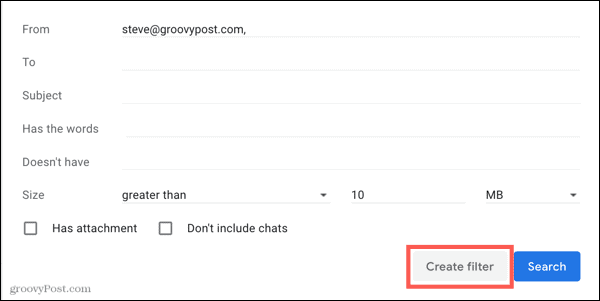
Next, choose what you want to do with the emails that meet your conditions. You have 10 different options like mark it as read, apply a tag, delete it, mark it as important and categorize it.
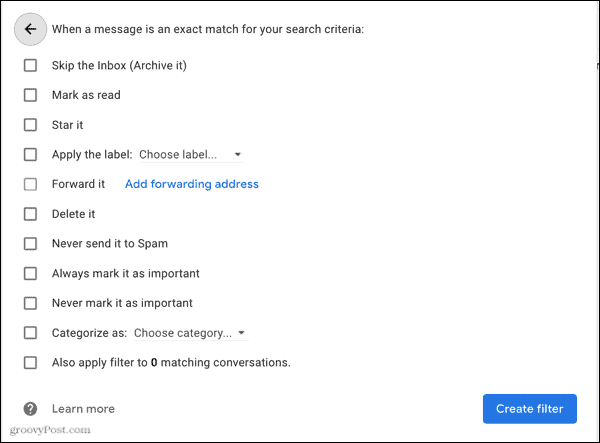
Also here you can select more than one action. Thus, you can mark an email as “read” and apply a label to it, mark it with a star and forward it, or archive it and categorize it.
Select the actions you want to apply. Then, at the bottom of the list, check the Also filter X matching conversations box if you want to take action on matching emails already in your inbox, if any. Click on Create filter.
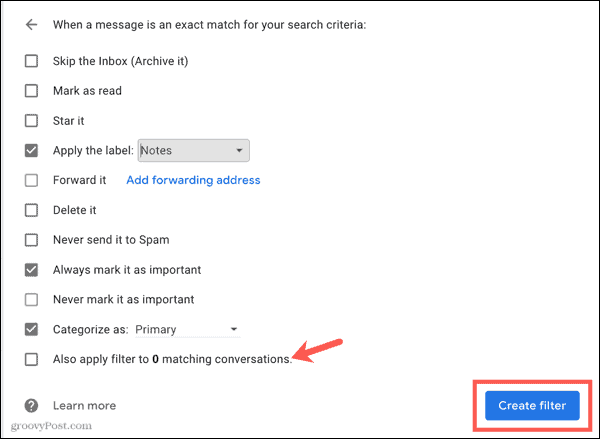
Your filter is then ready to go and do exactly what you want with incoming emails that match your conditions.
How to Edit or Delete a Filter in Gmail
To make changes to a filter, create or delete one, go back to See all settings> Filters and blocked addresses. Then click Edit or Remove in the right part of the filter according to your preferences.

Save time and energy with Gmail filters
By configuring filters, you can automatically act on the emails you receive. The time you spend creating filters will save you time in the long run and make your inbox more manageable.
For other ways to manage emails in Gmail, see how to create and use Gmail templates.



