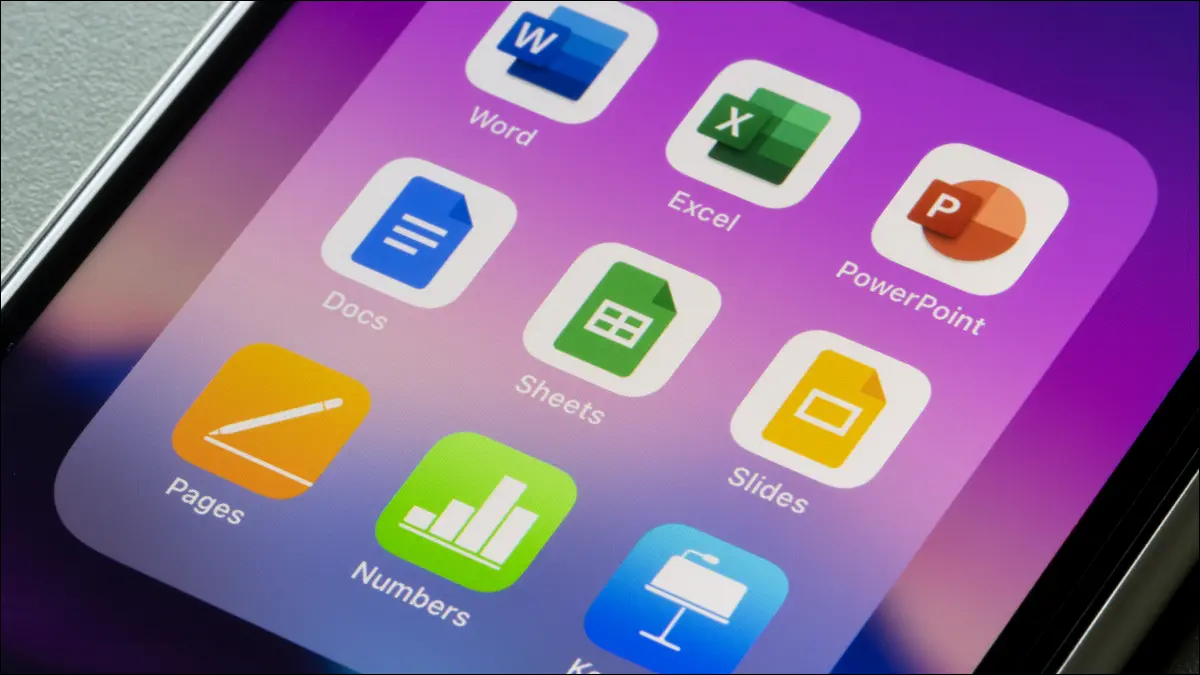When we have too many apps installed on our device, it is essential that we get down to work to create folders and organize all these Applications in iPhone. Luckily, Apple mobile devices allow us to create folders where we can put together all the relevant applications or those of a similar theme. Achieving this is something extremely simple and will help us to have easier and faster access to applications.
Create a folder and organize apps on iPhone
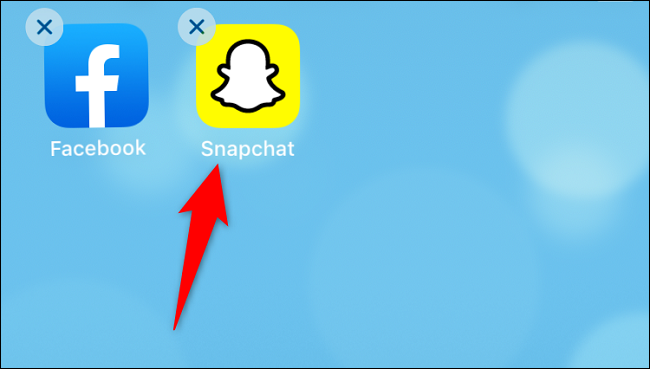
Ironically, creating an Applications folder is too easy. We just have to press and hold an app, then we will drag it on top of other apps and the folder will be created automatically.

The best of all is that, depending on the applications that we have moved, iPhone will assign an appropriate name for the folder. Likewise, if we want to change the name we can do it. We simply open the folder, hold down the current name and we can edit it.

If we want to add more applications to our home screen, we will simply have to drag the apps we want to the folder in question. In case we want to delete one that is in the folder, we will drag it out of it. This will only remove it from the folder, it will not uninstall the app.
How to delete an app folder
We search and open the applications folder, we will drag all the apps out of it. When the folder has no more apps, it will be deleted automatically.
Clear all app folders
In case you have too many app folders, deleting one by one can be quite tedious. Luckily, iPhone offers us a way to delete all the folders that we have created. Remember that deleting the folders will not uninstall the apps from the device.

Let’s go to Settings> General> Reset.

Here we will have to choose Reset home screen layout.
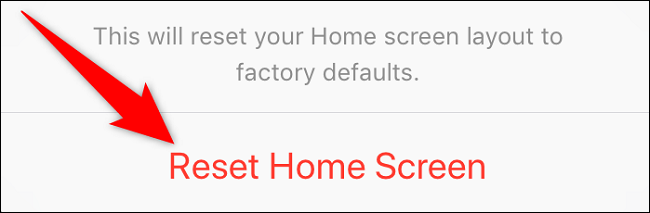
To finish, we are going to choose Reset home screen.
In this simple way, we have managed to delete all the applications from the home screen. The installed applications will appear as usual on our device, we can reorganize them in new folders or leave them as usual.