On many occasions our goals, objectives and projects are discussed through direct messages or emails. In the case of Gmail, it allows us create personal tasks directly from google-chat; then we can access it from other Google tasks, even from Google Calendar.
How to create personal tasks in Google Chat from a message
It is possible to create a task from a message in the Web of Google Chat or in the section of Google Chat in Gmail, the process is the same.

The first thing we will do is select the message to show the floating toolbar that will appear on the right side. After this we are going to press on the 3 vertical points and we will choose More actions.

Here we will have to select Add tasks.
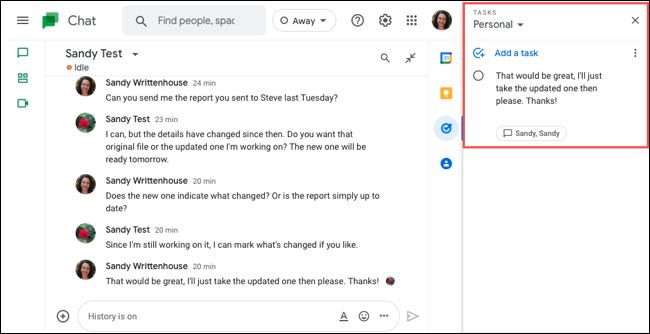
We will be able to see the sidebar on the right of Tasks.
Here we will be able to customize the task if we wish, something that we will see a little further down.
Customize the task
Thanks to this new task in the sidebar, we will be able to edit the title that can be the chat message if we wish. Then we can add a list of tasks, add details, include a due date and even make the task repeat itself.
Choose a to-do list

In case we do not decide to customize the list of tasks, we can use the arrow at the top of this section to choose one from the list.
add details
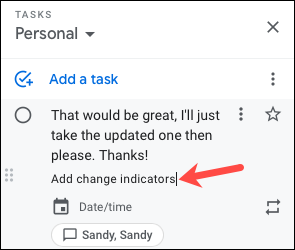
If we click on Details, we can add a note or description.
Include an expiration date
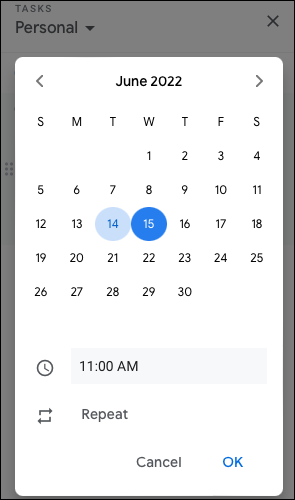
In the case of Date/Time of the task, we can add a kind of due date and a schedule. If we set the due date, we can also view the task on the Google calendar, it can even be repeated.
repeat task

Not only can we select repeat in the date and time settings. We can also do it from the Repeat icon in task.
The options box is quite interesting because it allows us to choose the day, week, month or year; for weeks and months it is possible to add some days of the week or particular places of the month. We will enter a start date and if we wish, an end date.

Additional options for the task in the menu bar:
- Highlight the task by marking it as important.
- It is possible to delete a task from the three points on the right.
- We can check the circle on the left to confirm that we have completed the task.
- If we click on the message button we can revisit that chat and message.
Obviously, having a task in Google Chat in such a direct way allows us to stay on top of certain things that we must do.



