From time to time we can get tired of a social network. When this moment arrives, perhaps fueled by Elon Musk’s recent purchase of Twitter, it’s best deactivate twitter account and move on. We never recommend leaving an account inactive, as it holds a lot of personal information.
There are many reasons why we may want to deactivate the Twitter account, perhaps it is because we are focused on another social network, take care of our privacy a little or the incessant number of toxic users that this social network has.
We do want to take a break and put social media aside for a while. We can deactivate the Twitter account, although deactivating it is not the same as deleting it, this is not forever. If we deactivate it, nobody will be able to see our profile, photos, videos or comments. If at any time we want to use it again, we will simply log in and everything will return to how it was before. Very easy!
Deactivate a Twitter account from the browser
If we are going to do it from a computer, we will surely use a web browser. So we start by entering the official Web Twitter and log in with our account.
Once we are inside, we are going to click on More which is located at the bottom left of the screen. From the mobile browser, we will have to press the icon of our profile.

Here we will have to go to Settings and support> Settings and privacy> Account.

At the bottom of this section, we will click on Deactivate account.
Again, we go back to the bottom and we will find the Deactivate button.
We’ll find a lot of information before we get to the Deactivate link. All this information is quite useful because it explains everything that can no longer be seen, it explains how to reactivate the account, what happens if we delete it by mistake, etc.
Disable account from the mobile app
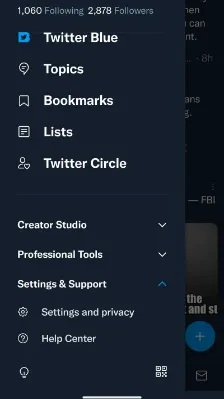
From the mobile application it is quite simple, once the app is open we are going to click on the profile icon in the upper left corner. We can see that a side menu appears. Click on Settings and support> Settings and privacy.

Next, we click on Your account at the top, here we are going to select Deactivate account, an option that we will find below everything. We will get a lot of information about what will happen when we deactivate it, if we agree, below everything we will find the Deactivate button.
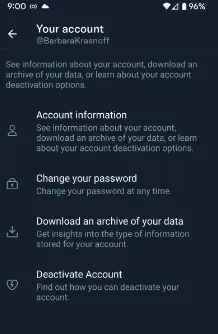
Something that we must make very clear is that the account will remain active for 30 days. If you don’t log back in within 30 days, your account will be permanently deleted.
In case we plan to create a new account with the same username, before deactivating the old account, we will have to change the name; if we don’t, we won’t be able to create a new account with the same username.
If we want to save all our data, we will have to download it before deactivating the account. Twitter cannot send data to accounts that have been deactivated.



