While we are preparing our presentation, it is normal that we see some content that perhaps we should not include or that we want to modify. In this case, it is best remove a slide on Google slides And the best of all is that getting it is extremely simple.
Delete slide using keyboard or context menu
It is possible to quickly and simply delete a slide in Google Slides by using the Delete key on our keyboard or by selecting the delete option in the context menu. Either to add audios or simply because it is not useful to us.
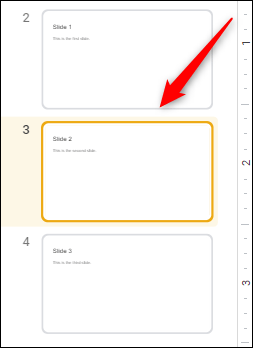
The first thing we will have to do is select the slide that we want to remove from the left panel. We also have the option to delete several slides, for this we only have to hold down the Shift key while we click on the slides in question.
When we select a slide, the edge of it turns yellow. Once we have it selected, we are simply going to press the “Delete” key on our keyboard.

Alternatively, we can right-click on the selected slide and then select “Delete” in the contextual menu that will appear. Whichever method we choose from anyone will work for what we want.
Delete slide from menu bar

Another option we have is to delete a slide using the menu bar. For this, the first thing we will have to do is select the slide that we want to delete. As we discussed above, we will know that it is selected because said slide will turn yellow.
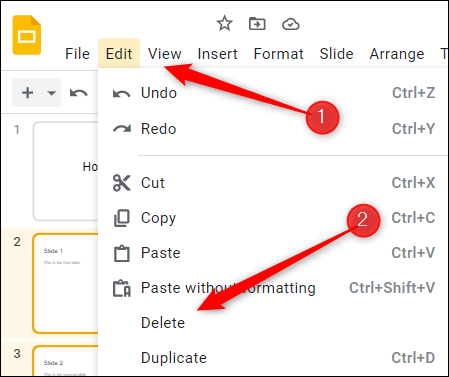
Once we have everything selected, all we have to do is click on “Edit” in the menu bar. A drop-down menu will appear and then we will click on the “Delete” option.
Delete a slide from Google Slides in the grid view
Obviously some presentations can be a bit long and have a large number of slides. In these cases, the grid view makes things easier. When we locate the slide that we want to delete, we can delete it in the same way as we would from the left panel.

The first thing we will have to do is click on “View” in the menu bar and then choose “Grid View”. We can also use the keyboard shortcut “Ctrl + Alt + 1”.
When we are in grid view, we will have to select the slide or slides that we want to delete, simply by clicking on them (we will have to hold down the Shift key in case we want to select several at the same time).

Now we are going to have to press the “Delete” key on our keyboard or simply right click on any selected slide and choose “Delete” from the context menu.
In this simple way, all selected slides will be deleted immediately.



