In today’s article, we will see how to remove apps on iPhone and on iPad in an extremely simple way. Surely it happened to you on many occasions that you have too many applications that you do not use or that you use too little. The best thing in these cases is to eliminate them, we will save space in every way.
How to delete apps on iPhone and iPad
From the home screen we can do it without any kind of problem. We are simply going to have to press and hold an application icon. In a moment a shortcut menu will appear with various actions.
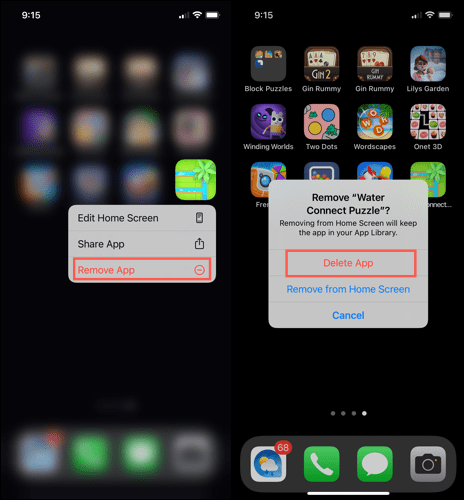
Therefore, we will simply have to press and hold the icon of the application that we want to delete and then we will choose “Remove app”. We must confirm that we want to remove the application from our device in the pop-up window that appears by clicking on “Remove application”.
Delete or uninstall apps with Jiggle mode on iPhone
The jiggle mode It has been around for quite some time and allows us to remove applications from our mobile device. All we have to do is press and hold the icon of the application we want to delete. We will see that a shortcut menu will appear, but we will not release our finger, we will keep pressing.
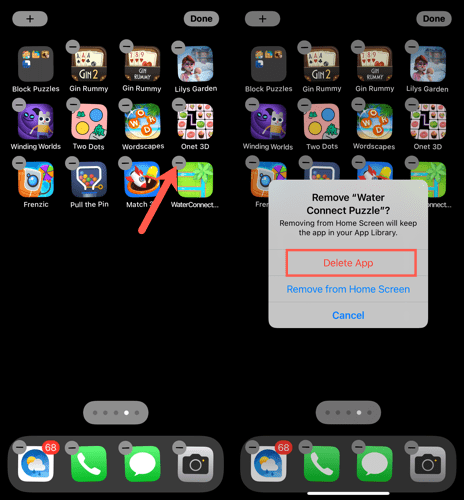
The application icons will start to move and we will see an icon in the shape of a “-” (minus) in the upper left corner of each application. We simply click on said icon and a window opens that asks us for confirmation to delete the app of our device.
Delete apps from the app library
As of iOS 14 we have the possibility of accessing the app library. In this way we can access all the apps without having the home screen saturated. Even from here we can delete all the apps we want from our mobile.
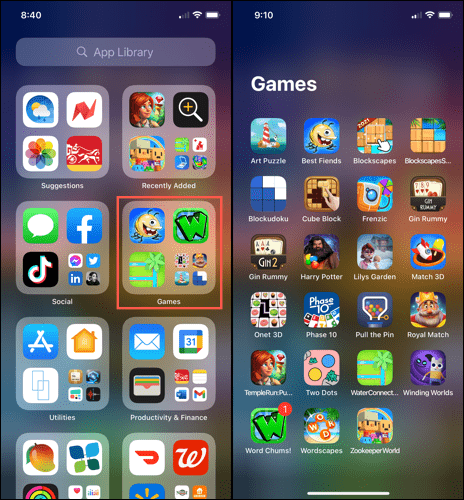
To do this, we will have to slide our finger to the right, until we find the application library. If we see the app in one of the category folders, we will hold it down. Otherwise, we may have to enter that category.
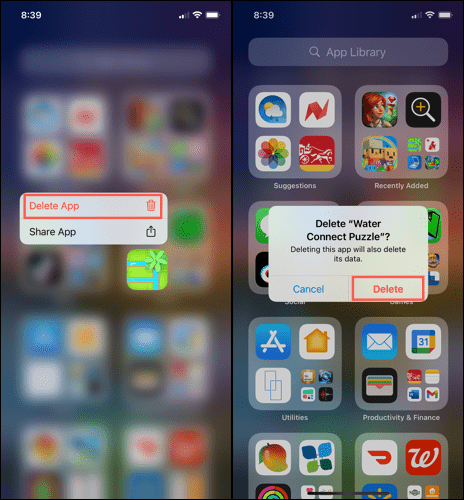
Hold down the application and we will have to choose “Delete application”. After this we will confirm the action by pressing “Delete” when requested in the pop-up window.
Delete apps from settings
We can also delete installed apps from the settings menu. For this we are going to go to Settings> General> Storage.
We scroll through the list of applications and choose the one we want to delete. Then we click on “Remove application” and we will confirm by clicking on “Remove application” again.



