Do you have a Roku with too many channels on your home screen? Too many channels means more scrolling. More scrolling means it will take even longer to start watching your favorite TV show or movie.
However, there is a simple solution. You can quickly delete channels on Roku that you don’t watch. You can always restore them later.
Clearing your channel list is a simple process but can take a few minutes. If you want to know how to delete channels on Roku, follow this guide.
How to delete channels on Roku
If you no longer see the channels installed on your Roku, you can remove them and mess up the channel list.
To remove channels on Roku:
- Press the start button on the Roku remote to display the main Roku interface.
- Use the arrow buttons to find and highlight the channel you want to delete.
- Press the star button on the Roku remote after highlighting the channel.
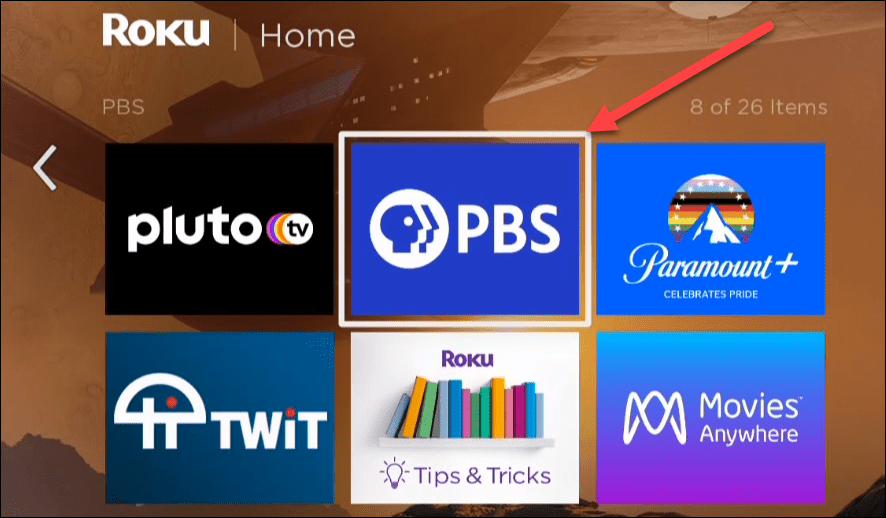
- Select delete channel in the submenu that appears on the screen.
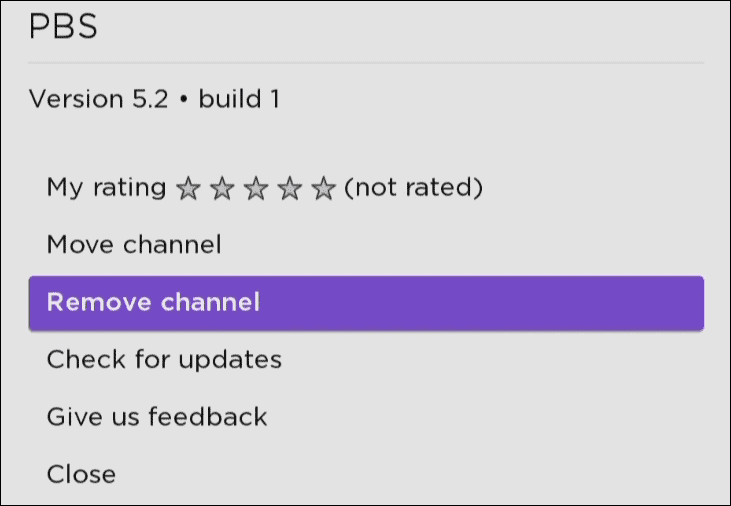
- Choose the option Remove when the verification message appears.
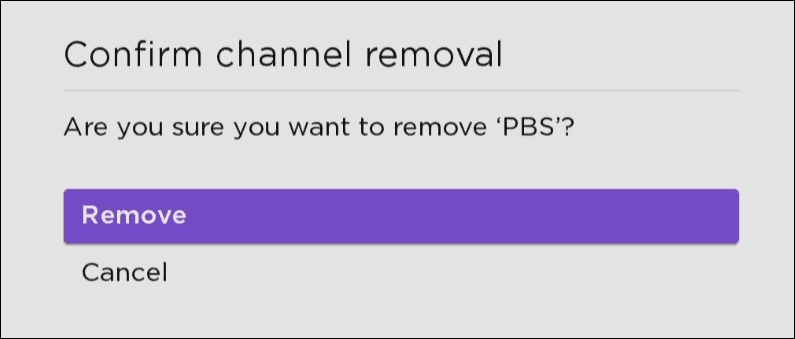
The channel will be removed from your device, and its icon will no longer appear on the screen. The above steps are the way to delete channels on Roku whether they are free or not.
How to cancel Roku channel subscriptions
However, if you have an active subscription to a channel, you will need to cancel it first. You cannot delete a Roku channel with an active subscription.
To check and cancel channel subscriptions on Roku:
- Open a web browser on your computer or phone and navigate to the roku website.
- Log in if you are not already and open the section My account.
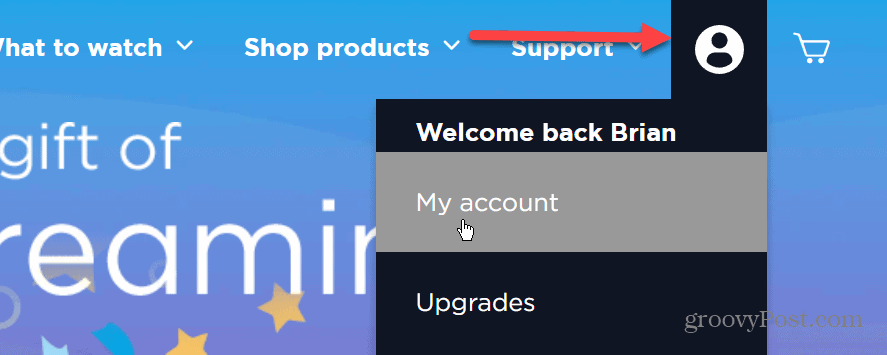
- click the link Manage your subscriptions in the section manage account of the page.
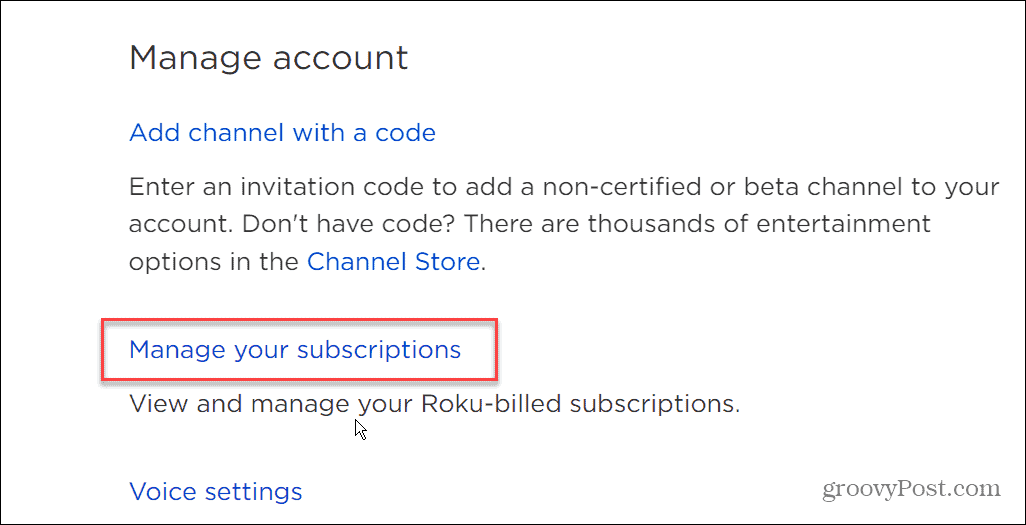
- Your current subscriptions will be displayed in the section active subscriptions. Unsubscribe from any channel you no longer need and want to remove.

After unsubscribing from the channel you no longer want, you can remove it by following the steps in the first section of the article.
How to delete channels using the Roku app
Another method to remove channels is by using the app Roku for Android or iOS.
Use the following steps to remove channels through the Roku app:
- Launch the Roku app on your phone and select Devices in the lower right corner of the screen.
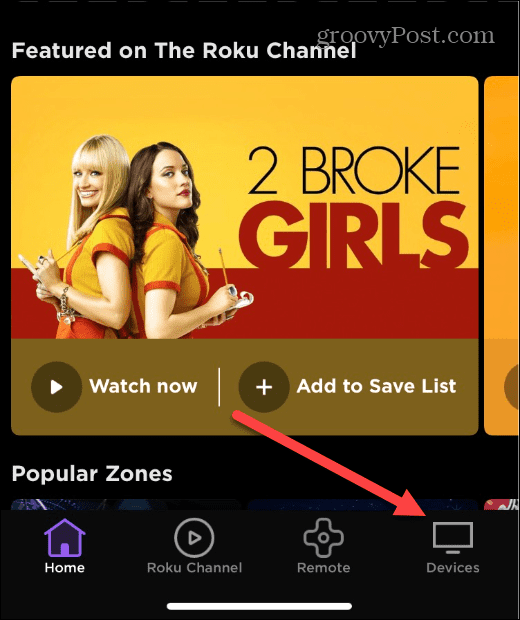
- Choose your Roku device from the list.
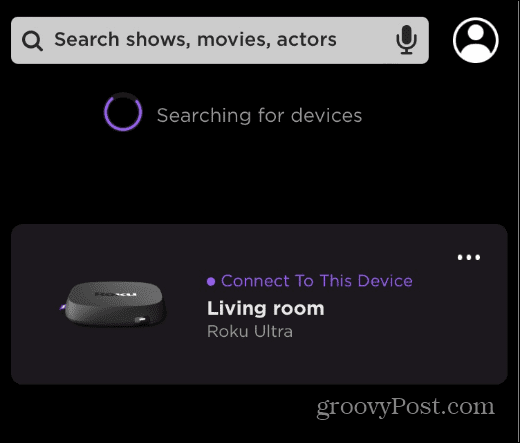
- When the Roku connects, a menu will appear under your device: tap the icon Channels.
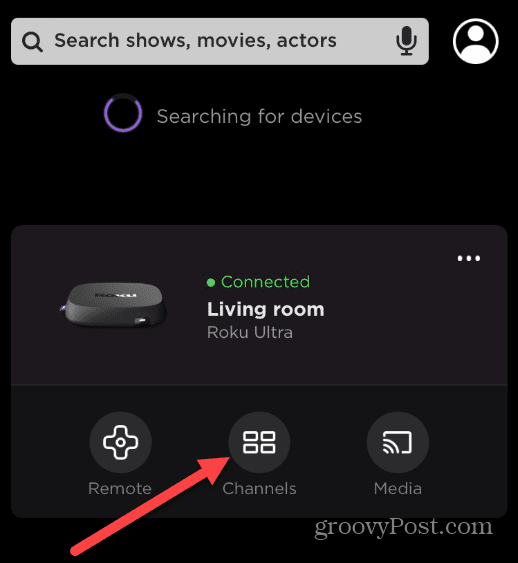
- Be sure to select the Channel tab at the top of the screen.
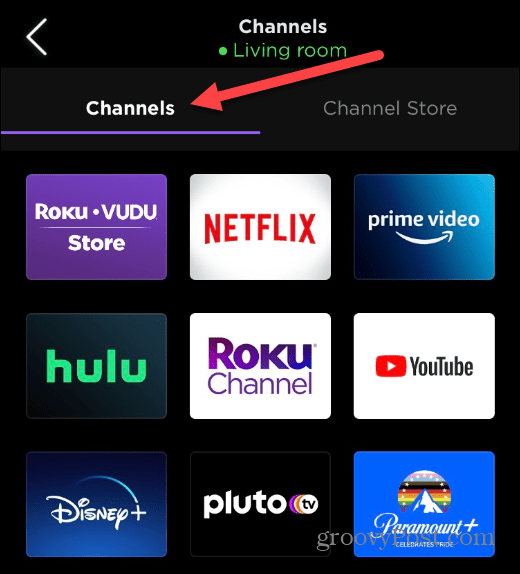
- Long press the channel you want to delete. When the channel page opens, press the button delete channel.
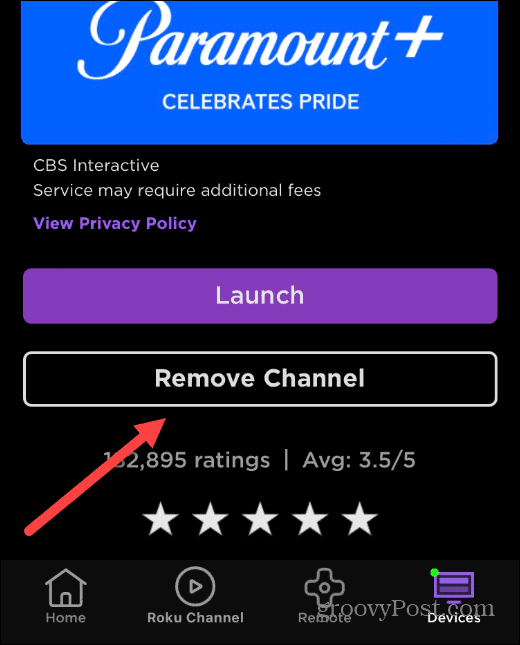
- press the button Remove in the verification message.
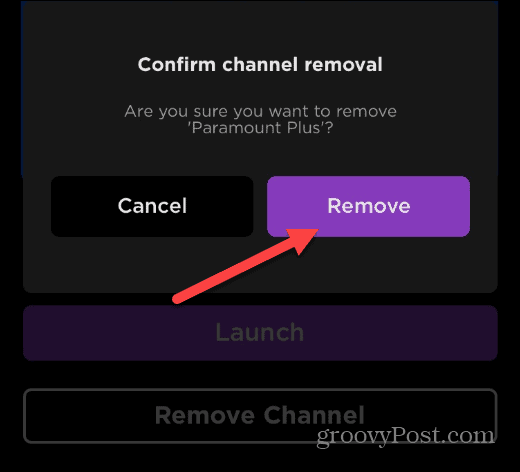
- You’ll see a brief progress screen as the channel is removed from your Roku device.
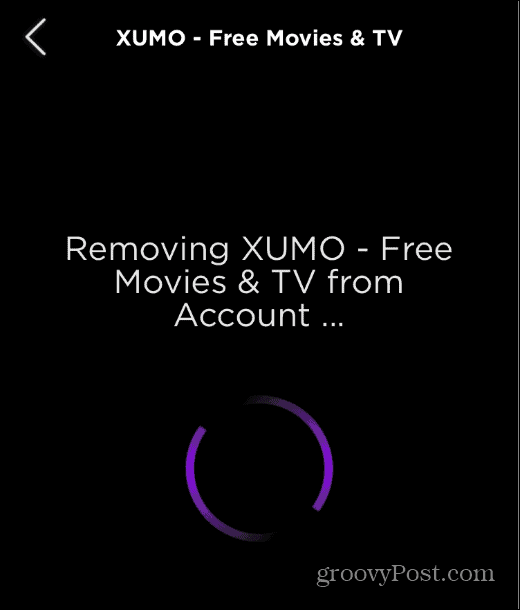
Delete Channels on Roku
If you want to delete a channel on Roku, the steps above are easy to follow. Removing Roku channels you don’t watch will give you a cleaner, easier-to-navigate user interface on your TV.
The main thing is to remember that you must be unsubscribed from a channel in order to delete it. However, free apps do not require any additional steps.
As far as Roku channels go, there are several good ones. In addition to standard channels like Hulu, Disney+, and Netflix, you can get Apple TV+ on Roku. If you are a gaming fan, you might be interested to know how to watch twitch on roku.



