It is normal that, over time, we accumulate too many contacts and on many occasions, this can become annoying. Imagine that 20% of your contacts are people you haven’t talked to for months or years, when we are looking for a specific one, it will be a real chaos to find it. That’s why it’s important to know how to delete or delete a whatsapp contactin this way we will keep our agenda a little more organized with those people that we are really interested in keeping.
All the people that we decide to remove from the contact list from our device, we will not see them in the WhatsApp desktop app either; we don’t need to delete them here too. Additionally, if your intention is to hide your status, it is not necessary to delete a contact, there is a simple way to achieve it.
Delete or delete WhatsApp contact on iPhone or Android
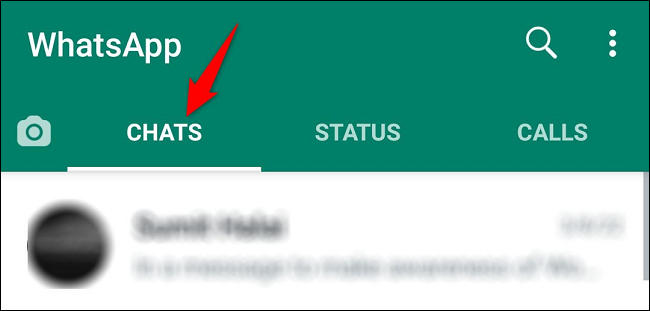
To be able to delete or delete a WhatsApp contact in any of the two mobile operating systems is too simple. We open the application and go to the top tab that says “Chats”.

Once we are here, we will have to go to the bottom right of this screen and click on the “New chat” icon.

Next, we can see all the WhatsApp contacts that we currently have. What we are going to do is look for the specific contact that we want to delete and click on it, as if we were going to open a conversation.

When we are in the conversation with this person, we will have to go to the top of the screen and click on the name of the contact.

For those of us using iPhone, tap Edit > Delete Contact to delete it immediately. In case we use Android, we are going to go to the upper right corner of the contact details screen, click on the three points and in the drop-down menu we are going to choose “View in the address book”.

Once we are in the address book, we will have to go back to the upper right corner and press on the three points; To finish, we choose “Delete”.
We will see a pop-up window that will ask us to confirm our action, so we will simply click on “Delete”.
In this way we can delete the WhatsApp contact, it will also be deleted from the device.


