We are doing a final review of our presentation, it is time to deliver it and suddenly we see that we have to delete a text box in Google Slides, maybe two or whatever. What can we do? Fortunately, there is a very simple option that we can use to be able to delete a text box in a matter of a few minutes.
Delete a text box in Google Slides

The first thing will be to open the Google Slides presentation and we will navigate to the slide that has the text box that you want to delete. Next, we are going to have to select said text box and we are going to have to click on it. If we want to select several text boxes, we can do so by holding down the Ctrl key and then clicking on those boxes. When we select it, the text box turns blue.

Once we have selected it, the only thing left to do is press the backspace key; We can also right-click and select “Delete” in the context menu and that’s it.
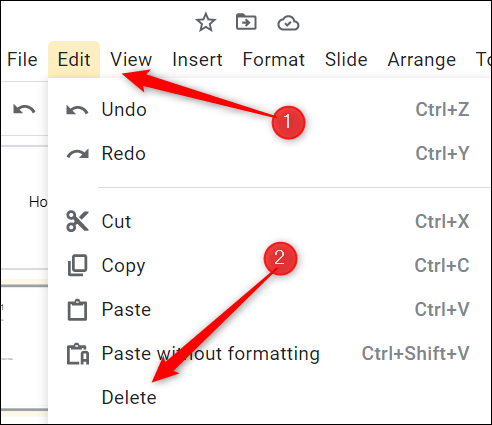
Another option is to do it from the menu bar, clicking on “Edit” and then choosing “Delete” among all the options, it is the one at the end of the list.
Undo the deletion of a text box
In case we have multiple text boxes to delete, we may accidentally end up deleting one of them. But there is no need to worry, since it is quite easy to recover those pictures that we have deleted in a matter of seconds.

To be able to undo a deletion of a text box, all we have to do is press Ctrl + Z. Another option would be to click on “Edit” in the menu bar and then we will have to choose the option “Undo” in the menu drop down.
This undoes the command we used previously, which means that we can not only do it with any modification we make (in most programs and browsers) Also, if we make mistakes 20 times in a row and want to go back, we simply repeat the process about 20 times (press Ctrl + Z about 20 times) and voila.



