There are many people who want disable downloads menu popup in Microsoft Edge. It can be a bit annoying that, when we are downloading files, a small window appears for each of these and they block our vision.
We cannot deny that Microsoft Edge is one of the best web browsers, although this detail can be somewhat annoying. Luckily, we can disable it. In this way, we will no longer have to see the window every time we download files. We can see how the download progress is going by pressing Ctrl + J.
We will see a very simple and detailed guide that, in a few minutes, will allow us to deactivate this annoying menu. Don’t worry, you don’t need to have great knowledge about browser settings, the options are at a glance.
Disable or turn off Microsoft Edge Downloads menu popup

The first thing we will have to do is open the Microsoft Edge application. From any browser window, we will have to go to the top right, click on the three ellipses. In the menu that appears, we will have to click on Settings.
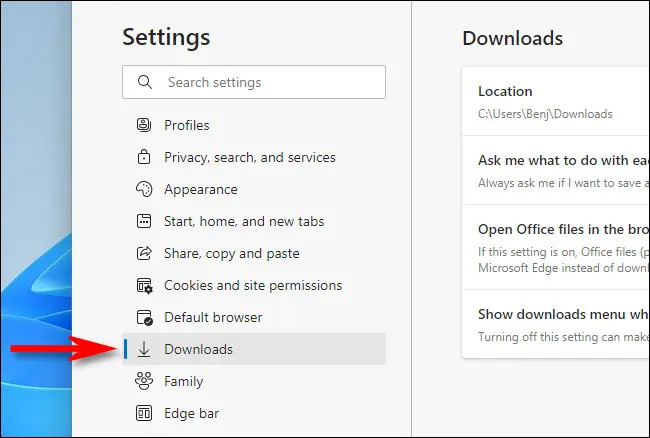
A new window will open and here we are going to click on the Downloads section found in the left sidebar.
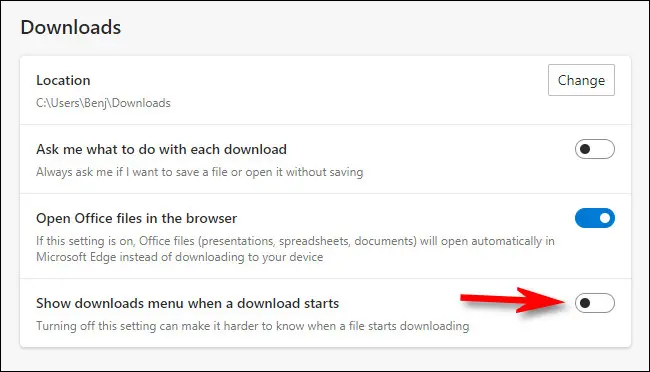
Now, on the right side, we will find several options that are related to the downloads we make from the browser. If we look closely, at the bottom we will see a switch that we can activate or deactivate next to Show the download menu when a download starts, obviously we will have to deactivate it.
Once we have finished disabling it, we are going to have to close the settings tab. We do not need to restart the browser for the changes to take effect. This way, every time we try to download a file, we won’t have to see the pop-up window that appears. Although we can see all the downloads by pressing Ctrl + J.
Remember that if you have any kind of doubt about it, you can leave it in the comment box that you will find a little further down. We will be happy to help you solve any problem you have.



