- Windows S mode refers to a configuration, in which third-party apps cannot be installed
- Being unable to download these applications, the operating environment is safer
- But how to disable Windows S mode, even temporarily, so as not to limit ourselves?
Despite being arguably the most popular operating system when it comes to computers, Microsoft’s is still a real box of surprises for some of its customers. For example, being able to recognize and know how to configure Windows S Mode is key because many people don’t even know they have it active on their PC. Let’s see what is this maximum security mode that accepts only verified applications.
For starters, most people who come across this mode do so unexpectedly, when a message appears, “This Windows mode only runs verified apps from the Store«, which warns that it is active. Basically, whenever this message appears, you will recognize in it a Windows S mode active.
The difference between S mode and the common use of Windows is that when we enable it, the OS settings almost completely prevents the execution of third-party applicationswith nothing more than a few exceptions.
That limits you to being able to download and install the apps available in the Microsoft Store, which are not bad but they are not enough. Therefore, if the S mode has been activated by mistake or you want to disable it, you have come to the perfect article for it.
How to know if Windows S mode is active and disable it?
Made the introduction about it, it’s time to find out if S mode is active and be able to configure it. When you see the message we have described, do a check to find out what the status of your PC is.
Press Win + R, type “winver” and hit Enter to find out which version of Windows is currently active. Depending on the version, you will have to run some solution or not, although for obvious reasons we will focus on cases in which Windows is certainly configured in S mode with its peculiarities.

Regardless of whether you have Windows 10 or Windows 11, yes, this mode improves the security and performance of the computer, which in fact is something that is made clear to us in the message we receive alerting of its presence. To achieve this, it prohibits the installation of third-party applications on computers, thus avoiding various viruses and malware.
Disable S mode in Windows 11
- Press Win key + I to open Windows Settings
- Go to System and then Activation, and look for “Switch to Windows 11 Home or Pro”
- You will be prompted to go to the Microsoft Store so do that, and finally tap Switch out of S mode

Disable S mode in Windows 10
- Press Win key + I to open Windows Settings
- Go to Updates & security and then Activation in the right panel
- Click Switch out of S mode and confirm that it is the action you want to perform
Other considerations
Maybe in both of the above situations have to install some OS updates. You must do this because otherwise it will be frozen, and you may not be able to move it again.
On the other hand, if you get the message “This mode of Windows only runs verified apps from the Store” even though you are not in S mode, then there should be no limitations around the apps you install.
Just in case, try tweaking this setting it might be wrong for some reason.
- Press Win key + I to open Windows Settings
- Go to Apps & features and look for “Choose where to get apps”
- When you have entered Choose where to get applications you will see several options, and click on Anywhere
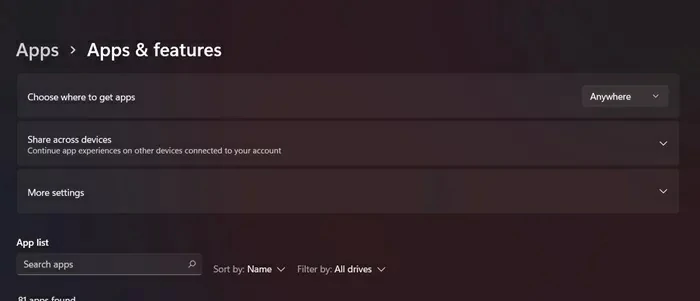
From there, you should be able to download and install any third-party app you fancy.
We hope that you can solve the problem using the solutions mentioned in the article.
Other frequently asked questions
How do I get rid of this security and performance setting?
If you see the error that for security and performance, Windows mode only runs verified apps from the Microsoft Store, check if you’re running the S version of Windows and then, depending on which version you’re actually using, apply the solutions whose steps we quote throughout the publication.
What is S Mode in Windows?
S Mode is an optimized version of the Windows operating system that restricts some features to prioritize performance and security over other features. If you lend your device to someone you don’t know eventually, you can rest assured that it will be impossible for them to install an app. from outside the store.



