We may no longer need a bluetooth keyboard at our Mac and we wish disconnect the same How can we do it? We have the option to temporarily remove it (until we re-enable it) or we can remove it permanently (until we pair it again) we will see how to proceed in both cases.
Disconnect a Bluetooth keyboard from a Mac

The first thing we will have to do is open the System Preferences application. We can do this by clicking on the Apple menu located in the upper left corner of the screen and then we will select System Preferences.

Next, we are going to have to click on the Bluetooth icon, which will open the Bluetooth configuration window.

We are going to right click on the name of the keyboard that we want to disconnect in the list of devices that is on the right side of this window.

In the small pop-up window that appears, we will have to select Disconnect or Remove. Which will remove the keyboard from the list of paired devices on Mac.
Ideally, we would restart our Mac to make sure the changes take effect.
From the toolbar
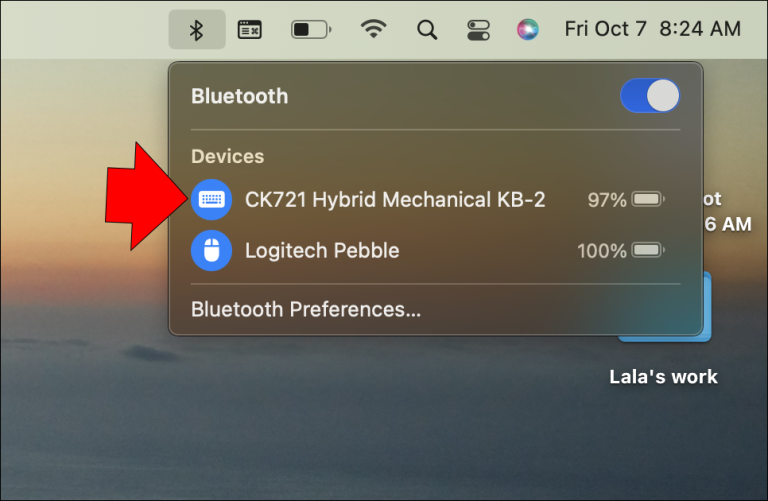
Another option is to do it from the toolbar. For this we are going to click on the Bluetooth icon and we will have to search for the device that we want to disconnect.

Now we are going to proceed to click on the Bluetooth logo that is next to the keyboard. The logo will change from blue to gray, which means the keyboard will no longer be paired.
The last way to remove a Bluetooth keyboard from our Mac is to simply turn off the physical keyboard. Which will break the connection between both devices and remove the keyboard from the list of available devices.
Forget a Bluetooth keyboard on Mac
Basically, what we will do is remove it from the list of available devices, regardless of whether the keyboard is turned on or not. To do this we will open the System Preferences.

Next to the keyboard, we should see a small “x” surrounded by a gray circle, just on the right side. We will have to click on this “x” and choose Delete in the pop-up window.



