It is normal that at some point we end up linking the accounts of both social networks. Although sometimes it is not exactly the best idea, that is why we are going to help you disconnect Facebook from Instagram in the following guide, which is very simple to do. We will see how this process has to be done from a mobile device whether it has the Android or iOS operating system and from a computer.
Disconnect Facebook from Instagram from the website
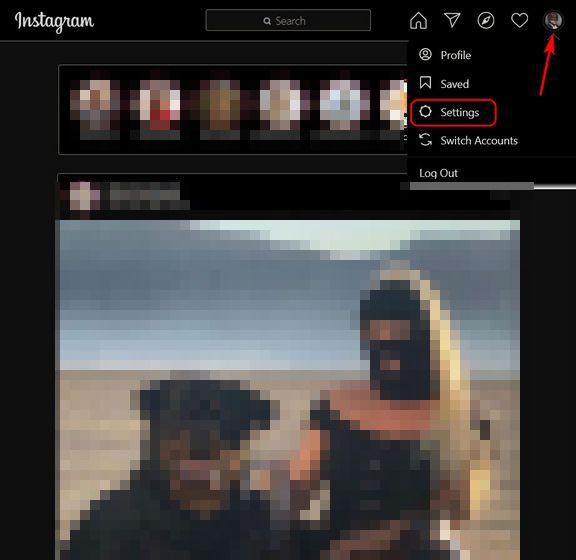
The first thing we will have to do is log into the Web of Instagram, we will have to click on our profile icon in the upper right corner and then select “Settings” in the drop-down menu.
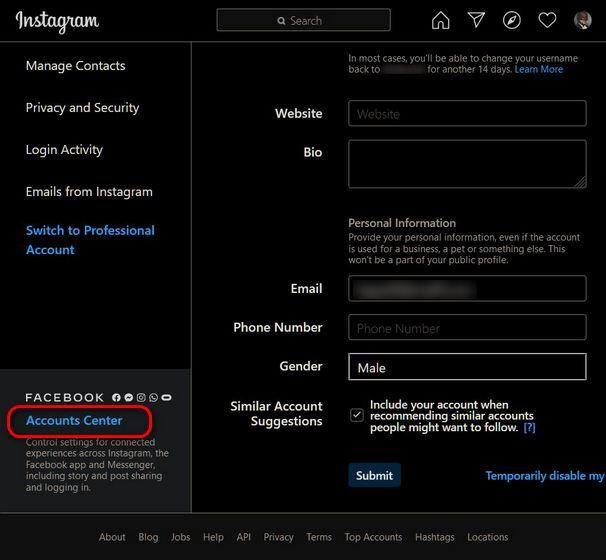
Once we are on the Settings page, we will have to scroll down and click on “Account Center”.

Next, we will see the linked Instagram and Facebook accounts. We will have to click on “Accounts and profiles” to start the process of disconnecting Facebook from Instagram.

Once we are on this page, we will have to click on the account that we want to delete.

After this, a small pop-up window opens where we will have to click on “Delete from the Account Center”.
Here a warning message will appear where he tells us that, if we disconnect the two accounts, the connection experience between both social networks will end. We will simply click on “Continue”.
To finish, we will simply click on “Delete” and that’s it.
Unlink social networks from a mobile device
The guide was made with screenshots from an Android device. However, it is practically the same in the case of iOS.

We open the application and we will have to go to our profile in the lower right corner. When we are in our profile, we are going to click on the icon with three lines that is in the upper right corner.
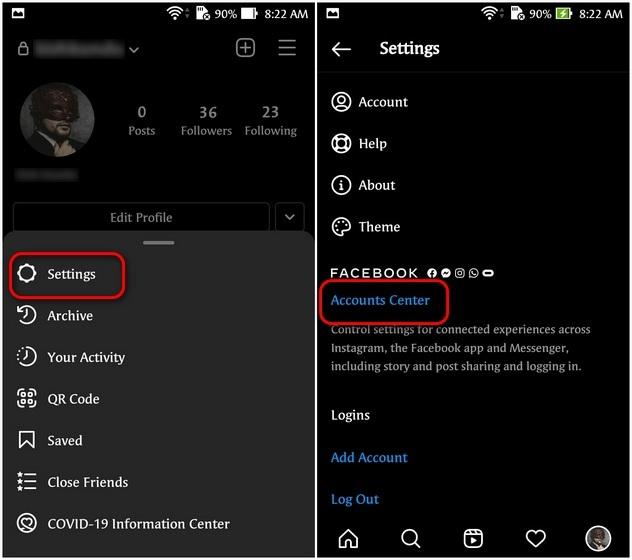
A new menu is displayed in which we will have to look for the “Configuration” option and it will send us to that section. Here we will have to press where it says “Account Center”.

Once we are in the account center, we will have to click on “Accounts and profiles”.

Now we are going to press “Delete from the account center”. A warning message will appear, we are going to ignore it and then click on “Continue”. Finally, we confirm our decision and in this way both accounts will be unlinked.



