Twitter is going through a difficult time, where many of its users are “escaping” from the social network in search of new alternatives. Regardless of our intention, Twitter allows us download a file of our data. What does this file contain? Basically, all of our tweets, comments, images, etc. we could say that it is a backup copy of our account.
From what we can appreciate through the support page Twitter, the file we download will include account information and history, the devices and apps we use to sign in, accounts we block or mute, interests, and ad data from Twitter that you have listed for us, including history of tweets.
Download a file of my data on Twitter
From the web application, we will have to go to the menu located on the left side and click on More. In the case of the mobile app, click on the profile icon that is in the upper left corner.
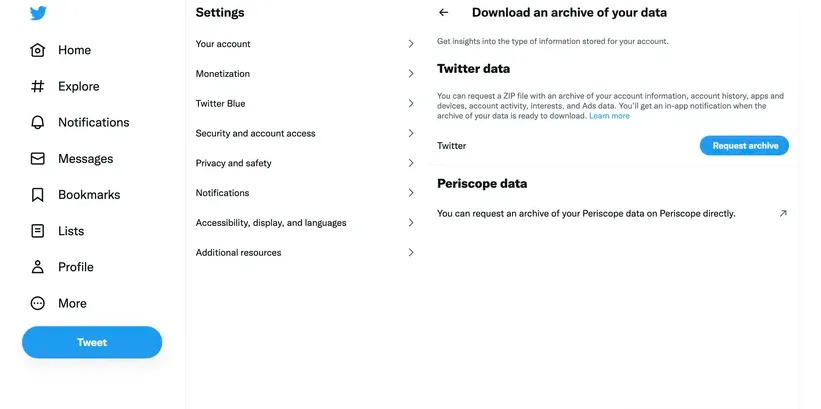
Here we are going to select Settings and support > Settings and privacy > Account. In this section we will click on Download a file of my data. You may ask us to verify the account.
Once we do it, it will simply be necessary to click on Request file.
The process may take up to 24 hours before we receive the link to download your file data. Once we have our data, we can continue to use our account or deactivate it.
How do downloaded files work?
We did our own tests regarding this issue. We request a download from our Twitter account on Friday at 6:00 pm and receive the link at 5:00 pm on Sunday. Which means it was over 24 hours, but that’s still a decent amount of time, especially when you consider the huge number of requests Twitter is currently receiving, with so many people wanting to leave the social network.
A link is sent to our email, this link takes us to a page that allows us to download a file, in our case something heavy, about 250 MB approximately.
The file is compressed in “Zip” format and has two folders: one called assets and another named data. The last one is where all the tweets, media, etc. are located.
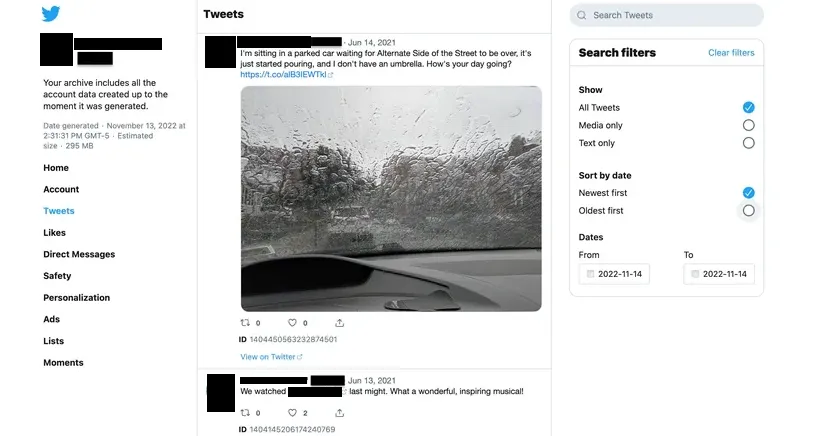
We will also find a separate HTML file called “Your File.html” that opens in any browser and guides us on what we have downloaded, including how many tweets, blocked accounts and various other data we have here.
We will find a small introductory text in the center of the page with two additional links that can be quite useful. The first takes us to a separate HTML-encoded list of everything we’ve downloaded with linked filenames, the other opens a text document offering explanations of each file.
On the left side of this HTML page, we will find links labeled as tweets, likes, direct messages, etc. We have the option of clicking on these to see the content of the files. It could be said that it is too comfortable and simple a way to see our old messages and certain content. We even have a search box.



