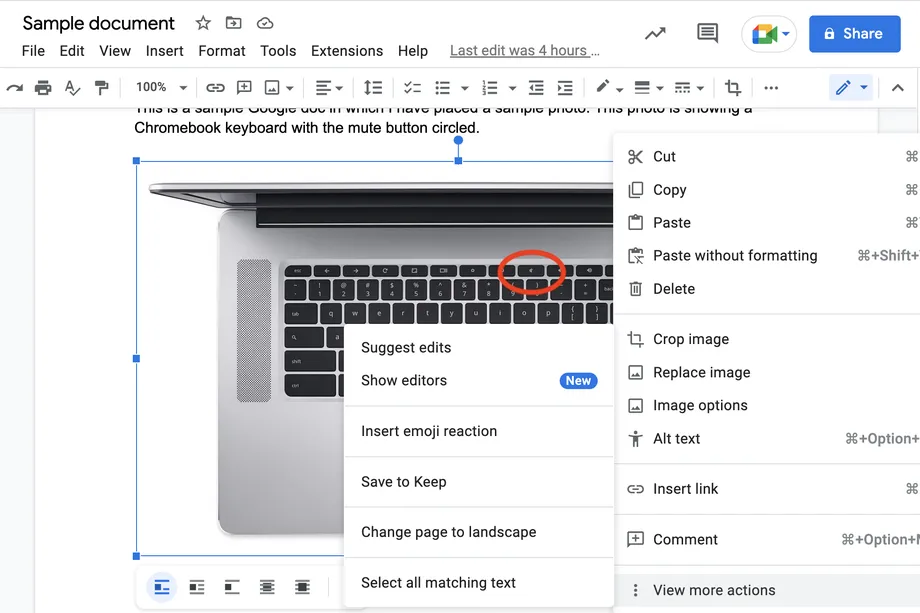Actually, there is no obvious way to download an image of a google docs document. However, the solution that we are going to propose is not too complicated to apply either.
Download an image of a Google Docs document
It is the easiest way to do it. While we are in Google Docs, we will have to go to File > Download > Web page (.html, compressed) in this way the page will be compressed and downloaded.
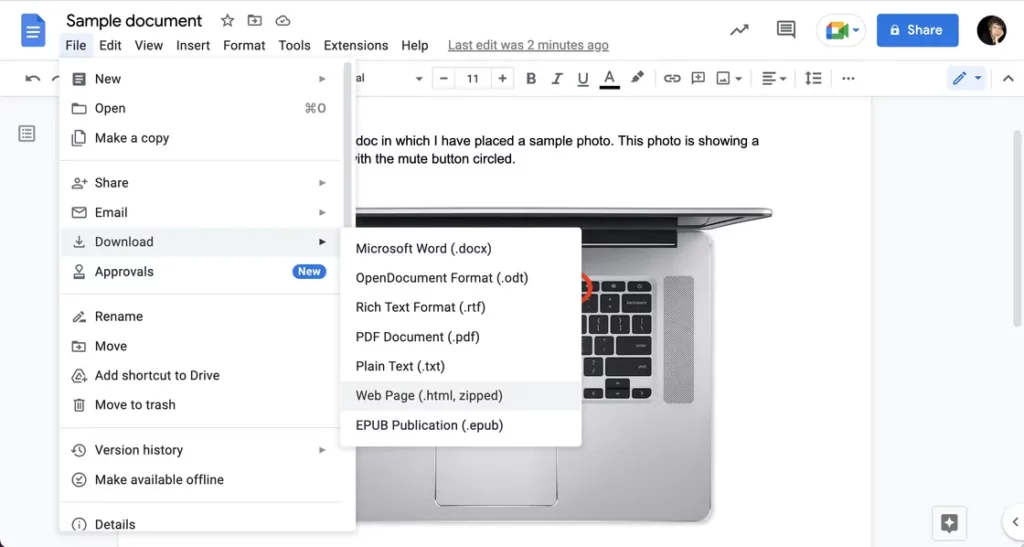
Next, we will have to go to the downloads folder or where we have located the file, we will have to look for a zip file with the name of the document. We will unzip this file and inside the folder we will look for a call Images.
Now we are simply going to have to search for the folder in question and we are going to find all the images that the Google Docs document had.
Publish to the web
This would be another method, although a little more indirect. We’re going to have to go to File > Share > Publish to the web from our Google Docs document.

Here we will have the possibility to publish a link or an insert. On the Link tab, we’re going to click Publish, and when it asks if we really want to do this, we just click OK.
We will see that a pop-up window appears with a link to a website, we will copy the link. We will open the URL that we copied in a new tab and now we will be able to right click on any image and save it as we would normally do.
From Google Keep

Although you can’t directly download images from Google Docs, you can do it from Google’s Notes app, Keep. We right click on the image we want to download and choose See more actions> Save to Keep.
We can now search the Google Docs sidebar or we can open Keep in a separate tab. Whatever the case, in the new note we will be able to find the image, it will be a matter of right clicking to download it.