- The official Twitter app does not allow us to download these GIFs on iPhone or Android
- It makes sense to know how to download GIFs to, in most cases, share them with others.
- What are the most recommended applications to download GIFs on iOS and Android?
Although most users probably want to download these nifty contents directly to their PC, a procedure that we teach you in this article, You can also download GIFs from Twitter on iOS and Android.
In the end, many of us spend long minutes a day -if not hours- reviewing the latest news published on the social network that now belongs to Elon Musk, so it makes a lot of sense to know how to download GIFs.
Unfortunately, The official Twitter app does not allow us to download these GIFs on iPhone or Android. But we know of certain third-party applications that can be very useful in this type of situation.
Download GIFs on iPhone
With the GIFWrapped app (discharge)
This application, GIFWrapped, allows you to directly download and save desired GIFs without any hassle. Its user interface may not be the smoothest or most pleasant, but it does the job overall.
- Download the GIFWrapped app from the App Store or link above
- Once installed, open the tweet with the GIF you want to download and press the Share icon
- Press the Copy link option so that the link is saved on the clipboard
- Open the GIFWrapped app and paste that copied link into the search bar
- Click Search for this app to search for the tweet with the GIF and save it
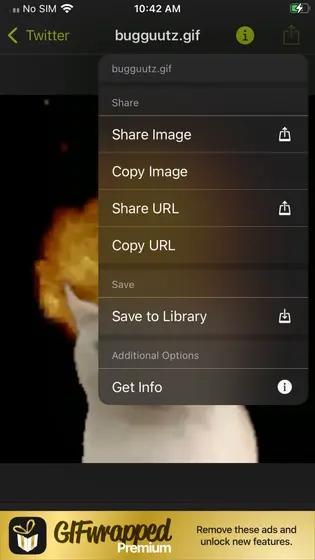
The GIF will automatically appear in your Media Library so you can do what you want with it.
With the Gifitize app (discharge)
Gifitize is a second option in these kinds of circumstances, and the advantage is that it reduces the two steps to one. We could affirm, without fear of being wrong, that its user interface and operation are somewhat superior.
- Download the Gifitize application from the App Store or the link we leave above
- Once installed, open the tweet with the GIF you want to download and press the Share icon
- Look for the “Share via…” section and select the Gifitize application among the others
- Gifitize will immediately save the GIF without you having to do anything else

That is, the GIF will appear in your Library of multimedia contents so that you can do what you want with it.
Download GIFs on Android
With the Tweet2gif application (discharge)
Tweet2gif streamlines the process of saving the GIFs you like on your mobile and allows you to download them in MP4 or GIF. It works well, although the times to detect tweets with GIFs and downloads could be reduced a bit.
- Download the Tweet2gif application from the Google Play store or link that we leave above
- Once installed, open the tweet with the GIF you want to download and press the Share icon
- Press the Copy link option so that the link is saved on the clipboard
- Open the Tweet2gif app and paste that copied link into the text box
- Press the Download GIF button to view it or take it to your Library

The GIF will automatically appear in your Media Library so you can do what you want with it.
With the TwittaSave app (discharge)
If you are looking for a free and open source app to download Twitter GIFs on Android, TwittaSave is for you. It is constantly receiving improvements thanks to updates, so you should not discount it.
- Download the TwittaSave application from the GitHub repository or the link we leave above
- Once the application is installed on your smartphone, copy and paste the link of the tweet with the GIF to download

That is, the GIF will appear in your Library of multimedia contents so that you can do what you want with it.
conclusions
We are sure that you have learned some of the simplest tricks to download GIFs on iOS and Android. Before we explained how to do it on PC, and now you know what are the steps to follow on iPhone and Android.
Once these contents are downloaded, you can manage them like any other downloaded file on your computers. GIFs are no different files than photos and videos in terms of their management, so dispose of them however you like. In most cases, the most interesting thing would be to be able to share them with others.
Have you learned how to download GIFs from Twitter on iOS and Android with this step by step?





