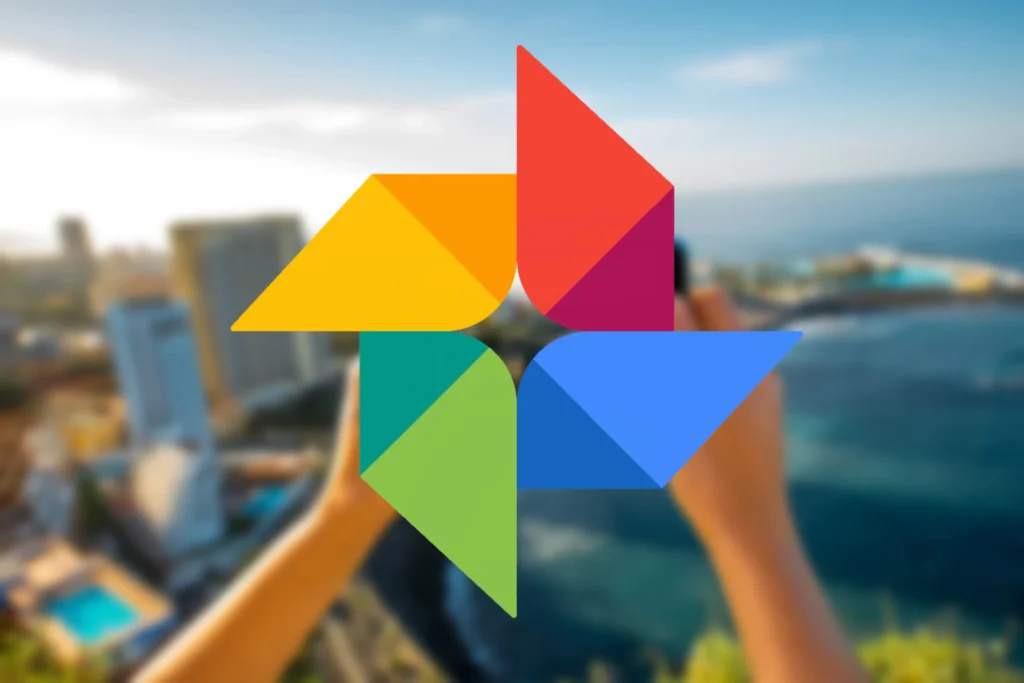One of the most popular photo storage services is google photos and it is not for less, because it also allows us to download all Photos what we have in this Therefore, we can use the service to save our photos and images in a safe place, which we can always access; although we can also download them on any device to use them as we wish.
Download photos from Google Photos on Android
The vast majority of devices come preloaded with the Google Photos app. To be able to use the app we will have to open it, we will log in with the account that we set up on our device or we can add one. After logging in we will see all the photos in the app.
Before starting with the guide we must clarify a couple of things. The first is that we will not see the option that we will discuss below if the photo is already stored on our device.
Additionally, when we have a photo on our device, we should see the Delete from device option instead of the Download icon that we will see below.

So, we start by opening the Google Photos app on our device and looking for the image we want to download. Then we will click on the icon with three vertical points to open the options menu, it is located in the upper right part of the screen.

We will be able to see details of the photograph, although we are interested in the icon that says Download, from the top it would be the second from left to right.

If we have done it correctly, a short message will appear at the bottom that will say “Download complete”.
Download photos from iOS
Although, iOS has iCloud that fulfills a similar function. For free, Apple’s service offers 5 GB, while Google’s provides us with 15 GB. Obviously, there is a quite noticeable difference in terms of storage space, so it would not be strange if you decided to change the service.
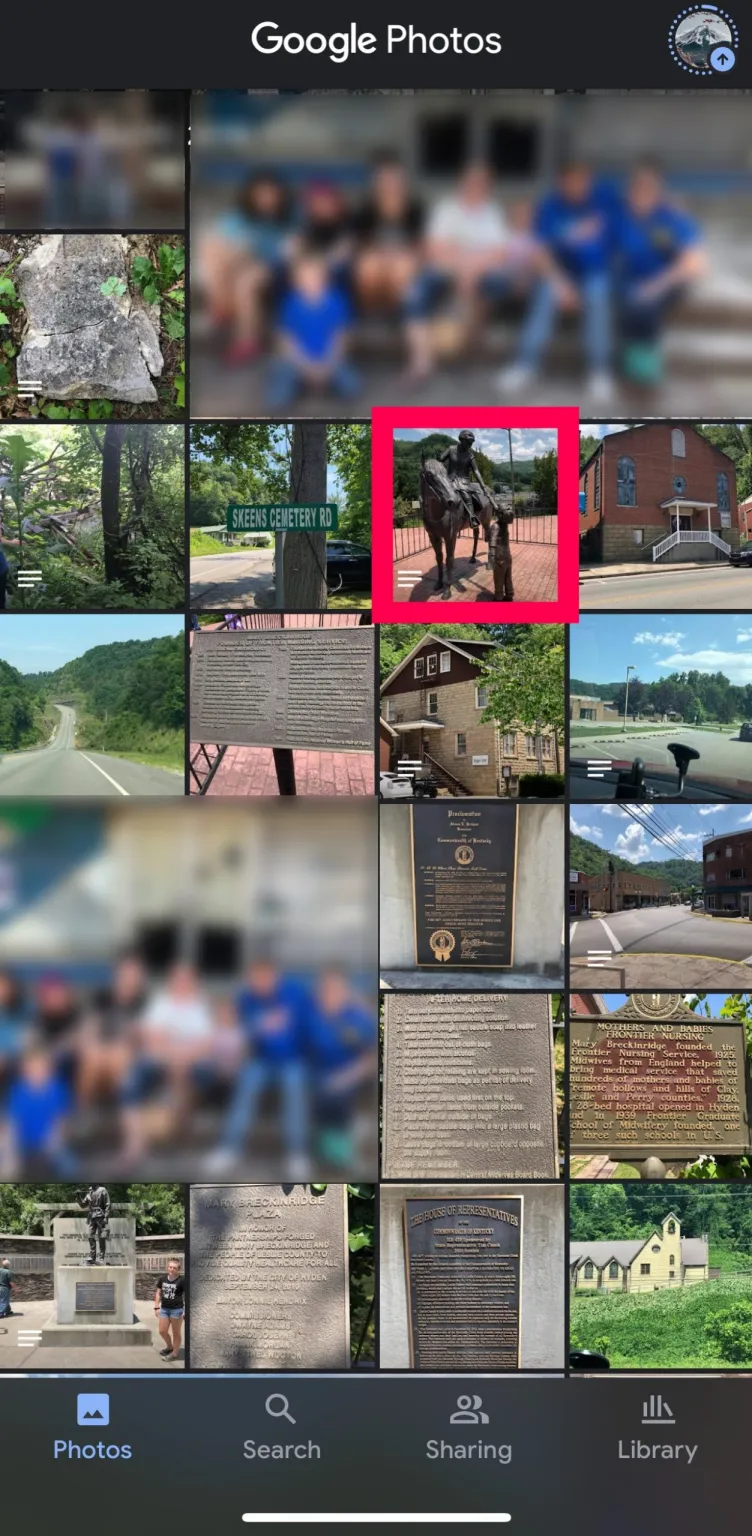
In order to download our photos from Google Photos on iOS, we will have to open the application and search for the photo we want to download.

Next, we are going to click on the ellipsis icon that we can find in the upper right corner.
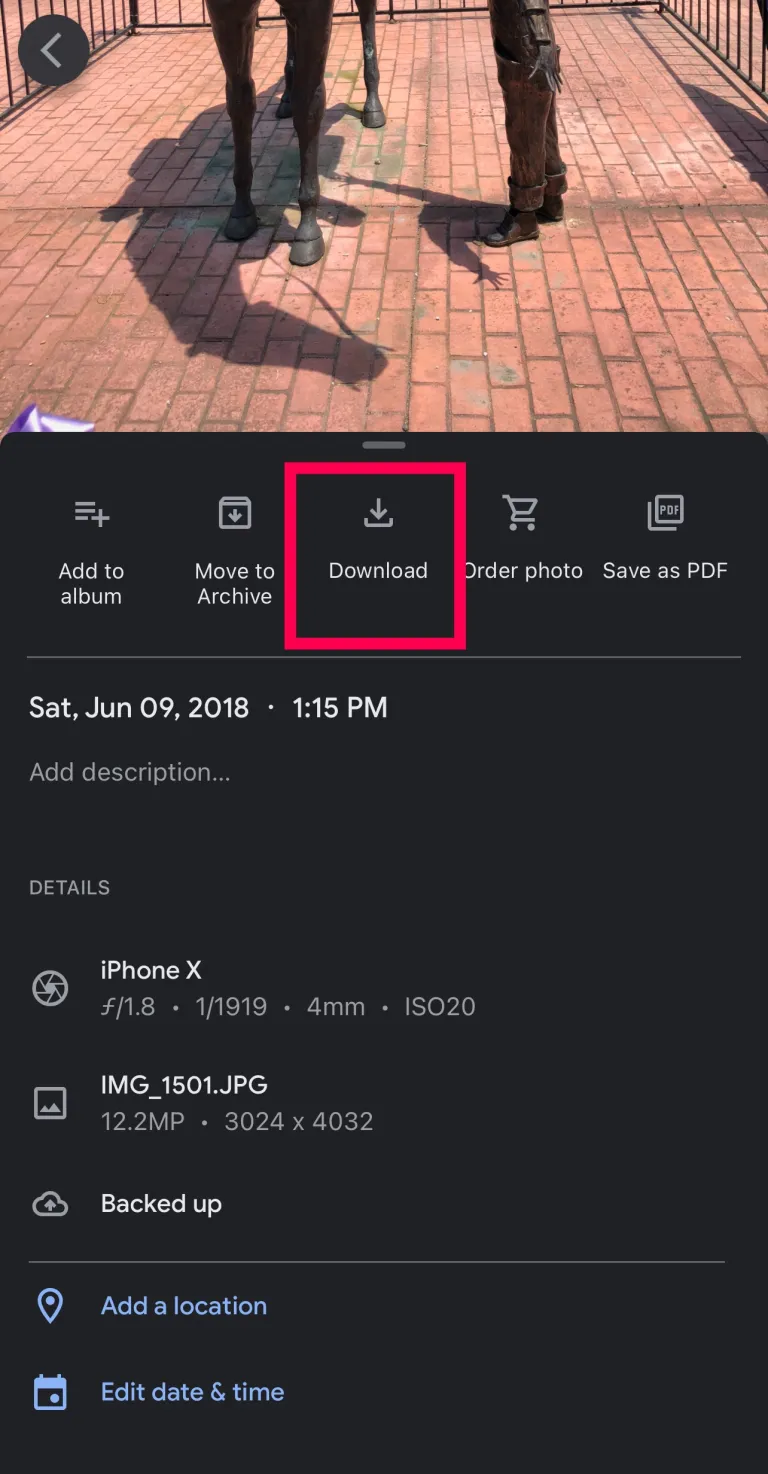
We will see the details of the photograph, at the top of this section, we can see that the third icon from left to right is the one that interests us, so we click on Download.
In this simple way the photograph will be saved on our device. Once downloaded, the Download icon will be replaced by Remove from device.
Download multiple photos at once from iOS and Android
Unfortunately, Google Photos does not offer us the option to download everything at once. Although we have an alternative method to speed up the process a little more.
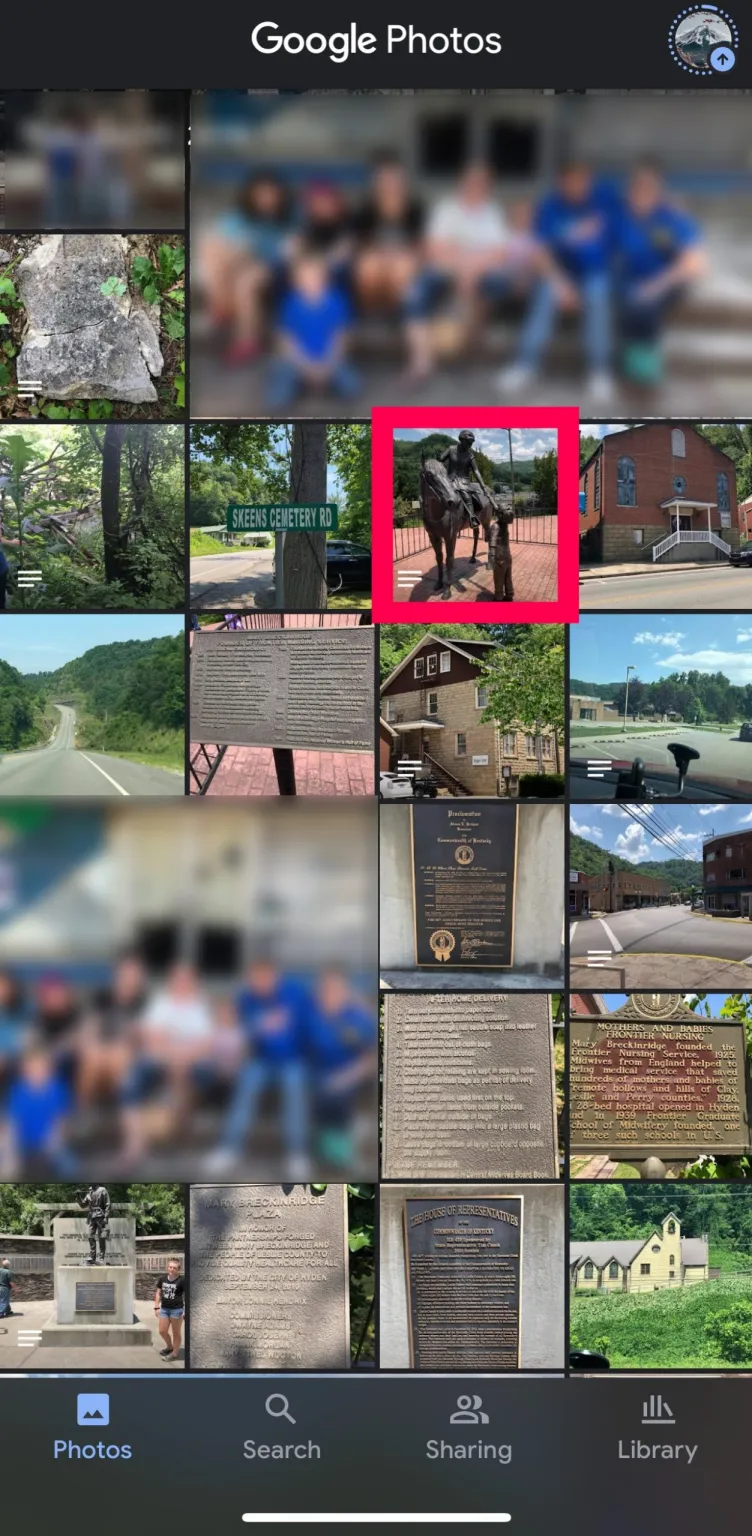
We will hold down any image we want to download for a few seconds.

We will see that bubble icons appear in the upper left part of the photographs. We will have to click on each photo that we want to download.
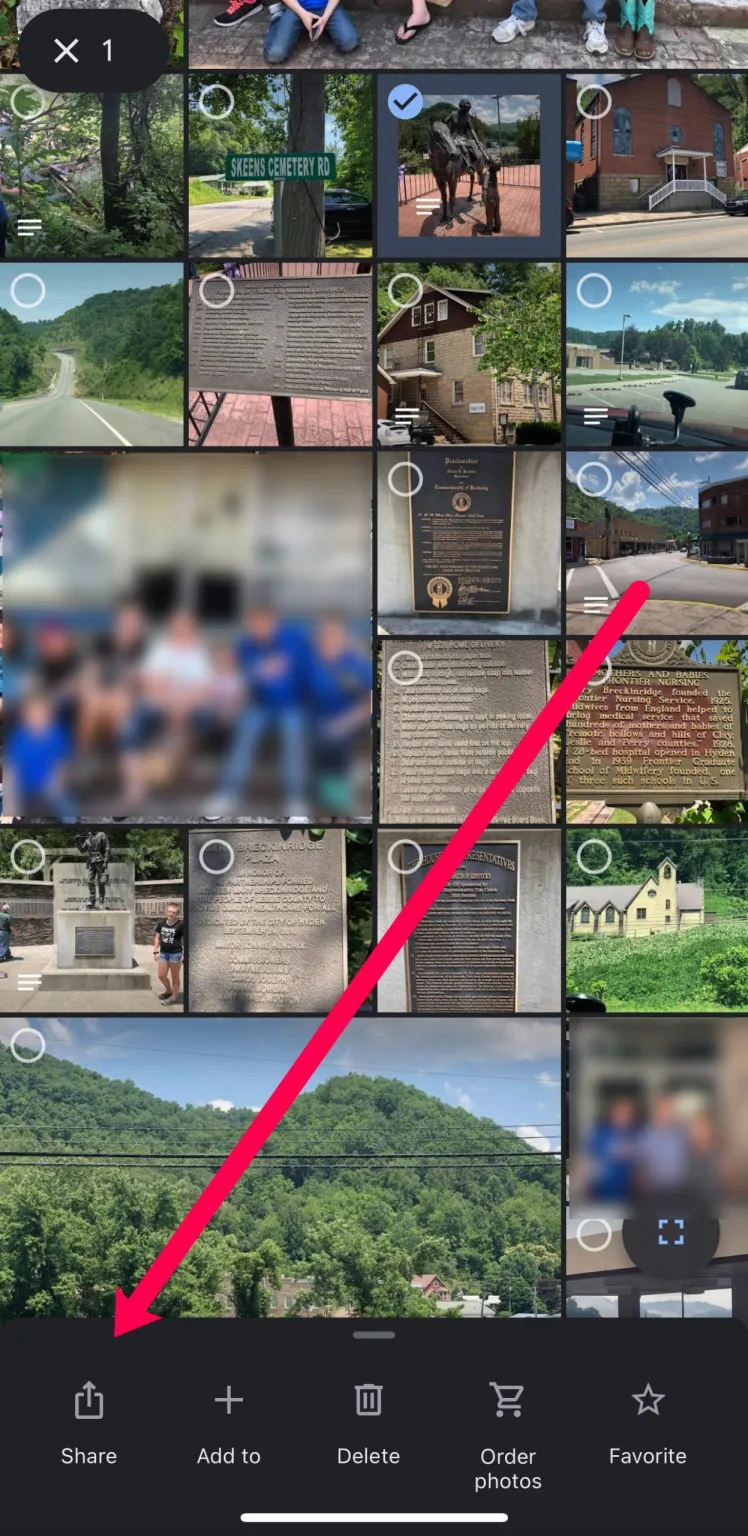
Next, we select the Share icon that we will find in the lower left corner.

We select the option Save to device and that’s it.
On a computer from the official website
We begin by opening the web browser and going to to the official website from Google Photos, where we will have to log in.

Once we log in, we are going to search for the photo we need to download. When we find it, we will click on the icon of three vertical points that is in the upper right corner.
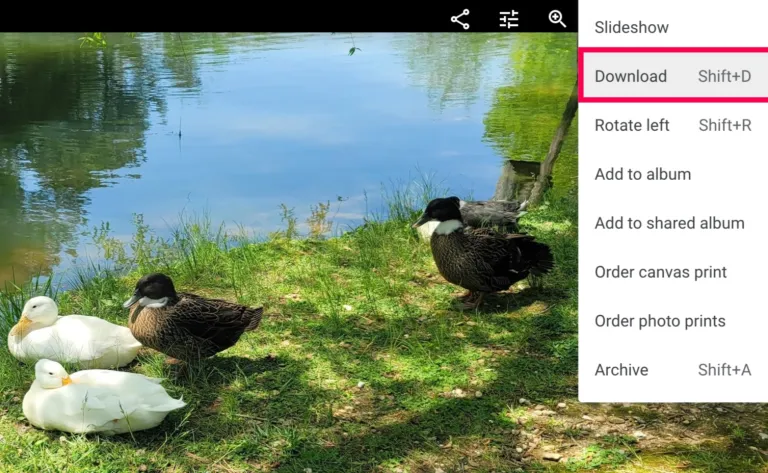
A small menu is displayed and we will have to choose Download to save it on the computer.
Download lots of photos from Google Photos on PC
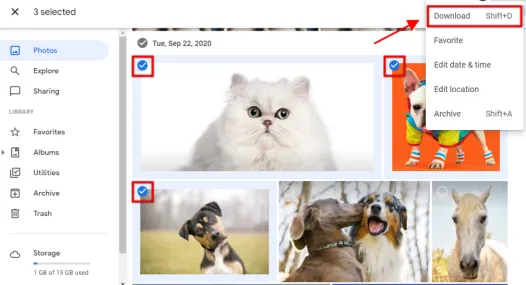
Obviously, we can download more than one photo at a time in Google Photos. Doing this is too simple, we will have to select several photos, then we go to the three-point icon and choose Download.

We also have the option to select all photos by date. For example, if we want to download all the Christmas photos, we can select the indicated date and then proceed again to click on the three points and Download.